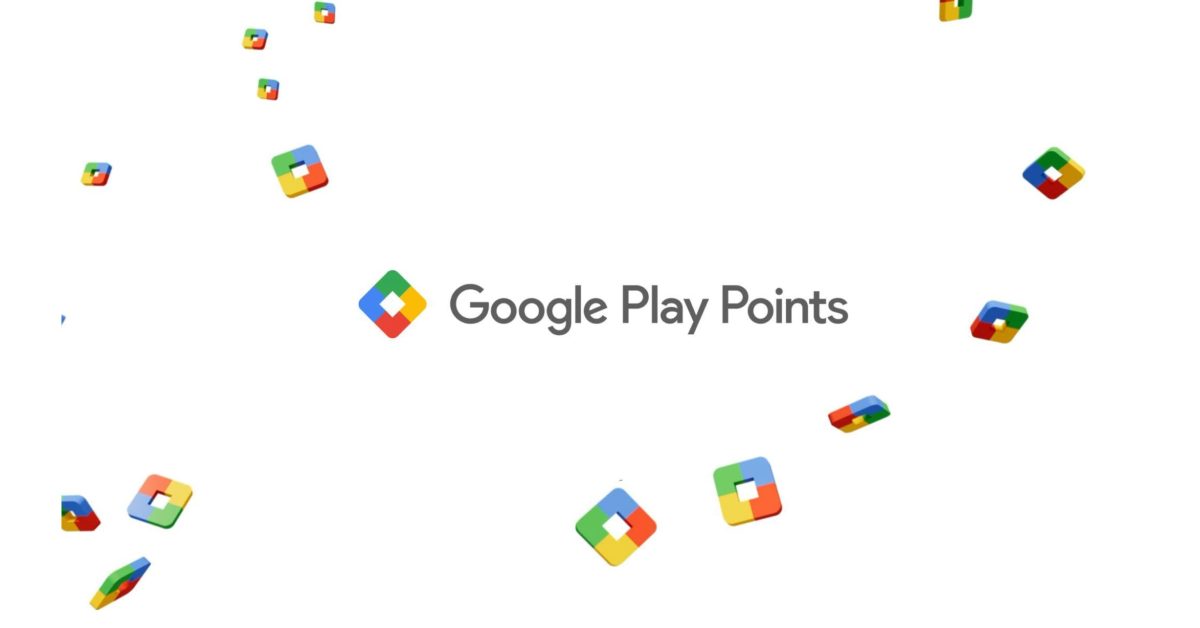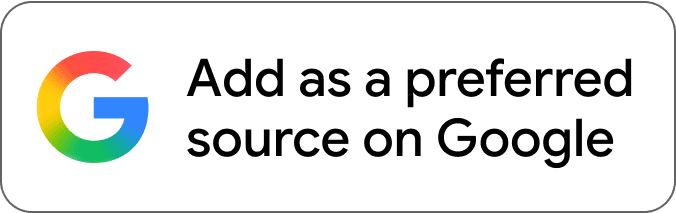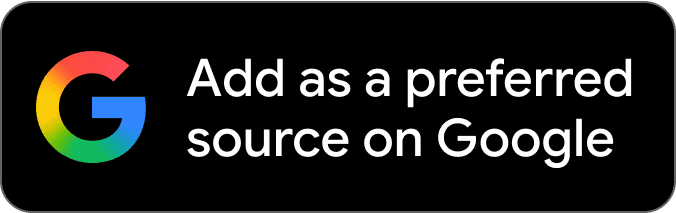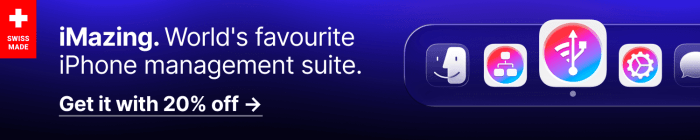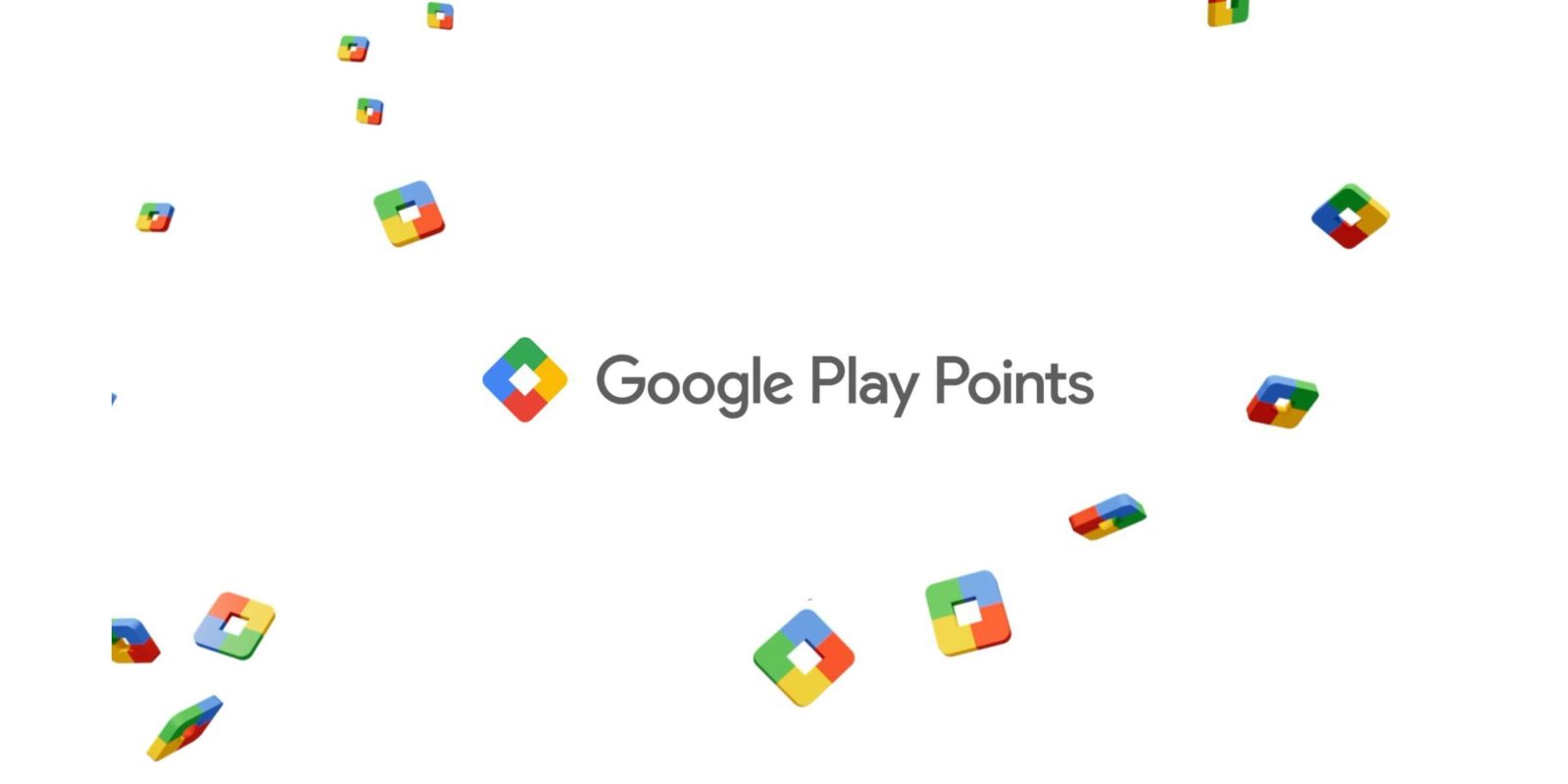
Besides seeing your status in the top-right corner, Play Points can now be viewed in Google Wallet for Android.
Play Points can now appear as a Google Wallet pass below your carousel of credit or debit cards. Featuring the Google Play logo, it notes your status: Bronze, Silver, Gold, Platinum, or Diamond.
The fullscreen page features a simple graphic with your Play Points total and the current Year. Below that is a card explaining how many points you are earning per dollar. A progress bar notes how far you are from the next level. “Open Play Points” at the bottom opens the Google Play page.
re: 20,199. Since 2019/launch, I’ve only redeemed Points once or twice
Advertisement – scroll for more content
To add, go to that page and the “Perks” tab for an “Add Play Points to your Wallet” card.
- Tap “Add to Google Wallet”
- In Google Wallet, sign in or select your account, and tap “Add”
- You will be able to view your Play Points information in a new card on Wallet
Tapping the three-dot menu in Google Wallet reveals details like “Member since” and links to Play Points history and Level benefits. There’s the ability to Archive or Remove.
In other developments, the Google Play “Diamond Valley” mini-game is back for a second year. This treasure hunt involves collecting in-game diamonds for a chance to win a Pixel Watch 4, Pixel Tablet, Pixel Buds Pro 2, Nest Learning Thermostat, Nest Audio, Nest Mini, Nest Hub, and other prizes. It’s available in the US until November 9. Diamond Valley is coming to the UK and Brazil in November.
More on Google Play:
FTC: We use income earning auto affiliate links. More.