Have you ever accidentally put your iPhone into an unexpected mode where it shows a big sideways clock? That’s called StandBy mode and appears on iPhones with iOS 17 or later.
Apple released StandBy mode in 2023, when iOS 17 was released. The feature only appears when the phone is plugged into power or connected to a wireless charger, and then turned on its side.
If you’ve never seen the feature before, it’s worth trying. It can be used at a desk as a clock or to show off pictures, news, a calendar, or other kinds of information. It can also be used on a nightstand as your bedside clock. Some of the clock faces will show your next alarm too, so you’ll know when you’re set to wake up the next morning.
Although StandBy mode is easy to activate and use, there are some intricacies to how it works. Here’s how to set it up and customize what it shows.
How to customize the iPhone’s StandBy mode
Even if you’ve used StandBy mode before, it’s not intuitive that you can change how it looks and works. There are a few ways to change the look and feel of what you see.
There are three sections of screens you can swipe left and right between: widgets, photos, and clocks.
Within each section, you can then swipe up and down to get new views. Swiping up and down on the widget screen will switch between different ones. If you press and hold on a widget, you can remove it or add new options.
When you’re in the photo section, you can swipe down to switch between featured photos, nature, cities, and people. If you press and hold on a photo, it will let you hide any of those types of photos, add new albums, or hide people from appearing.
In the clocks section, you can swipe down between different styles of clocks, such as digital and analog. If you press and hold on a clock face, you can change the colors for some of them. The ones with color options will have a colored dot in the bottom right-hand corner.
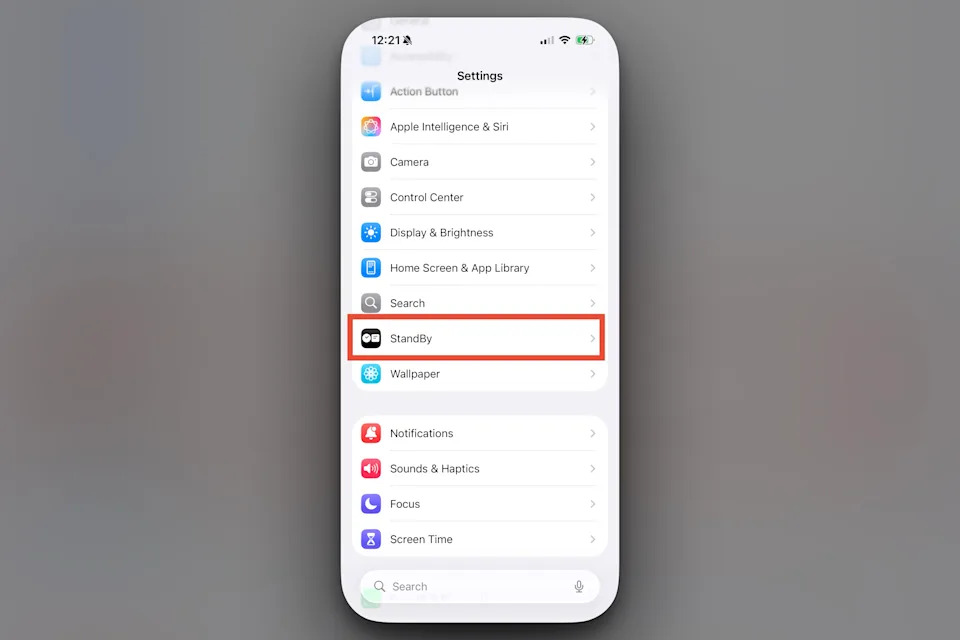
There aren’t many options available for how StandBy itself works, but there are a few. You can get to those by going to the Settings app and then scrolling down to StandBy.
There, you can turn the feature off altogether if you don’t like it. You can change how long the information shows before going to sleep and turn on night mode, which turns everything red. You can also turn off notifications if you don’t want those to show when StandBy is enabled.
Where StandBy mode could improve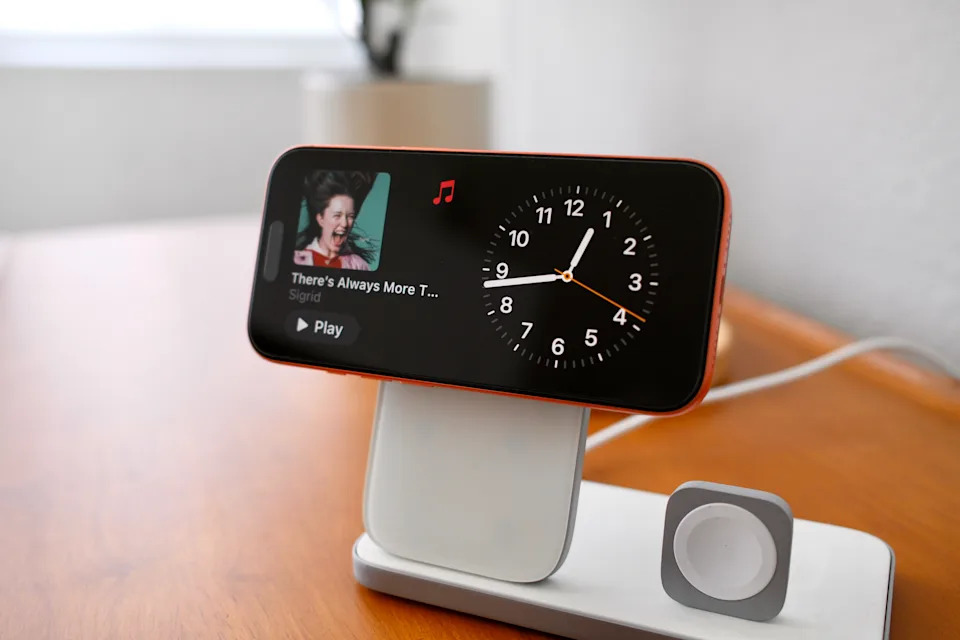
After several years of having StandBy mode be my bedside clock, I would hate to give it up. I need to plug my phone in overnight anyway, so this is a fun solution that removes the need for a separate clock on my nightstand, too.
The problem with StandBy, however, is that it’s tricky to adjust and customize. In order to change anything with the appearance and functionality, you need to actually be in StandBy mode. And to do that, you have to plug your phone in and turn it sideways. If you don’t have a charger available, then you can’t tweak widgets or change the clock colors.
I would love to see more settings available for StandBy without having to enable it. To that point, I would also love to turn on StandBy without it needing to be plugged in. There aren’t a lot of times when that’s necessary, but I have encountered a few.
The StandBy feature doesn’t need a lot of regular iteration and attention, but it could certainly use a few tweaks to how it works and how people can get to it.
