
Ryan Haines / Android Authority
I won’t lie — I haven’t touched my Samsung Galaxy Watch 7 in a while. I liked it when I reviewed it and thought it was worth buying (it’s since been replaced by the Galaxy Watch 8), but it had a few omissions that made me long for the Galaxy Watch Ultra, squircle design and all. One of those major misses was that Samsung saved a few of its best, most complicated watch faces for its top model, leaving me behind with others that were just fine.
Now, though, the tables have turned. I finally have the Galaxy Watch Ultra faces that I always wanted on my Galaxy Watch 7, and it’s breathed new life into this solid, stylish smartwatch. Here’s how I upgraded and why you should do the same.
What’s so great about a Galaxy Watch Ultra face?

Ryan Haines / Android Authority
Like I just said, I don’t think watch faces should be reserved for certain models. Sure, the Galaxy Watch Ultra has other advantages, like a tougher bezel, bigger battery, and a whole set of special watch bands — I’m cool with all that. However, when it’s running the same version of Wear OS that the Galaxy Watch 7 runs, I don’t see why there should be any difference in the faces it supports.
Maybe I wouldn’t feel so strongly about the Galaxy Watch Ultra’s faces if they were just ho-hum, run-of-the-mill options that added a new color or a pop of style, but they’re more than that. They have carefully designed hands that are more visible when the AOD is active, and they automatically swap to an all-red color profile when you toggle night mode on your Galaxy Watch. Maybe that red shift is a shameless pull from what Garmin, but I don’t mind — it’s better than the blinding brightness of pulling up my watch in the middle of the night.
Samsung’s Galaxy Watch Ultra faces add more than just a pop of color — they’ve become fast favorites.
I also think the watch faces — or at least Simple Ultra, which I’ve taken a shine to — do a great job of applying complications. To me, some of Samsung’s Rugged faces look like they’re trying too hard to be adventurous, while some of its Informative faces are just plain cluttered, so for Simple Ultra to give me my heart rate, the weather, and my current direction is all I could ask for. It lets me glance at the important stuff, but doesn’t pull me out of my adventure.
Samsung’s Ultra Analog is a bit more complicated, with a couple more metrics around the bezel, but it’s still cleaner than many default faces. Maybe the secret to success is that Samsung stuck to a relatively simple black, white, and orange color profile, but whatever it is, it’s working for me. I’ve only had to rework a few of the complications to make specific data fields easier to read, but that’s easy enough to navigate on my Galaxy Watch 7.
Here’s how I sideloaded my fancy new watch faces
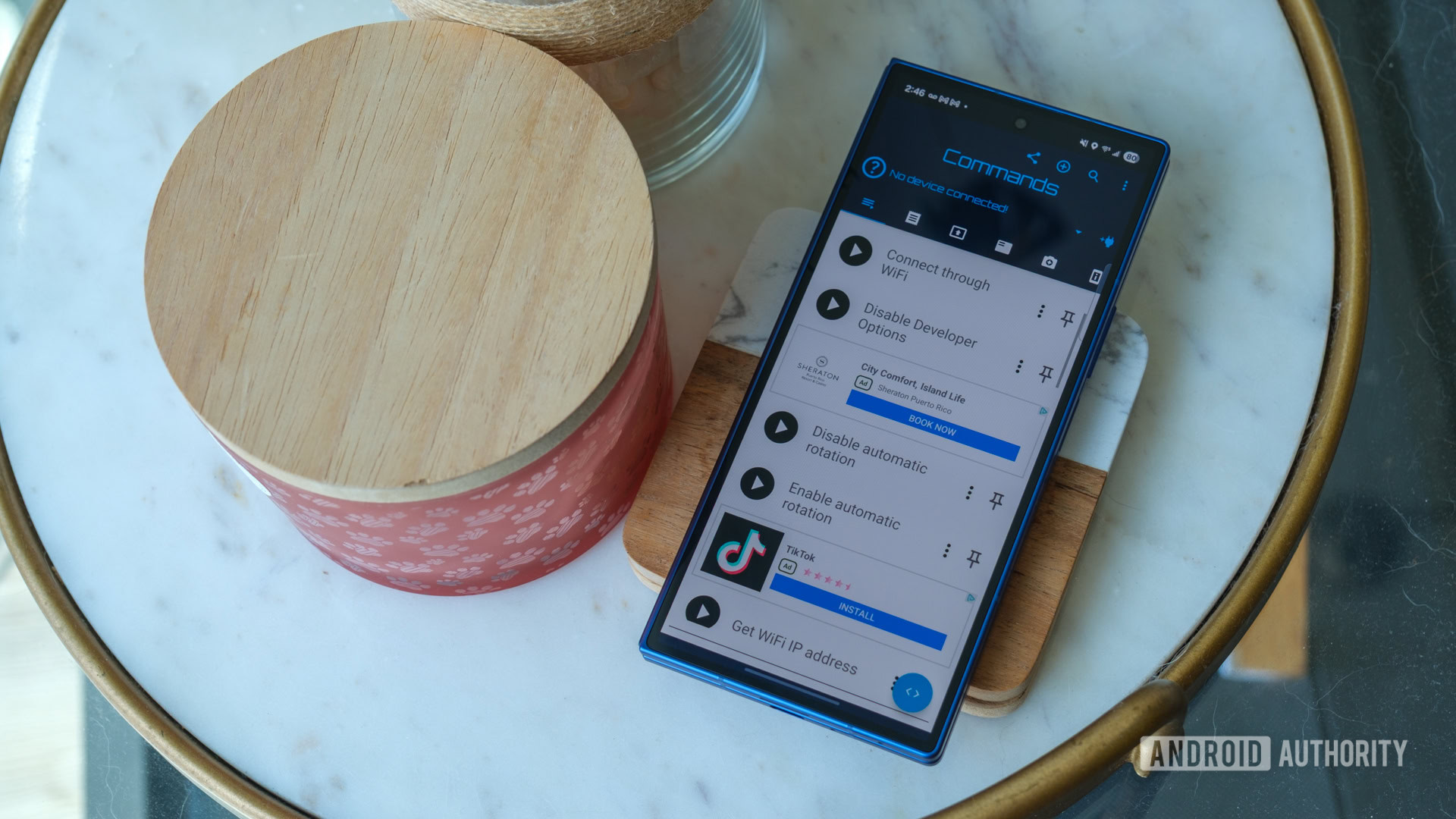
Ryan Haines / Android Authority
I know — it’s easy to hear about the luxurious Galaxy Watch Ultra faces, but it’s another thing to try them yourself. After all, I’ve probably made it sound like the process involves nothing more than a trip to the Wearables app and a quick download. Oh, if it were only that simple. Unfortunately, it’s a bit more involved, but I promise the whole process only takes about 10 minutes if done right. I had some help from my colleague, Aamir, to put together these steps, so here’s what to do:
- Download the Simple Ultra and/or Ultra Analog APK to your Android phone. You may have to enable developer options and give your phone permission to install apps from Chrome, but if you’re here, there’s a good chance this isn’t your first sideloading rodeo.
- Install Bugjaeger Mobile ADB – USB OTG to your phone, which will allow you to connect your watch to your phone via ADB.
- Activate developer options on your Galaxy Watch.
- On your watch, go to Settings, About watch, Software information, and then tap Software version seven times.
- You should see a confirmation message after the seventh tap.
- Open the Developer options menu.
- Toggle ADB Debugging and open the Wireless debugging menu.
- Tap the Pair new device button to view your IP address and port number.
- Open Bugjaeger and begin the pairing process.
- Tap the add device button, which looks like an outlet plug with a plus sign next to it.
- Select the Pair option.
- Type in your IP address, port number, and the Wi-Fi pairing code from the Wireless debugging menu.
- Navigate to the Packages tab within Bugjaeger to install the downloaded watch faces.
- Select the Install New APK button (a circle with a plus sign inside) and choose Select from Installed Apps.
- Choose Simple Ultra and Ultra Analog from the list and tap Install.
Simple, right? Admittedly, it took me a minute or two to figure out the Packages tab within Bugjaeger, but everything else felt like smooth sailing. Once you install your watch faces, you can toggle between them just as easily as if you’d picked up a new face from the Google Play Store.
Would I sideload Galaxy Watch Ultra faces again? Absolutely
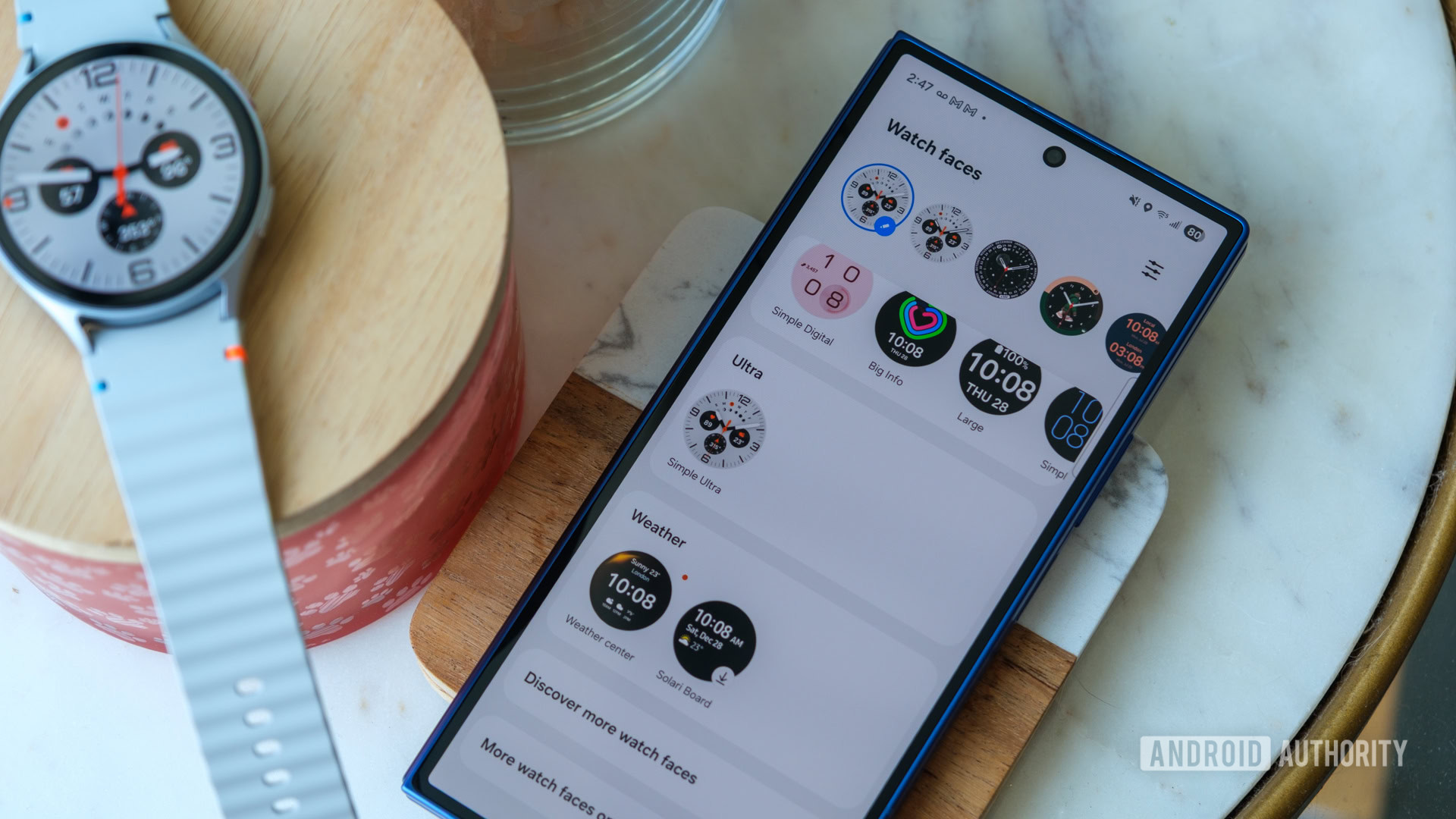
Ryan Haines / Android Authority
When I first saw that I could finally load Galaxy Watch Ultra faces to my Galaxy Watch 7, I was excited. I’m always down to try something new, and I figured this was a better idea than trying to make Galaxy Watch Ultra bands fit with a completely different connection. After all, I’m all for software parity while still believing that some hardware perks can be reserved for the more premium models.
Then, about halfway through the process — right around the time I was struggling with Bugjaeger — I was ready to declare the whole idea dumb. I was having trouble figuring out how to pair my watch to my phone via ADB and finding the APKs to send to my watch. As it turns out, I wasn’t looking for the right buttons, as our initial steps were pretty bare bones. But once I got back on track, everything became smooth sailing.
Sideloading to a Galaxy Watch takes a little learning, but I’d do it over and over again.
Now that I have a pretty good grasp on what it takes to sideload watch faces onto my Galaxy Watch 7, I might be hooked. I’m even more willing to add more faces and search the farthest reaches of APKMirror to see what might be out there, whether it’s a clone of an Apple Watch Ultra face or simply a clever take on a Samsung classic.
Before you rush out to do the same, just be careful — sideloading can be tricky. Make sure you trust where your downloads are coming from, and don’t be afraid to ditch an APK if it’s causing problems. Who knows, if enough users sideload Galaxy Watch Ultra faces onto older wearables, it will push Samsung to open up its library. I know I’m keeping the cool new faces, and I hope you do the same.
Thank you for being part of our community. Read our Comment Policy before posting.
