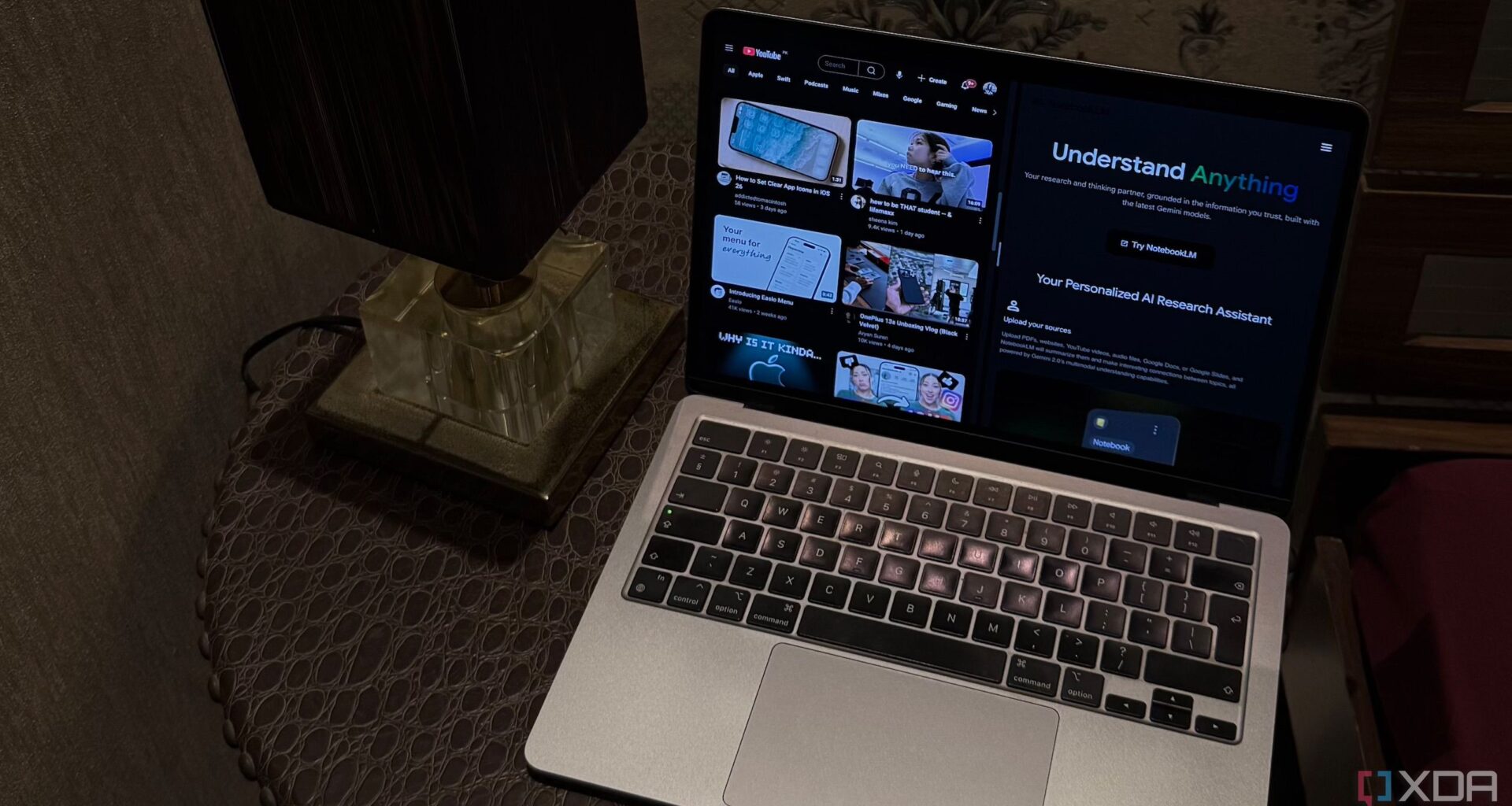Google’s AI-powered research assistant, NotebookLM, is easily my favorite productivity tool. I started using it shortly after it was announced at Google I/O 2023 as an experimental project, and I’ve been obsessed with it ever since. For the longest time, I only used NotebookLM for college. It helped me cram for exams, taught me concepts better than a lot of my professors, and its Audio Overviews feature (which launched a year later) allowed me to study in a format I knew I learned best with: by listening.
As I kept using it, I realized: if it’s making such a huge impact on my studies, why not use it for work too? So I did, and it changed my workflow in the best way possible. And though I primarily use it for work nowadays, I’ve found myself leaning on it more and more in my personal life too. So, here are four ways I use it outside of work.
To “watch” lengthy YouTube videos without actually watching them
For the videos that are too long to watch, too interesting to skip
Okay, I know this sounds ridiculous, but just hear me out. Ever since YouTube (and now every social media app) introduced the option to speed up videos and watch them in 2x by tapping and holding the right side of the screen, I’ve forgotten what it’s like to sit through a video at normal speed. A lot of times, there are videos I’d like to watch, like an interesting interview with my favorite celebrity (obviously, non-work-related), that are over an hour long. And as much as I want to watch them, I just can’t bring myself to commit that kind of time.
Sure, if it’s an entertaining vlog or something light-hearted, I’d probably just throw it on in the background. But when it’s an in-depth interview or a panel discussion that I actually want to pay attention to (yet don’t want to sit and watch), I need a faster way to get through it. Since NotebookLM accepts YouTube videos as sources, it’s become my go-to workaround, and lets me “watch” a video without actually watching it entirely.
All I need to do is paste the link to the YouTube video, and NotebookLM will fetch the transcription. Once it’s processed, you can interact with it like you would with any other source, like a PDF. You can ask targeted questions about the video, generate a Mind Map to see how different parts of the video connect, and even create an Audio Overview of the video summed up.
Keep in mind that I don’t do this for videos I’d generally watch to relax or enjoy in full. This trick is mostly for videos I’m curious about but not that invested in.
To learn new programming languages
Skip the 10-hour long tutorials
I’m currently majoring in computer science, and naturally, programming is one of my biggest passions. If you’ve ever attempted to learn a new programming language before, you’re likely familiar with how daunting it can be. Spending hours scrolling through YouTube trying to find the perfect tutorial, only to land on a 10-hour one, can feel more overwhelming than motivating. And even though I’m proficient in a few programming languages, I don’t feel comfortable enough to just skim through the syntax of a brand-new language and call it a day. At the same time, I don’t want to go the traditional route and binge-watch hours of tutorials either.
Since I’m on summer break and have been wanting to learn Swift, I decided to see if NotebookLM could help me learn the language. I created a new notebook, fed it sources like an entire YouTube playlist, and used the Myndo Chrome extension to add Apple’s official Swift eBook as a source.
Though I detailed my full experience using NotebookLM to learn Swift in a separate article, to sum it up: it was better than any learning method I’ve tried so far. I didn’t have to sit through hours of video content or bounce between tabs trying to figure things out. I could just ask it to explain a concept in plain English, give me examples, or even compare Swift syntax to languages I already knew.
Of course, this doesn’t only apply to programming languages. If you have a skill you’d like to learn and some resource material to go with it, you can pretty much replicate the same setup by dropping it all into a fresh NotebookLM notebook.
To turn anything into a podcast (so I don’t have to read it)
The most fun way I’ve ever learned how to cook something
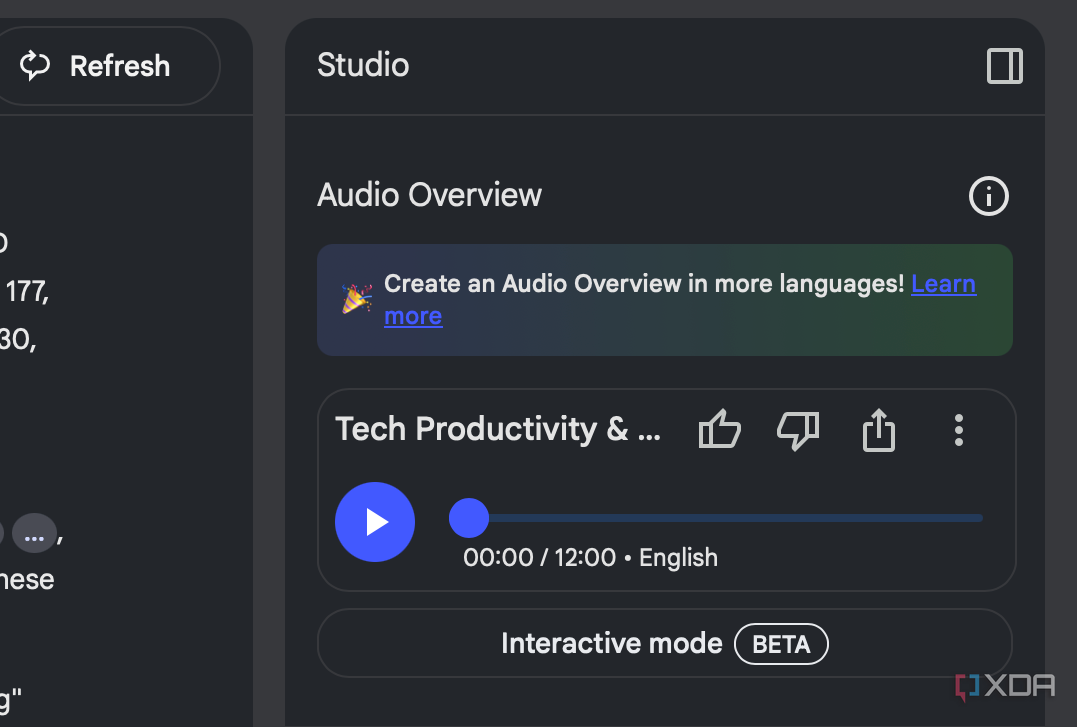
As I mentioned above, NotebookLM has an Audio Overviews feature that allows you to study by listening. If you aren’t familiar with it, Audio Overviews are AI-generated podcasts where two virtual hosts discuss your uploaded sources in an engaging manner. The podcasts have humor, sound natural, and are extremely fun to listen to — just like an actual podcast.
Though I mostly use Audio Overviews to revise topics or listen to my research while I work, I also use it for completely… random things. For instance, I once wanted to whip up a tiramisu, but I was heading out for a walk and didn’t feel like reading the entire recipe. At the same time, I needed to know the ingredients and the method, just to see if something was missing so I could pick it up on my way back.
Now, instead of forcing myself to read through it, I fed the page into NotebookLM and generated an Audio Overview instead. Suddenly, I had two virtual podcast hosts walking me through the recipe, casually chatting about the steps like it was part of a cooking show. It might sound ridiculous, but it made the whole experience more enjoyable (and a lot less boring than staring at a block of text).
To build a travel itinerary without reading a hundred guides
NotebookLM, but make it my travel agent
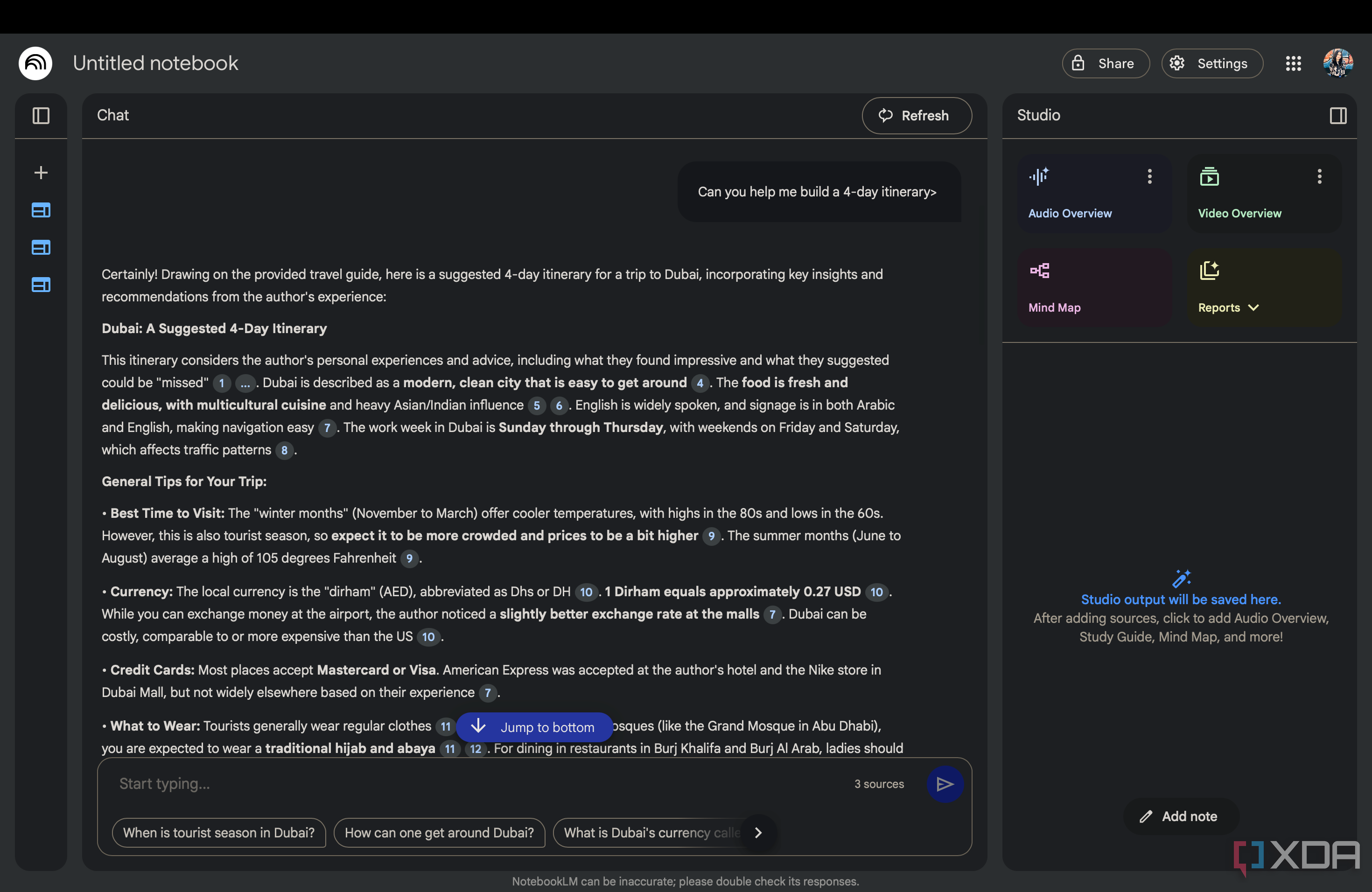
I might have hundreds, if not thousands, of travel pins saved on my Pinterest. Dreamy beaches, scenic train rides, underrated cities, “things to do” lists… you name it. These are all saved, of course, because of my excitement to travel.
Apparently, all that excitement has a habit of vanishing into thin air when it’s actually time to sit down and plan the trip. Even if it’s just a road trip, I dread planning, and the thought of needing to open a hundred different tabs, read through various travel guides, and then use everything I learned to piece together a detailed travel itinerary.
Given how much I dread the mere thought of doing all this manually, I’ve started turning to NotebookLM. I just dump all the resources I have (travel guides, screenshots, eBooks, etc.) into a separate NotebookLM notebook. I also tend to turn to community forums like Reddit a lot to get insight. Though you can’t use links to Reddit posts as sources for your NotebookLM notebooks, you can use Chrome extensions to import entire Reddit threads as readable documents.
Once everything’s in place, I don’t have to manually comb through each resource. I can just ask NotebookLM something like, “What are the most recommended spots in X?” or “Can you help me build a 4-day itinerary?” It pulls info from across all my sources and gives me an in-depth plan. I can even tell it my preferences and the specifics of the trip to make sure the plan is as accurate as possible.
NotebookLM isn’t just for work or studying
The examples above are just a few ways I’ve ended up using it in my day-to-day life, and none of them have anything to do with deadlines, assignments, or productivity hacks. Just genuinely helpful ways to get stuff done (or avoid doing it the traditional way).