Smartphone displays capable of high peak brightness levels are particularly useful in bright environments, such as when using the phone outdoors during the hot summer months. Samsung Galaxy phones, especially the premium ones, boast fantastic, bright AMOLED screens that are perfectly readable even in direct sunlight. But have you ever noticed your Galaxy screen dim when you’re outside in shiny weather? Here’s what’s going on.
Although Samsung’s premium AMOLED panels — even foldable ones — can reach a peak brightness of 2,600 nits, they can’t sustain this forever. The brighter the screen, the more heat it generates. Overheating can become an issue, especially when you use your phone in direct sunlight in hot weather. Thankfully, there’s nothing to worry about.
Why is this happening?
To prevent overheating in such conditions, Galaxy phone displays will automatically lower their peak brightness temporarily. And no matter how hard you try to increase the screen’s brightness, you won’t be able to go over the safety limits.
This dynamic auto-dimming system kicks in whenever needed. And because some Galaxy phones are better at dissipating heat than others, they can handle peak display brightness levels in hot weather for longer periods.
It’s difficult to quantify this given all the variables that affect the auto-dimming system — ranging from weather and humidity to each Galaxy phone’s cooling capabilities.
However, there are ways to mitigate this to some degree and avoid or delay the auto-dimming process, allowing your phone to maintain peak brightness levels for longer. Here are some things you can try.
- Avoid using your phone while charging it outdoors with a battery pack.
- Avoid running intensive apps, such as mobile games, in sunlight.
- Consider temporarily removing the phone’s protective case to help it dissipate heat more efficiently.
- Consider switching to the “Light” performance profile in Device Care (via the phone’s Settings app).
Good Lock Display Assistant can give you some control
If you want to prioritize peak brightness levels over other factors, such as performance or device health, the Good Lock Display Assistant app gives you some agency.
The Display Assistant app has two brightness limit profiles: Standard (the default profile) and Light.
- Using the Standard profile will limit the screen’s brightness at high temperatures. This is how your phone’s screen behaves normally.
- Using the Light profile, brightness can be sustained at high temperatures, but your Galaxy device will cool down more slowly.
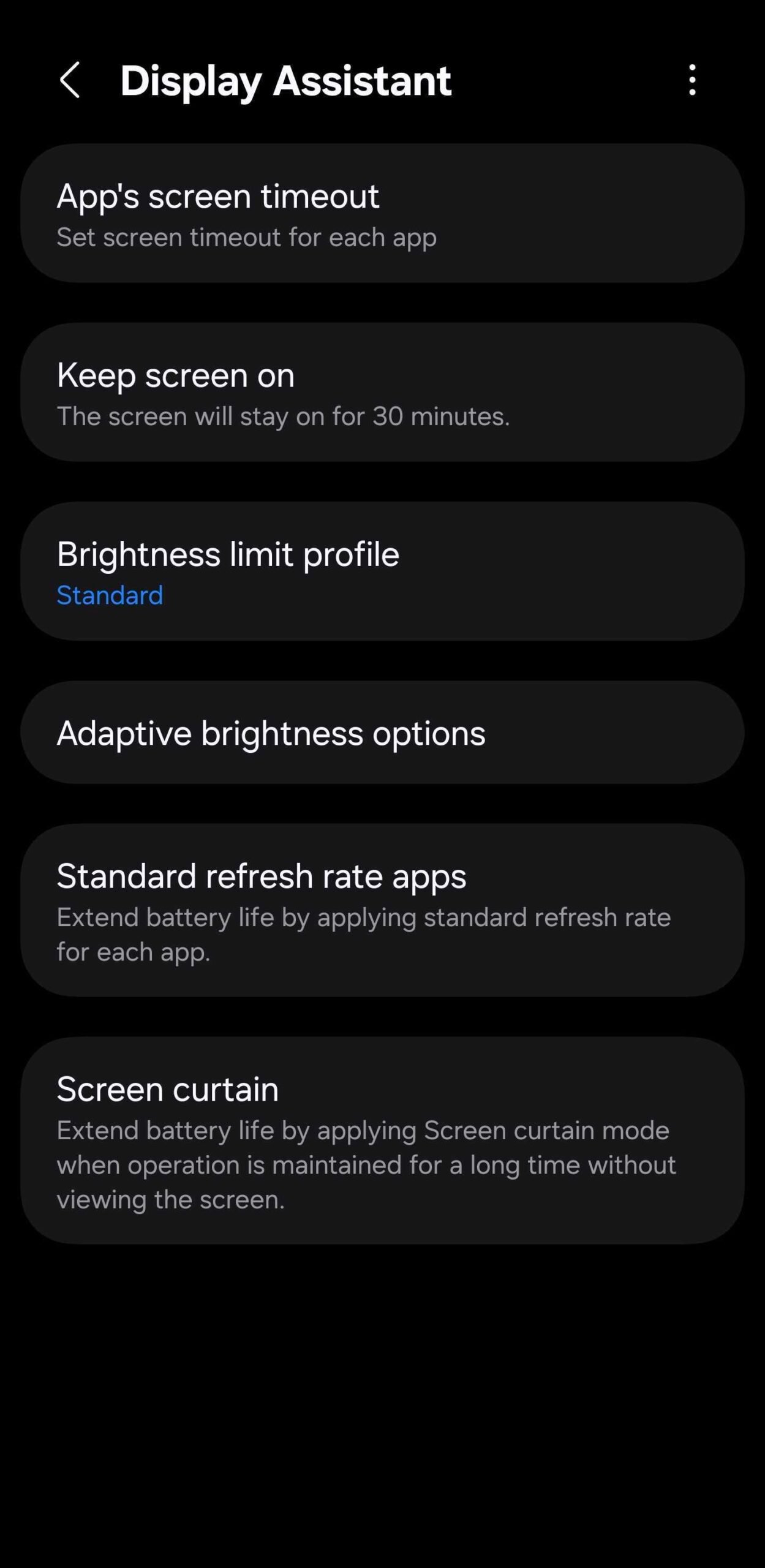

If you want to maintain your Galaxy phone in good condition for a long time and avoid overheating, we don’t recommend using the Light profile all the time. But if you temporarily need that extra brightness boost, the Display Assistant app can come in handy. Remember it the next time you go out.
You can download the Display Assistant app from Good Lock. And yes, Good Lock is now available globally, so you should check it out. Samsung distributes the app via the Galaxy Store and Google Play.
