Wear OS smartwatches are far more capable than many people realize. Sure, they’re great for getting notifications from your phone to your wrist and tracking body vitals, calories, and steps, but they can do so much more than that.
Wear OS smartwatches, such as the new Samsung Galaxy Watch 8 or OnePlus Watch 3, come packed with features that can make daily life easier, yet most users barely scratch the surface.
I’ve been wearing and testing Wear OS watches for years, and these are the seven features that make the biggest difference for me (and could for you, too).
7
Put Gemini’s AI power right on your wrist
Get smarter help without reaching for your phone
Like all Android smartphones, Wear OS relied on Google Assistant, but it has recently been replaced by Gemini, meaning you can now tap into Google’s powerful AI assistant right on your wrist.
This opens the door to tasks that weren’t possible before.
Thanks to Gemini integration, you can directly access Google Workspace apps like Gmail, Drive, and Docs, as well as other apps like Tasks, Maps, and YouTube Music to get work done quickly.
For me, this feature has been a game-changer. I’ve been managing tasks through Google Tasks, and Gemini’s integration has been working great.
Moreover, Gemini on Wear OS can even remember small details for you, like where you parked or which locker you’re using at the gym.
The possibilities of Gemini on Wear OS are vast, and with the latest update, it finally feels like the AI assistant we’ve been waiting for.
6
Google Maps is even better on your watch
Directions are just a glance away
Google Maps is one of the apps I use almost daily, especially when visiting a new country or area to help navigate.
The downside is having to pull out your phone or pick it up just to check if you’re headed in the right direction.
Thankfully, Google offers a Google Maps app for Wear OS out of the box. You can access it anytime by opening the app drawer on your watch and tapping the Maps icon.
When you start navigation on your phone, you can instantly see it on your smartwatch too. This is especially useful when your hands are full and you just need quick directions.
The app also provides subtle haptic feedback so you know exactly when to turn.
5
Silence your phone alerts when the watch is on
Cut down distractions without missing updates

One annoying behavior of Wear OS smartwatches is that by default, when you receive a notification on your phone, both your watch and phone buzz simultaneously.
While this can be useful in some cases, it’s frustrating when you’re already holding your phone since you can see the notification. Thankfully, you can change this, so your watch stays silent when your phone is active.
On the Pixel Watch, open the Watch app on your phone, go to Notifications, and toggle Mute notifications from phone. Your smartwatch will no longer vibrate or ring when you’re actively using your phone.
4
Switch to a grid-based app launcher for faster navigation
A quicker way to get where you need
Opening and switching between apps on a smartwatch can be a hassle. The screen is small, and more often than not, you’re using the device while moving, which makes touch targets harder to tap.
By default, Wear OS smartwatches use a list view for displaying apps. While it’s useful for showing app names, it’s inconvenient if you have a long list.
Switching to a grid view makes it easier to spot the app you’re looking for since more apps are displayed in the same space.
To switch to grid view:
- Open the app drawer on your watch.
- Scroll to the bottom.
-
Tap the dots icon to select the Grid view.
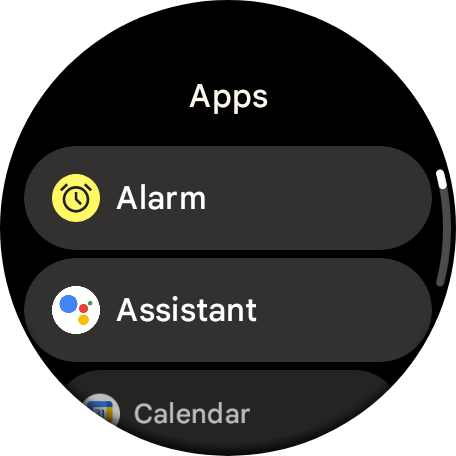
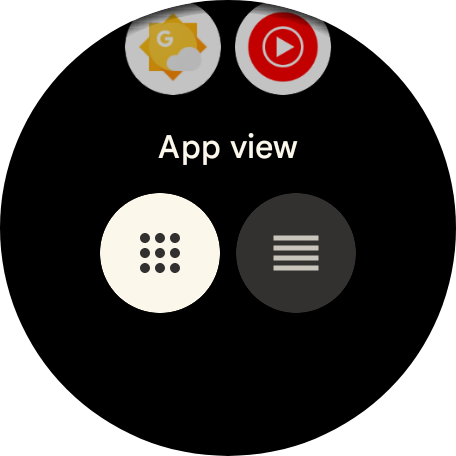
3
Take voice notes without ever reaching for your phone
Jot ideas without taking your phone out
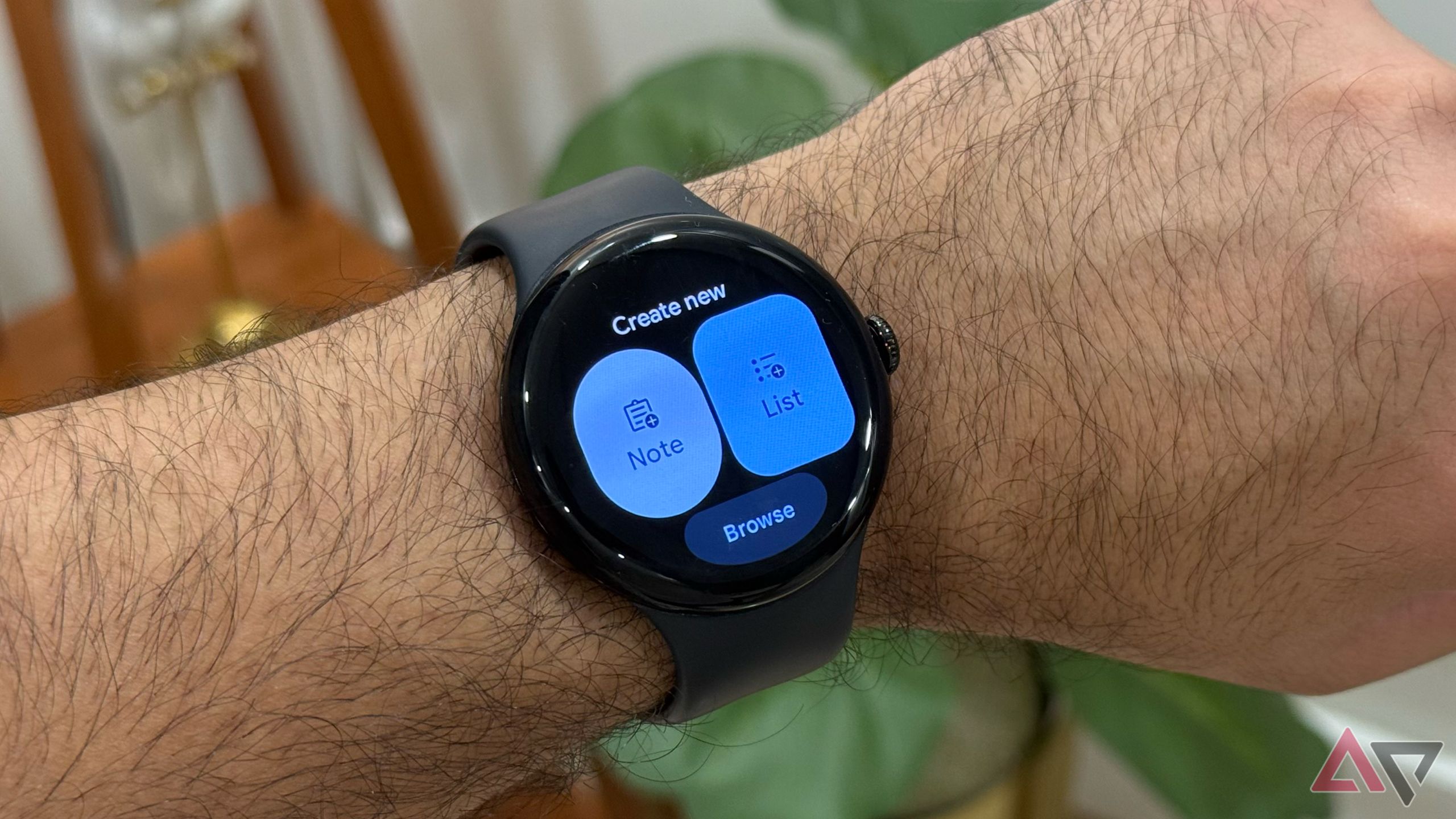
The best part about wearing a Wear OS watch is that it’s always ready to go. You can quickly access your favorite apps and get things done faster than it would take to pull out your smartphone.
One of my favorite uses for the Google Pixel Watch 3 is jotting down ideas and notes using the Google Keep tile.
With this app, you can dictate notes straight from your watch without taking out your phone and breaking your flow. It’s perfect for quick grocery list additions, meeting reminders, or noting an idea before you forget it.
To set this up, make sure you have the Google Keep app installed on your phone. Then, on your Wear OS watch, swipe left or right on the watch face, then tap and hold. Select the plus icon and choose Create note tile.
This adds Google Keep to your quick tiles. Now, when you need to note something, swipe to the tile, select Notes, tap the mic icon, and start speaking.
The note syncs instantly, so you can access it on your phone or desktop.
2
Take screenshots of your watch display
Save and share exactly what’s on your screen

There are times when you want to capture your smartwatch’s screen, whether to show a friend your watch face setup or share workout results.
Sure, you could take a photo of your wrist, but that’s not always ideal and takes up more storage.
Thankfully, you can easily set up a Wear OS smartwatch to take screenshots. This feature isn’t enabled by default, so you’ll need to enable it by going to watch’s Settings > Gestures and turn on Screenshot.
Now, when you want to capture the display, press the crown and side button simultaneously, just like on a phone.
The screenshot saves to your connected phone’s Photos app, where you can share it from there.
1
Tweak two settings to extend battery life
Get more hours without losing key features

Battery life is one of the most common complaints made by Wear OS smartwatch users. I’ve been unhappy with my Pixel Watch 3’s endurance, but tweaking two settings has actually helped.
The first is reducing the screen timeout. By default, most Wear OS watches keep it at about 15 seconds, which can be longer than needed.
Lowering it can help squeeze out more battery. Go to Settings > Display > Screen timeout and choose your preferred duration.
Next, consider turning off the always-on display in the Display settings to extend battery life further.
Since the raise-to-wake feature works on most smartwatches, disabling AOD while keeping raise-to-wake enabled offers a similar experience with better battery life.
Make your watch better in seconds
These are some of the Wear OS features I use daily to get more out of my smartwatch.
In addition to changing these settings and using these features, consider installing the best Wear OS apps to maximize your investment.