The Apple Watch Translate app can help you quickly speak in a different language while you’re abroad, right from your wrist. Translate between 20 different languages by speaking out loud, play translations out of your Apple Watch speaker and build a list of favorite phrases you can play instantly.
Apple Translate doesn’t support as many languages as the more popular Google Translate — but Google doesn’t have an app for the Apple Watch. The fastest and most convenient way to speak another language from your wrist is with Apple’s app.
Keep reading or watch our video here.
How to use the Apple Watch Translate app
The Translate app is Apple’s own equivalent to Google Translate, the widely popular free online service. Apple Translate is available as a standalone app on iPhone, iPad and Mac. And now, you can also access Translate on Apple Watch, courtesy of watchOS 11.
Table of Contents: Apple Watch Translate app
- Open the Translate app
- Pick two languages
- Tap the microphone icon and speak
- Play the translation out loud
- Tap the keyboard icon and type
- Mark a favorite phrase
- Adjust settings
- Delete a phrase from your history
- Available languages
- More Apple Watch features
Open the Apple Watch Translate app
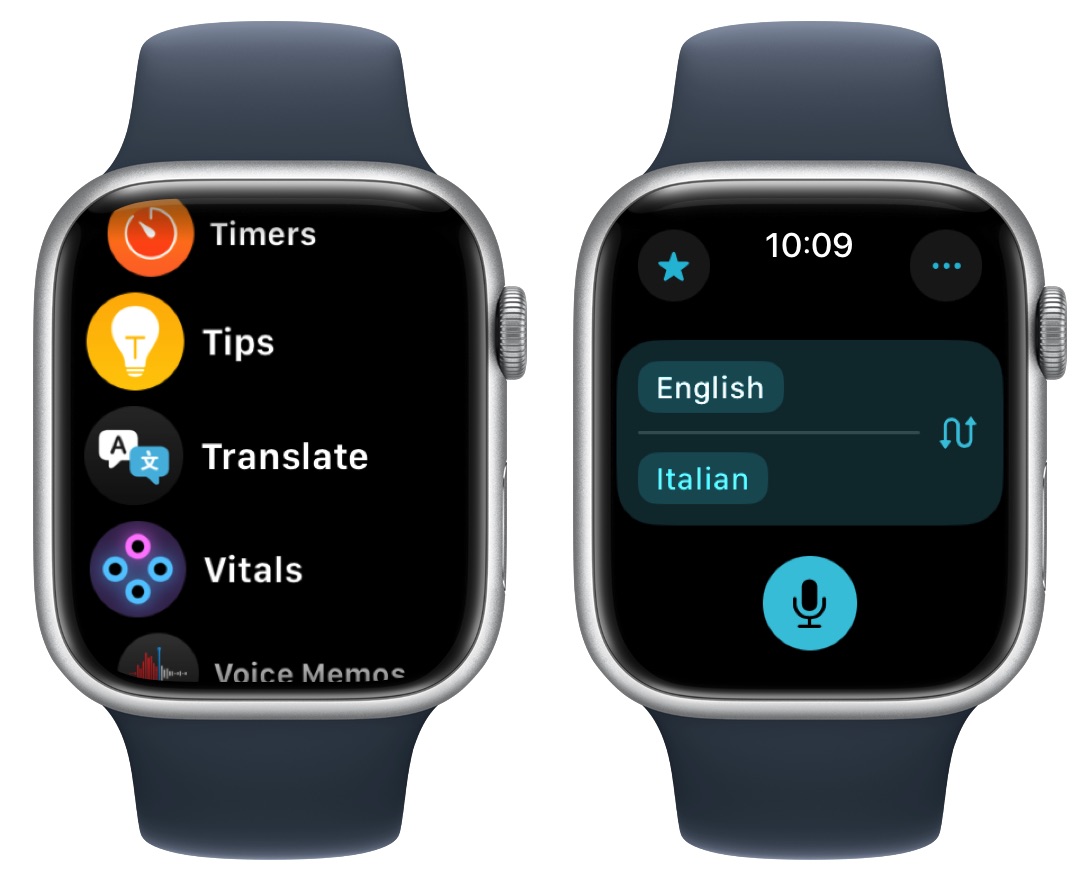 The List view, in my opinion, is much easier to use.
The List view, in my opinion, is much easier to use.
Screenshot: D. Griffin Jones/Cult of Mac
Click the Digital Crown (dial) on your Apple Watch and open the Translate app (with the icon of two speech bubbles, one white and one blue). It’s easier to find in List View — scroll down to the bottom of your app list, then tap List View.
If you don’t see the Translate app, you may need to update to watchOS 11. Make sure your iPhone is running iOS 18. Then, open the Watch app, and tap General > Software Update.
Pick two languages
When you open the Translate app, you’ll see a tile on the screen where you can pick two languages. One should match the language you have set on your watch. Tap on either one to scroll through the list of available languages.
The Swap Languages button will switch which language you’re speaking and which one you’re translating.
Tap the microphone icon and speak
 Much easier than learning it in twenty different languages.
Much easier than learning it in twenty different languages.
Screenshot: D. Griffin Jones/Cult of Mac
Tap the Dictation button at the bottom and start speaking. You’ll see a live transcription of what you’re saying. It’ll automatically end if you pause at the end of a sentence — otherwise, you can tap the Stop button manually.
Play the translation out loud
Tap the Play button next to a translation to play it out loud from your Apple Watch’s speaker. You can spin the Digital Crown while it’s playing to adjust volume.
Tap the keyboard icon and type
If you prefer to type your translations, you can try that as well. Tap the Options (⋯) button in the upper right. Scroll down and tap Preferred Input and select Text.
Now, you’ll see a Keyboard button at the bottom instead. On an Apple Watch Series 7 or later, you’ll see a full QWERTY keyboard. You can type letter-by-letter or swipe with your finger to enter a full word at a time.
On an older model with a smaller screen, you can draw one letter at a time. (To switch to this system from a newer watch, tap the Change Input Method icon in the bottom right and tap the Scribble icon.)
Mark a favorite Translate phrase from your Apple Watch
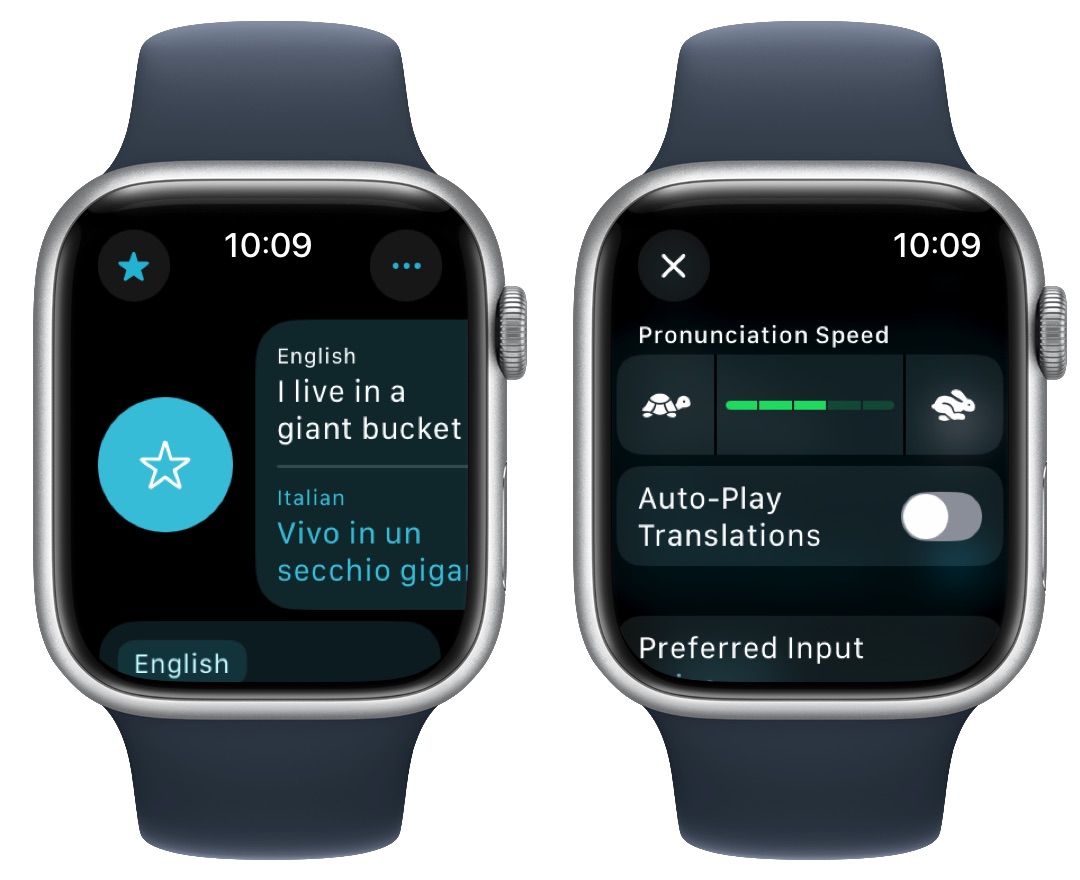 Auto-Play Translations is a useful setting to check for real-world use.
Auto-Play Translations is a useful setting to check for real-world use.
Screenshot: D. Griffin Jones/Cult of Mac
You can mark a particular phrase as a favorite, for easy access at any point in the future. Swipe right on a phrase and tap Favorite to mark it as a favorite.
Find your favorite phrases by tapping Favorites (the star icon) in the upper left. From this list, you can swipe left on a phrase and tap Unfavorite to remove it.
Favorite phrases sync between Translate on your Apple Watch and your iPhone.
Adjust settings
Tap the Options (⋯) button in the upper right for more settings.
- You can adjust the speed of the dictation by tapping on the left or the right.
- Enable Auto-Play Translations to have translations play out of the speaker as soon as they come in, rather than manually tapping Play.
- Preferred Input lets you switch from Voice to Text, if you’d rather type than speak out loud.
Delete a phrase from your history
The Translate app on your Apple Watch doesn’t keep a full history of everything you’ve translated; it clears it out every time you quit the app for more than few minutes.
However, if you want to delete something from the list, just swipe left on it and tap Delete.
Available languages in Translate on Apple Watch
Here are all the available languages (as of May 2025):
- Arabic
- Chinese (Mandarin, Simplified)
- Chinese (Mandarin, Traditional)
- Dutch
- English (UK)
- English (US)
- French
- German
- Indonesian
- Italian
- Japanese
- Korean
- Polish
- Portuguese (Brazil)
- Russian
- Spanish (Spain)
- Thai
- Turkish
- Ukrainian
- Vietnamese
More Apple Watch features
After you learn how to use the Translate app for Apple Watch, check out other top features:
