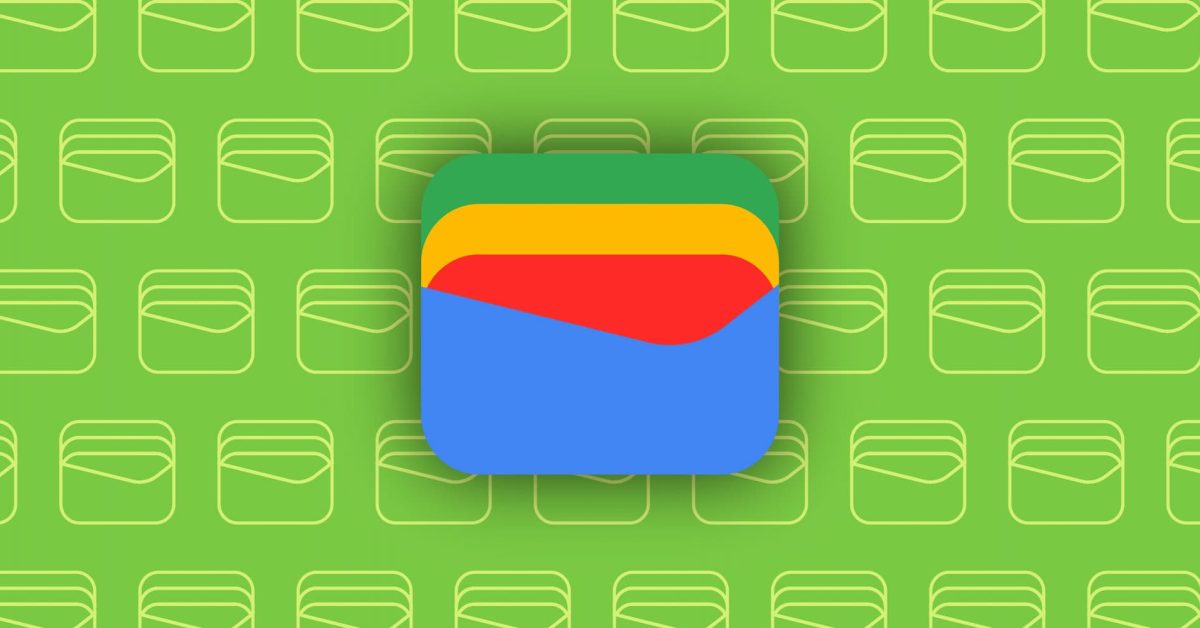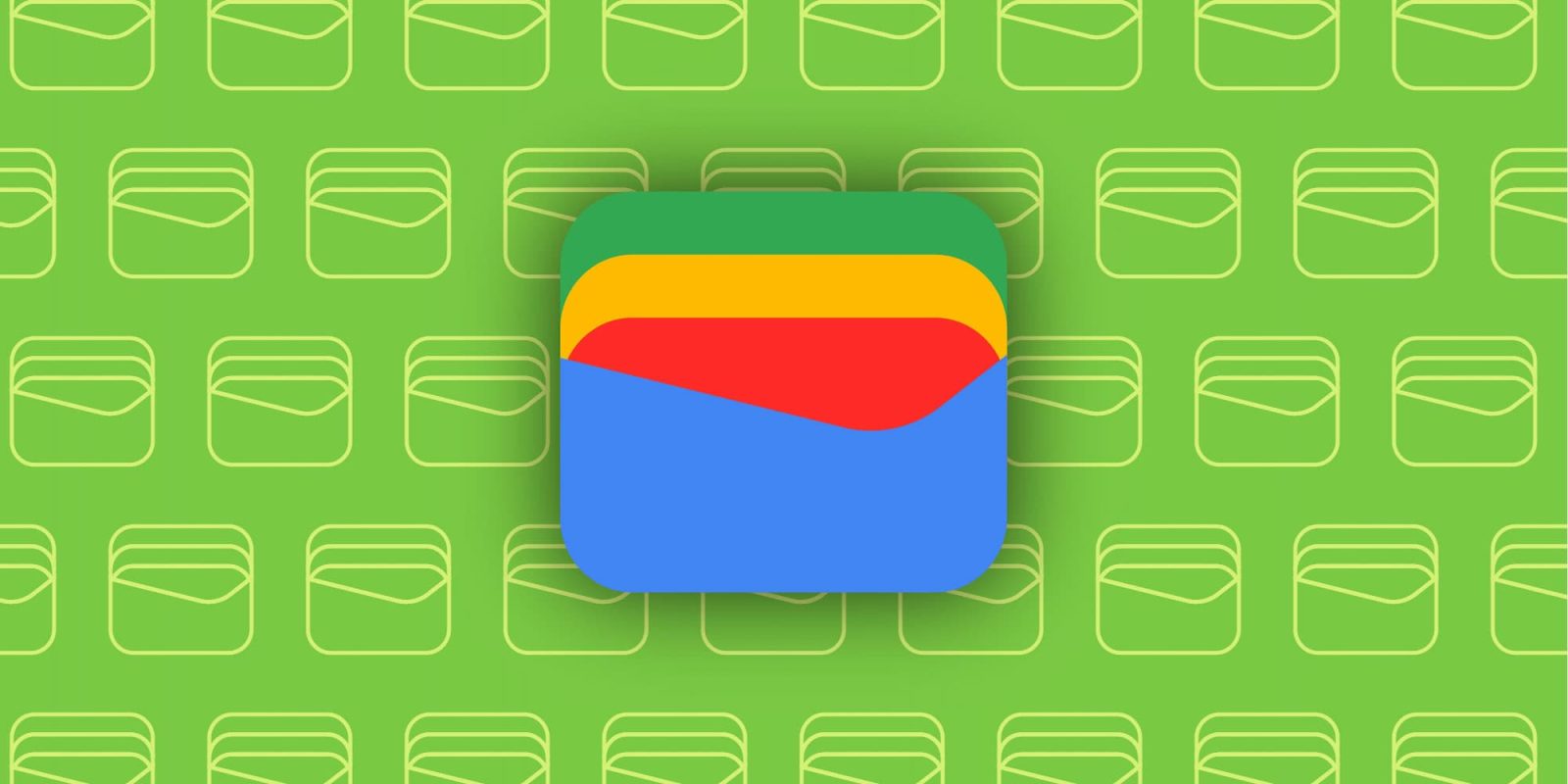
As previewed in April, Google Wallet for Android is now rolling out support for Montana state IDs.
Open the Google Wallet app, tap the Add to Wallet FAB (floating action button) in the corner, and then Driver’s license or state ID. This reveals Montana as the eighth Google Wallet option. It joins Arizona, California, Colorado, Georgia, Iowa, Maryland, and New Mexico.
In terms of card design, it’s “Montana” in the top-left with the Rocky Mountains and a mountain goat.
Montana was first announced this April alongside Arkansas, Puerto Rico, and West Virginia.
Advertisement – scroll for more content
The set-up process involves taking photos of the front and back of your physical card, as well as a brief video of your face for verification that gets sent to the Montana MVD. It will take a few minutes (or longer) for it to be reviewed with a notification confirming once it’s available. You’ll also get an email confirmation from the agency.
- First, tap on the reader or scan your QR code: Your personal info won’t be shared yet. On your phone, review what info you want to share.
- Next, review what info will be shared: Make sure you’re comfortable sharing the info they request
- You don’t need to hand your phone to anyone: Your ID will be securely shared using Bluetooth, so make sure it’s on
- Lastly, verify it’s you to share your info: For extra security, verify that this ID is yours using your face, fingerprint, password, or PIN
“Details” next to “Show code” lets you enable an “Activity history,” while “Driver’s License information” lists license number, date of expiry, address, and more.
IDs can be read via NFC or by having the QR code scanned. It is accepted in some airports by the TSA. Officially, you still have to carry your ID card as the one on your phone “does not replace the requirement for individuals to carry a physical card.”
Your device must be running Android 8+ and have a screen lock, with Bluetooth and Nearby devices enabled. A state ID can be deleted from Google Wallet anytime or remotely via myaccount.google.com. As a private pass, it does not get synced to the cloud and is only available on one device.
- Tap Personal Info.
- Scroll to “Digital ID.”
- Tap Manage Digital ID.
- Next to the ID or license that you want to remove, tap Delete.
- Confirm that you want to delete your ID from your device and Google Account.
FTC: We use income earning auto affiliate links. More.