We may earn a commission from links on this page.
The latest software update for Garmin Forerunner 570 and 970 watches, and for the Fenix 8, adds a smart wake alarm, previously only available on the Vivoactive 6 and the Index sleep monitor, which I reviewed here. The update brings a few other new features, including automatic rest countdowns for strength activities (even if you aren’t following a structured workout).
How to update
This is a regular update, not a beta. You can update by going to settings and then System, Software Update, and Check for Updates. You want to make sure you’re up to 12.70 to get the smart alarm and other new features.
Here are the release notes for the Forerunner 570 and Forerunner 970 versions of the update. The Fenix 8 also gets a smart alarm and other features in its 17.28 update.
Here are some of the other new features:
How the smart alarm works
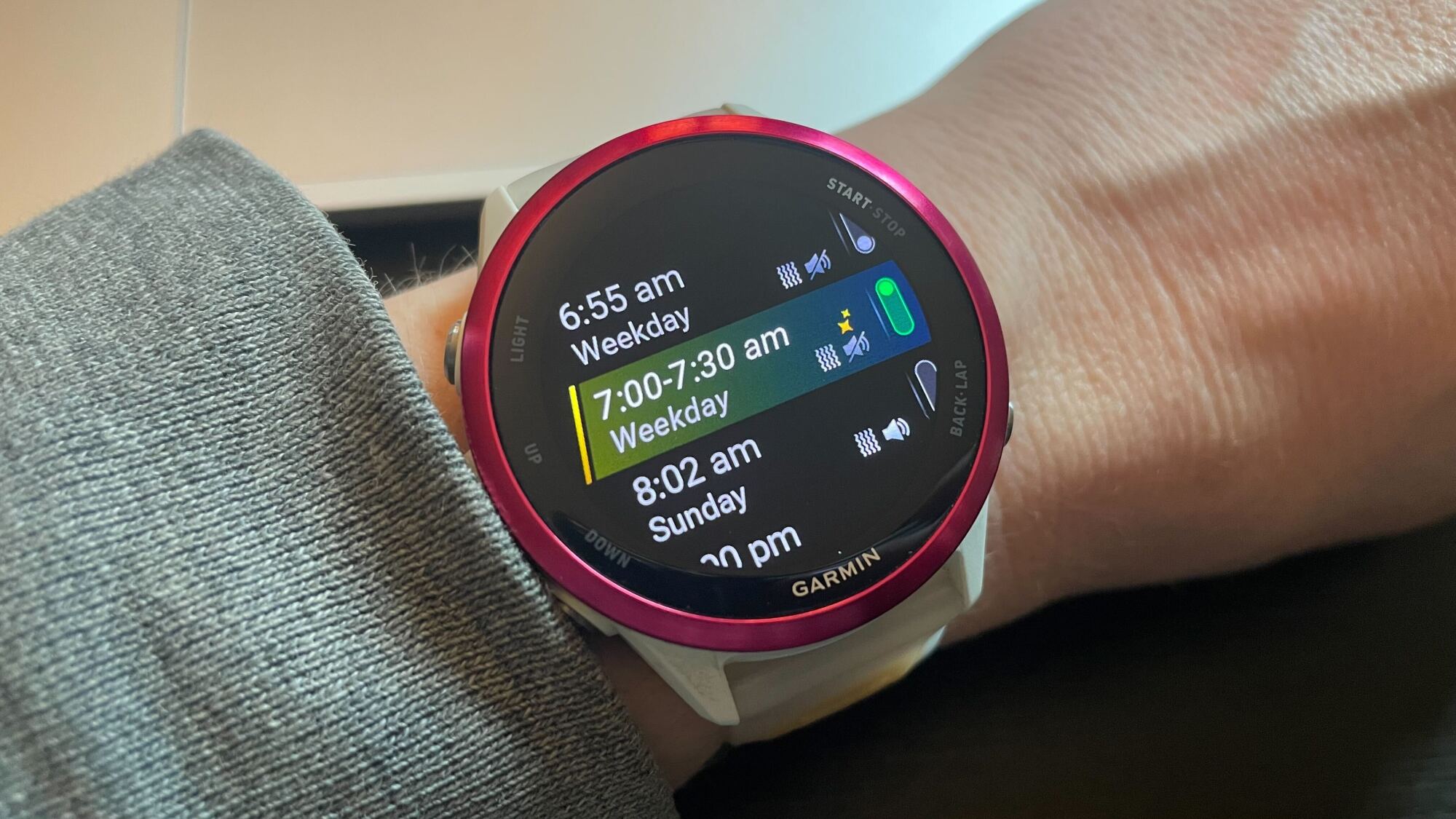
Credit: Beth Skwarecki
Once you’ve updated, you’ll see a few new options when you set an alarm. To set alarms, go to your watch’s settings (from long pressing the middle left button) and then select Clocks.
Now, when setting an alarm, you can turn on a toggle for “Smart Wake.” When this is on, the alarm may wake you up at any time in the 30 minutes prior to the set time. (So a 7:30 alarm would wake you up between 7:00 and 7:30). The alarm will wake you early if the watch detects that you’ve gotten enough of a full night’s sleep and if it can detect you being in a lighter sleep stage.
Smart alarms will have a yellow sparkle icon, and will give the time as a window (like “7:00-7:30”) in the list of alarms.
Focus modes

Credit: Beth Skwarecki
You can now adjust your watch’s settings based on a focus. We’ve already had Sleep Mode, but now you can enable Theater Mode, which turns off move alerts (thank you!), mutes all sounds, sets brightness to low, and disables the gesture that turns on the screen when you move your wrist.
For now, my only options are Sleep, Theater, and Activity. I can edit the settings of each mode from the Garmin Connect app, but I can’t add new modes there. Instead, I have to go into settings on the watch and select Focus Modes, scroll to the bottom, and tap Add. This option isn’t available from the shortcut menu on the watch, only the settings.
Automatic rest countdowns for strength workouts

What it looks like after time is up
Credit: Beth Skwarecki
I’ve always loved the way I can program a strength workout and get an automatic rest timer when I finish each set, so that it buzzes when I need to get up and do the next set.
What do you think so far?
Now, you can get that feature even on “free” strength workouts—the ones where you aren’t following a specific workout, but just doing your thing in the gym and hitting the lap button to start and end sets.
Before you begin your strength workout, there’s now a menu item for Rest Countdown. Turn that on, and set it to your desired time—for example, two minutes. (Need help deciding? I’ve written about rest times here. Most of you are not resting long enough.)
Now, when you end a set, a timer appears that starts at 2:00 and counts down. Once it hits zero, the watch alerts you, and it starts counting up, with a plus sign and a red border around the time so you know how long you’ve been slacking.
You can change the rest time during the workout. Just go to the workout settings (long middle press the left button) and change the time. If a rest timer is currently running, it will be updated immediately.
Calculator app

Punch in the cost of your meal and hit “tip,” and you get this handy screen.
Credit: Beth Skwarecki
It took me a minute to find the calculator app, but it’s there! Go into your Controls menu (long press the top left button) and then Controls settings (long press the middle left button). Tell it you want to Add a control, and scroll down until you find the calculator.
There’s even a handy Tip button. Enter the cost for your meal, hit Tip, and you’re taken to a screen where you can decide on the percentage you’d like to tip (default 20%). This screen also shows the total, and can automatically split the bill, saying how much each person should pay to cover the final amount.
