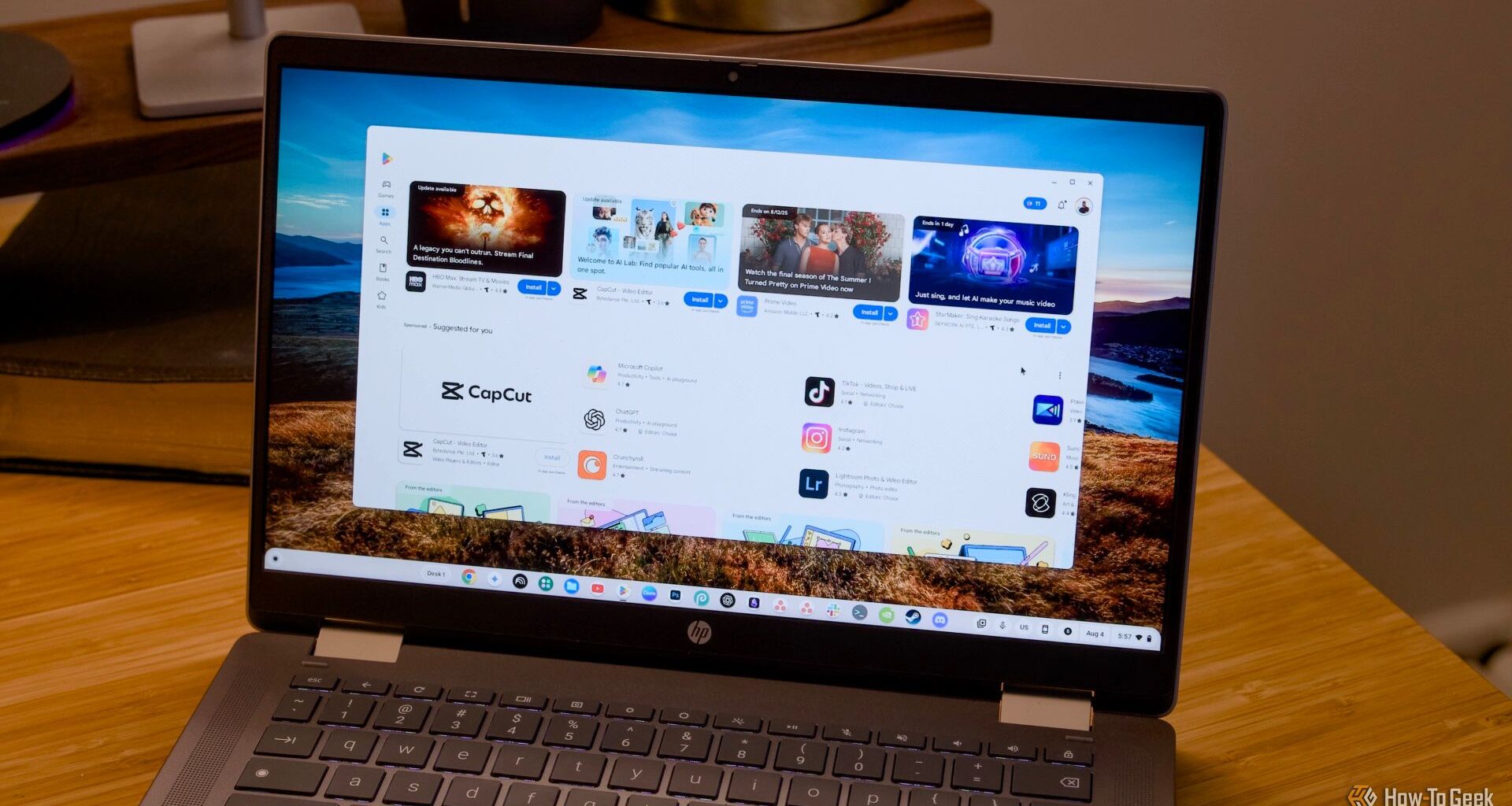Did you know that your Chromebook can install apps from the Google Play Store? The Play Store has come built into ChromeOS for nearly a decade now, and that means you can install Android apps on ChromeOS.
Here are the best Android apps to check out for your Chromebook.
5
Music Players (Apple Music, Spotify)
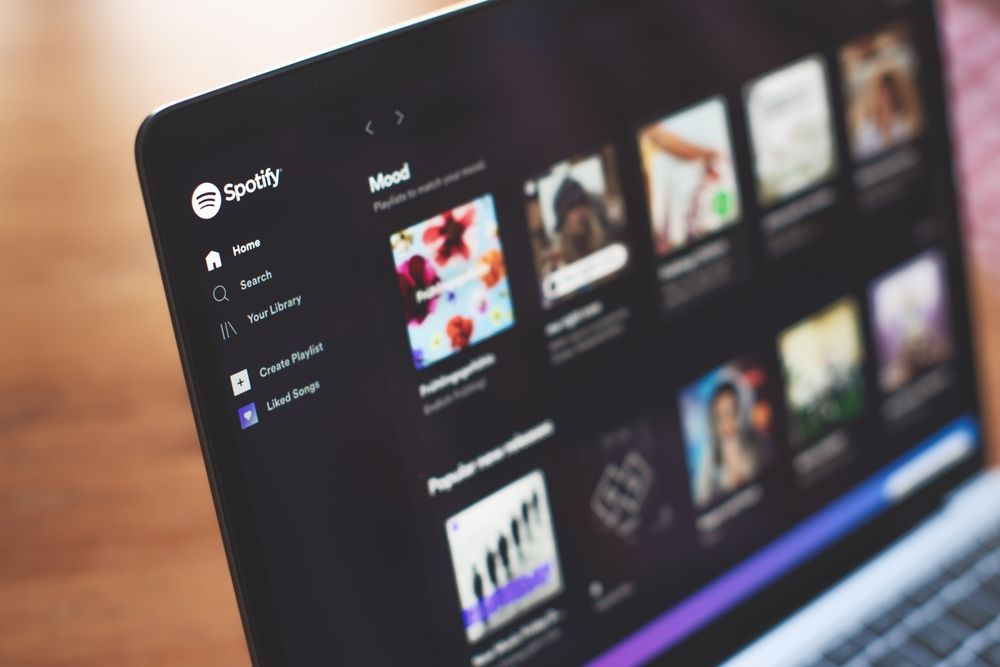
michelangeloop/Shutterstock.com
I don’t know about you, but I hate using music players on the web. I’m an Apple Music user, and the web player is just trash in my experience, so I avoid it at all cost. Spotify has a better web player, but it’s still not as good as having a native app on your computer.
Since neither service offers a native Chromebook app, the Android app is the next best thing. You can simply navigate to the Google Play Store on your Chromebook and search for Spotify or Apple Music to download either music player.
This doesn’t just give you the Spotify or Apple Music apps, however. It also allows you to download music for offline playback—something a web player simply can’t do. Downloading music means you’ll be able to listen to your favorite tunes anywhere you are, with or without an active internet connection.
I’ve definitely been to coffee shops that had barely enough bandwidth to load Google Drive for me to do some writing, let alone stream music. So, having an offline library of music on my Chromebook is a great way to get in the writing mode and block out distractions—all because of the Spotify or Apple Music Android apps.
4
Adobe Lightroom
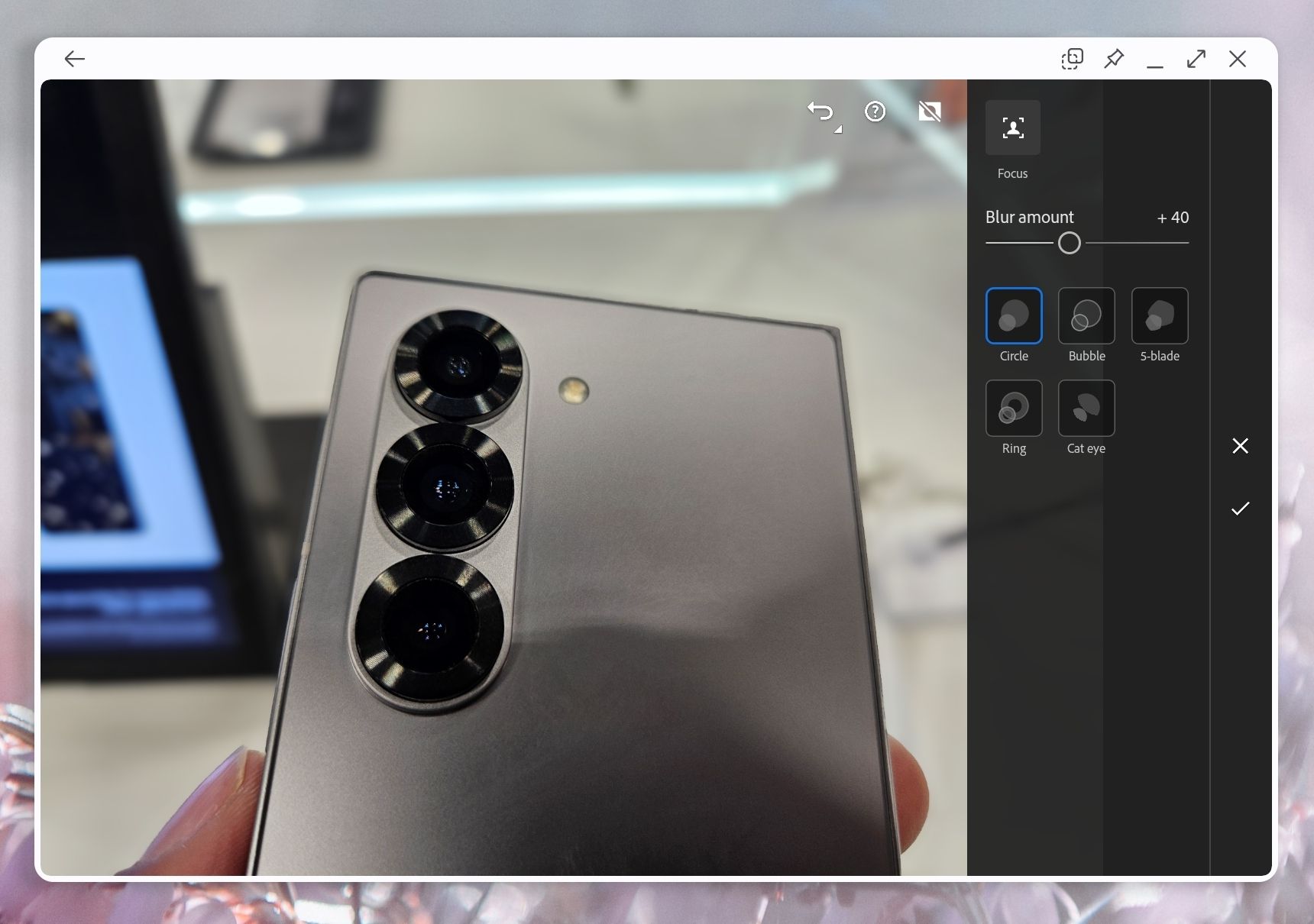
I love photography, and Adobe Lightroom has been my go-to photo editor for over a decade. There’s no doubt that Lightroom is the industry standard when it comes to editing photos, and your Chromebook actually supports it!
While you can’t run the desktop-class Adobe Lightroom CC or Lightroom Classic apps, you can absolutely run the Adobe Lightroom app from the Google Play Store. This gives you just about everything that the desktop Lightroom CC app does, except it also works without a subscription.
To edit RAW photos, you’ll need a subscription, but without one you’ll be able to edit JPEGs and PNGs just fine. With a subscription, Lightroom works just as you’d expect to edit RAW photos on your Chromebook. It even works offline (most of the time), allowing you to edit pictures on-location.
3
Canva
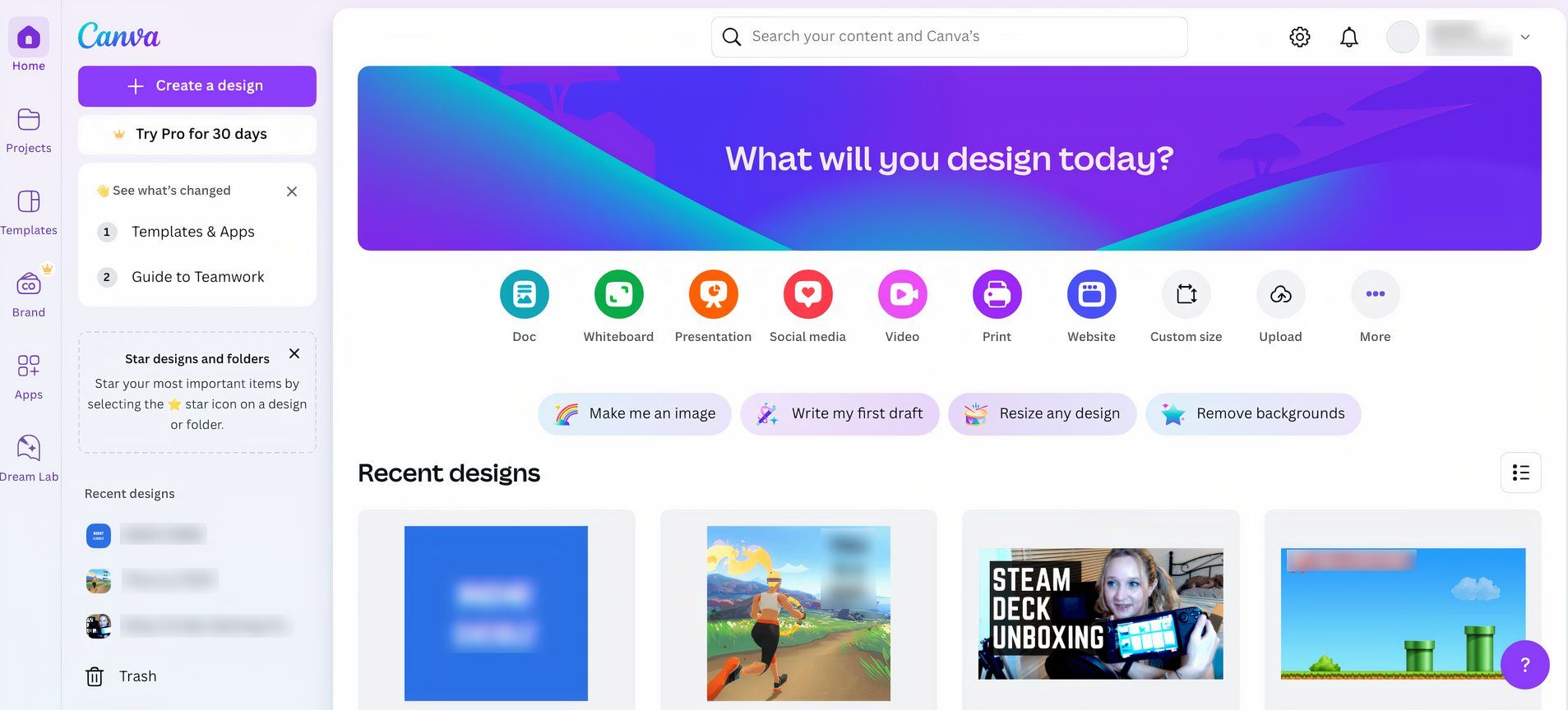
I’m a Photoshop guy at heart, but Canva has slowly been winning me over. It’s a great service that makes graphic design easy, simple, and attainable for the masses. Photoshop is clunky, cumbersome, and expensive.
Canva actually works great on your Chromebook. Simply install Canva from the Google Play Store and log into your account. I’ve used Canva on my Chromebook to design several graphics for my church, and it worked just like it does on my MacBook Pro.
The great thing is that Canva doesn’t require a lot of power to run well, making it the ideal photo manipulation/editing app for Chromebooks. Canva stays pinned to my task bar on my Chromebook and I use it often when I’m on-the-go and need to make any form of a graphic, or even just some simple picture resizing.
2
LumaFusion

LumaTouch
Did you know that your Chromebook could be a full-fledged video editor? That’s right, it can. LumaFusion is a proper NLE (non-linear editor) and works fantastically on ChromeOS.
This app does require a one-time purchase through the Google Play Store, but if you edit video, it’s well worth it. I purchased the app for my iPad/iPhone several years ago and don’t regret it at all. The $30 cost is minimal compared to other professional video editing tools like Final Cut Pro or Premiere Pro, and is a worthwhile investment for sure.
In LumaFusion, you’ll be able to edit video footage from both your Chromebook’s internal storage or an external drive, depending on where your footage lives. It’ll allow you to speed up (or slow down) footage, chop things together, overlay text, and even record voice-overs in-app.
If you haven’t tried out LumaFusion before, it’s absolutely worth using and is a highly-recommended app by me.
1
Discord
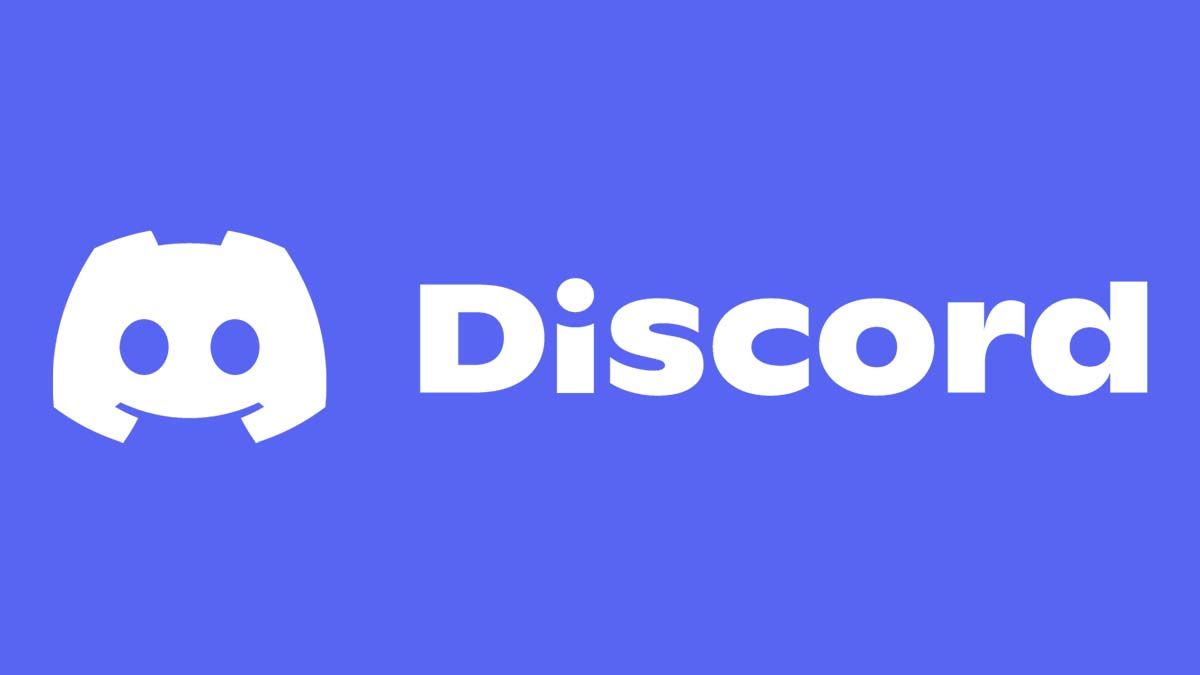
I use Discord quite extensively to communicate with friends. I also manage several fairly large servers, so having access to Discord easily is something that I definitely need.
That’s where the Discord app from the Google Play Store comes in. It runs as if it was native on the Chromebook and allows me to access the full functionality of Discord with ease. I can join in on audio and video calls, manage servers, and do anything that I need using the service.
Really, the experience is just pretty stellar, and it doesn’t really feel like an Android app on a laptop—it just feels like a laptop app. I think that’s the thing that blew me away the most, just the fact that the Discord app feels native.
Did you know that you could install Linux apps on your Chromebook? Well, you can! If there’s an app that you need, and it isn’t available in the Google Play Store, chances are it’s on Linux. In fact, I’ve used Linux to install programs like Obsidian, GIMP, Darkroom, and more on my Chromebook—services that you’d never be able to install from the Play Store. So don’t feel limited by what Google approves in its store, and turn your Chromebook into a computer that uses its full potential.