People have different opinions about how long a phone should last, but in the US, people replace their handsets every two to three years. However, that doesn’t mean this upgrade cycle works for everyone.
As much as you’d want your phone to last long or at least survive till the average lifespan, things may not always go as planned.
While you can’t control every piece of the puzzle, battery drain and background tracking influence your phone’s longevity, and the best part is that you can control them to make your phone last longer, as they did in my case.
Here are the seven Android settings that made my phone last longer each day and stay snappy for longer overall, while also cutting down on background tracking.
7
Activating dark mode

Setting up an Android phone has become complicated and more time-consuming over the years.
The worst part about it is that you still don’t get the best experience after the boot. The reason is that Google’s default settings on Android aren’t always ideal for you.
How you want to use your phone determines what settings you need to tweak. To make my phone last longer, I begin by turning on the dark mode on my phone.
You’ll notice the impact of dark mode on battery life more when you switch from light mode with a high brightness level.
According to research, it can save an average of 39% to 47% battery power, in comparison to light mode at 100% brightness.
Most Android phones nowadays include the option to toggle the dark mode on or off from the notification tray. You can also find it on the Display page in the Android Settings.
6
Lowering the brightness level
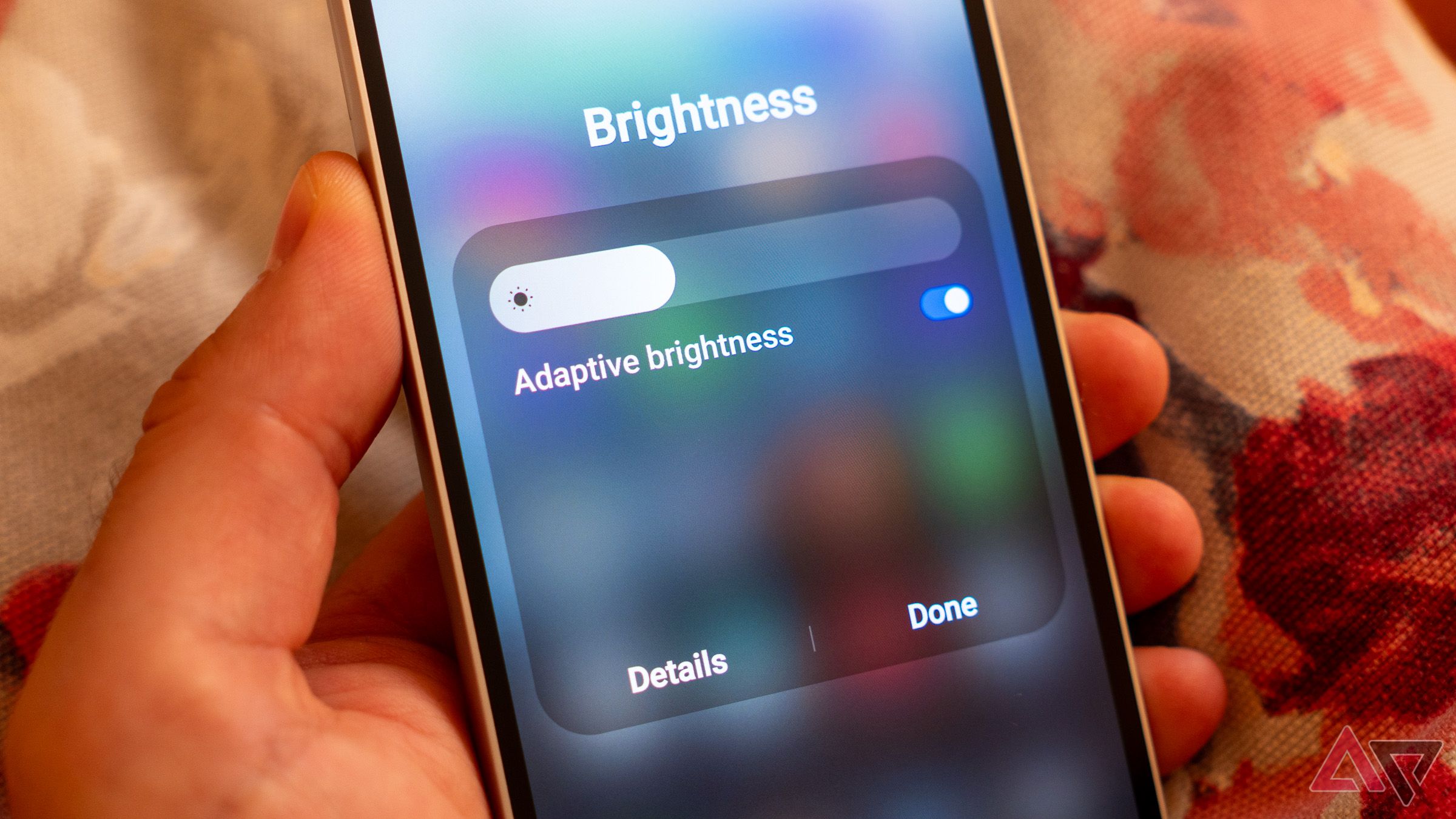
My Samsung Galaxy S21 features an AMOLED display, which draws more power when the brightness level is maximum or even at 50 percent, as compared to LCD panels.
High screen brightness also generates more heat, which, in turn, accelerates battery wear.
I noticed how setting the brightness level to low can significantly extend the battery life when I first used a flagship phone back in 2019.
However, the lowest brightness that works indoors doesn’t work outdoors. This is where Adaptive brightness comes in handy.
I keep the Adaptive brightness feature activated to ensure my phone’s ambient light sensor adjusts the brightness level based on the lighting conditions.
I often lower it further when indoors to maximize battery life.
5
Turning on battery health features
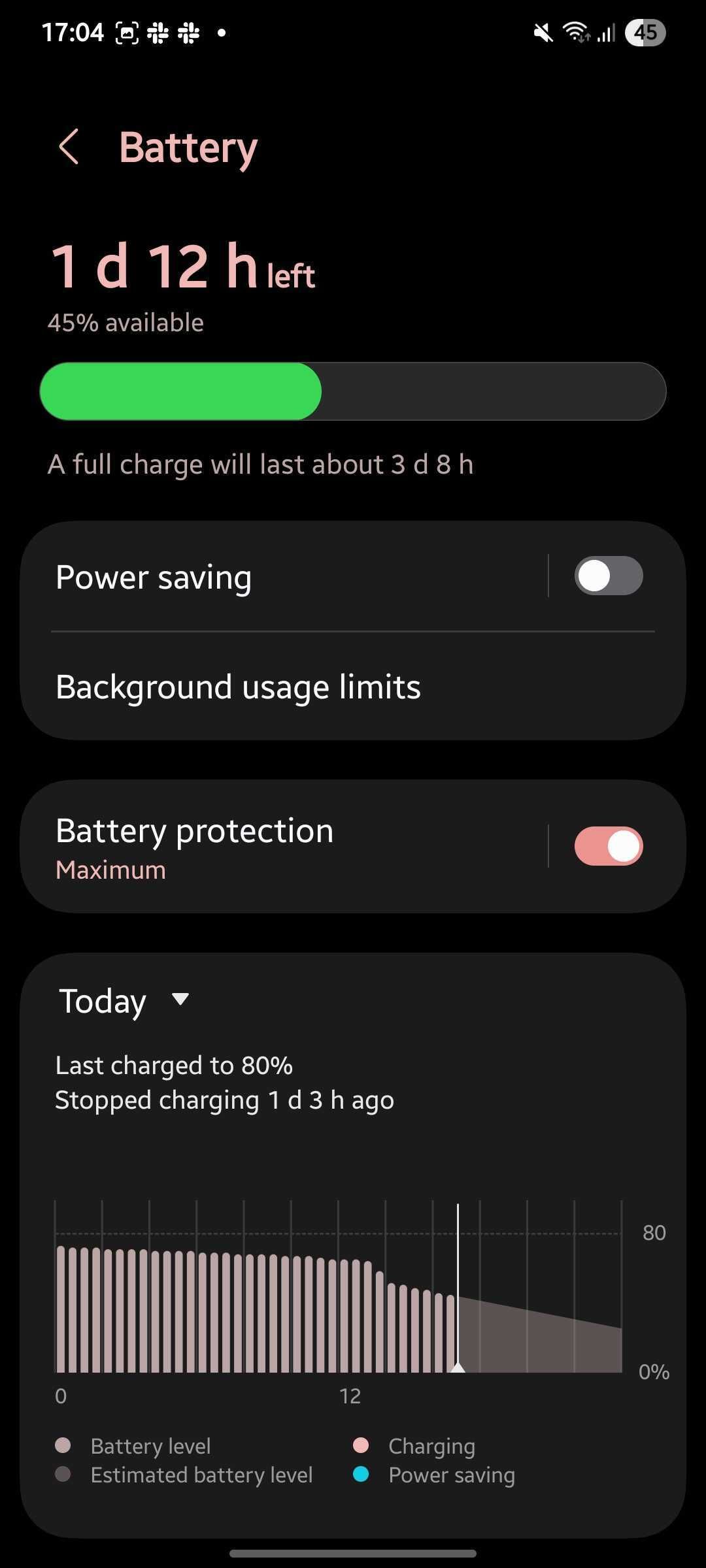
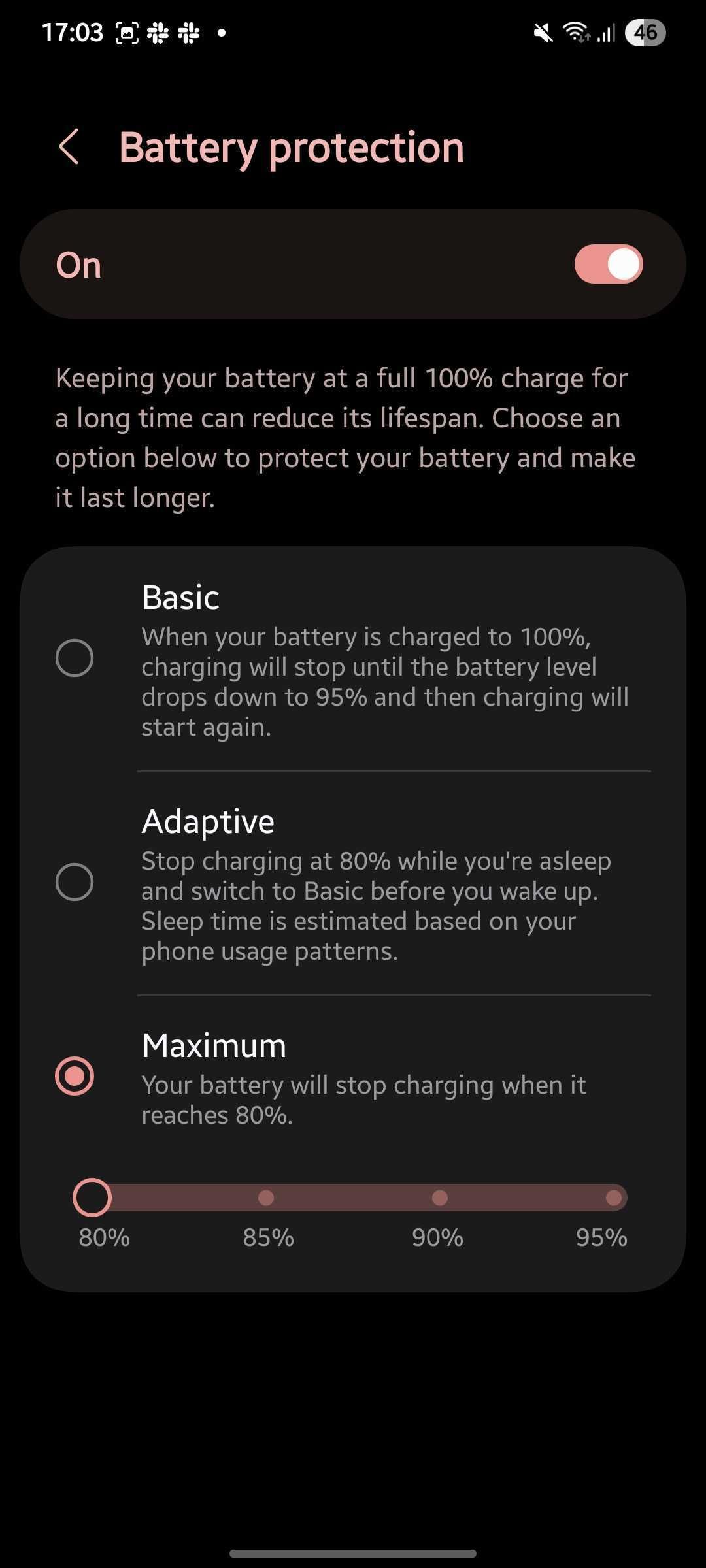
Unlike in the case of dark mode, battery health features aren’t available for all Android phones. My Galaxy S21 didn’t have the feature until the arrival of One UI 6.1.
Battery health options give you the flexibility to choose how you want to charge your phone and when you want to stop. Since I don’t charge my phone at any specific time, I chose the option that stops charging after the battery reaches 80%.
Different phone brands offer different charging limits, but the general best practice is not to let your phone sit at 100% for too long.
Keeping it plugged in for an extended period degrades lithium-ion-based batteries faster, leading to lower battery life.
4
Limiting location access and revoking unnecessary app permissions
Location services can cause excessive battery drain when constantly active. However, this is something you can control, just as I did.
An app requests users to grant location-based permission the first time it needs to. Certain features can’t function if you don’t grant access to track your location, and understandably so.
However, you can limit your location access to strike a perfect balance. To do this, choose the While Using App option when the permission prompt appears. It uses location services only when I use the app.
This also means the app tracks my location only when I allow it to.
Not only does it allow tracking to happen less often, but it also makes your phone last longer on a single charge.
When location services are active, the GPS chip is also active, drawing significant power to continuously communicate with satellites to track your current location.
I also periodically go to the apps’ Permissions page in the Settings to double-check if any installed apps have regained access to more than I want to.
If I spot anything unusual, I change it back to its previous state.
3
Turning off background app activity
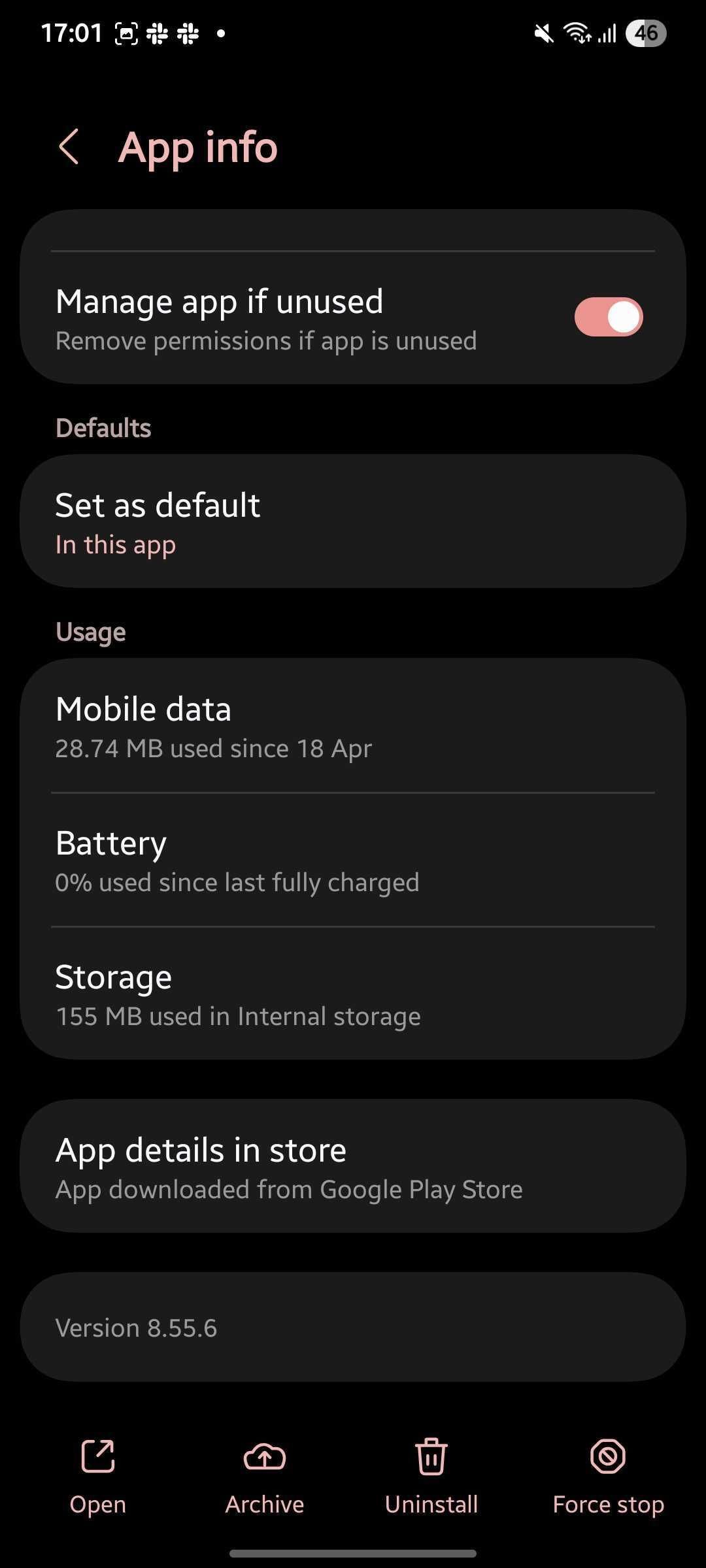
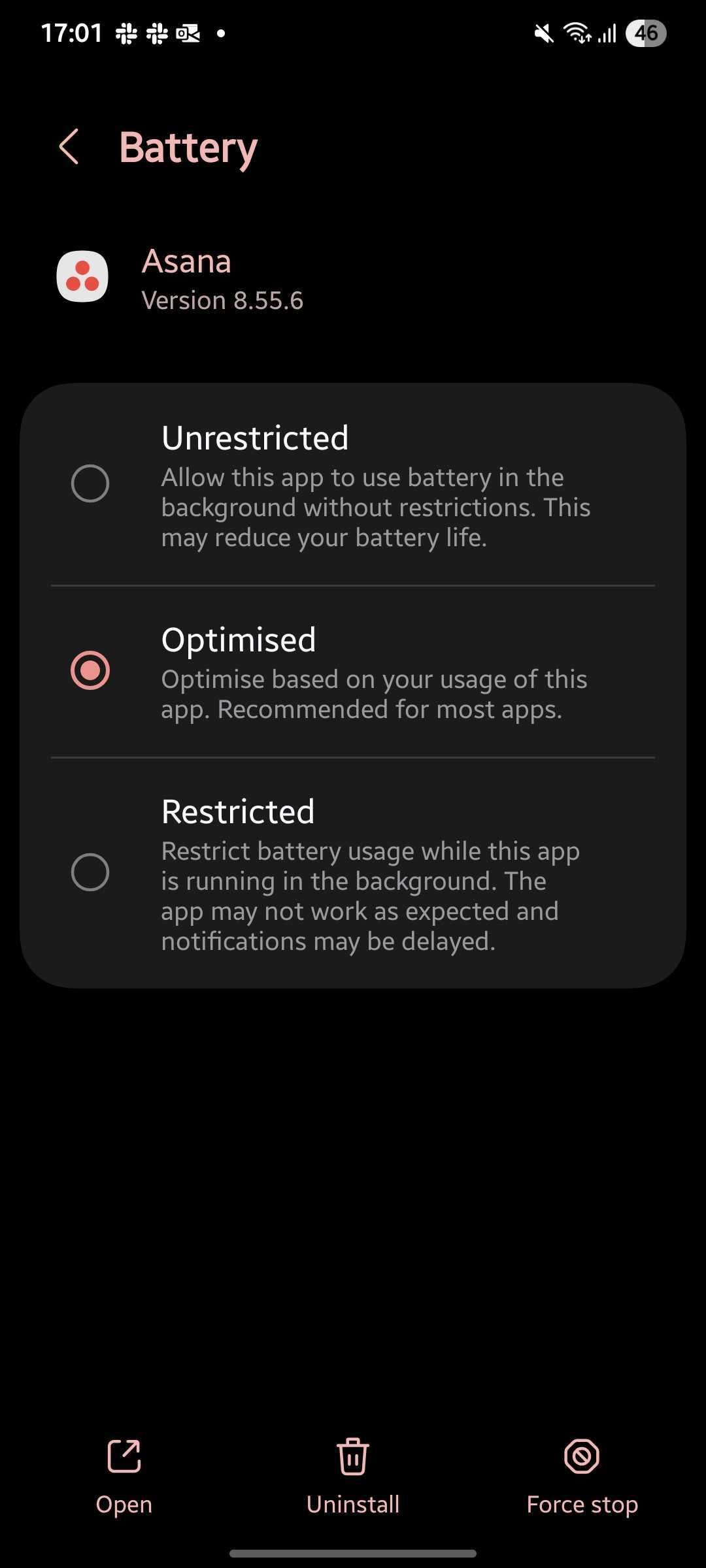
If an app runs in the background, it can perform a host of tasks, including checking for updates, tracking locations, pushing notifications, refreshing feeds, and more.
So, the app consumes power even when you aren’t actively using it.
On my Galaxy S21, not all the apps are equally important.
I allowed background activity only for those that are important work and communication with my loved ones.
I restricted it for the rest to save battery life and avoid being tracked when not using the app.
You can turn off background activity for individual apps from the Settings. On Samsung phones, select Apps from the Settings, choose the app you want to restrict, tap Battery, and then select Restricted.
On Google Pixel devices, tap App battery usage to turn off all background activity for the app.
2
Turning off Always-On Display
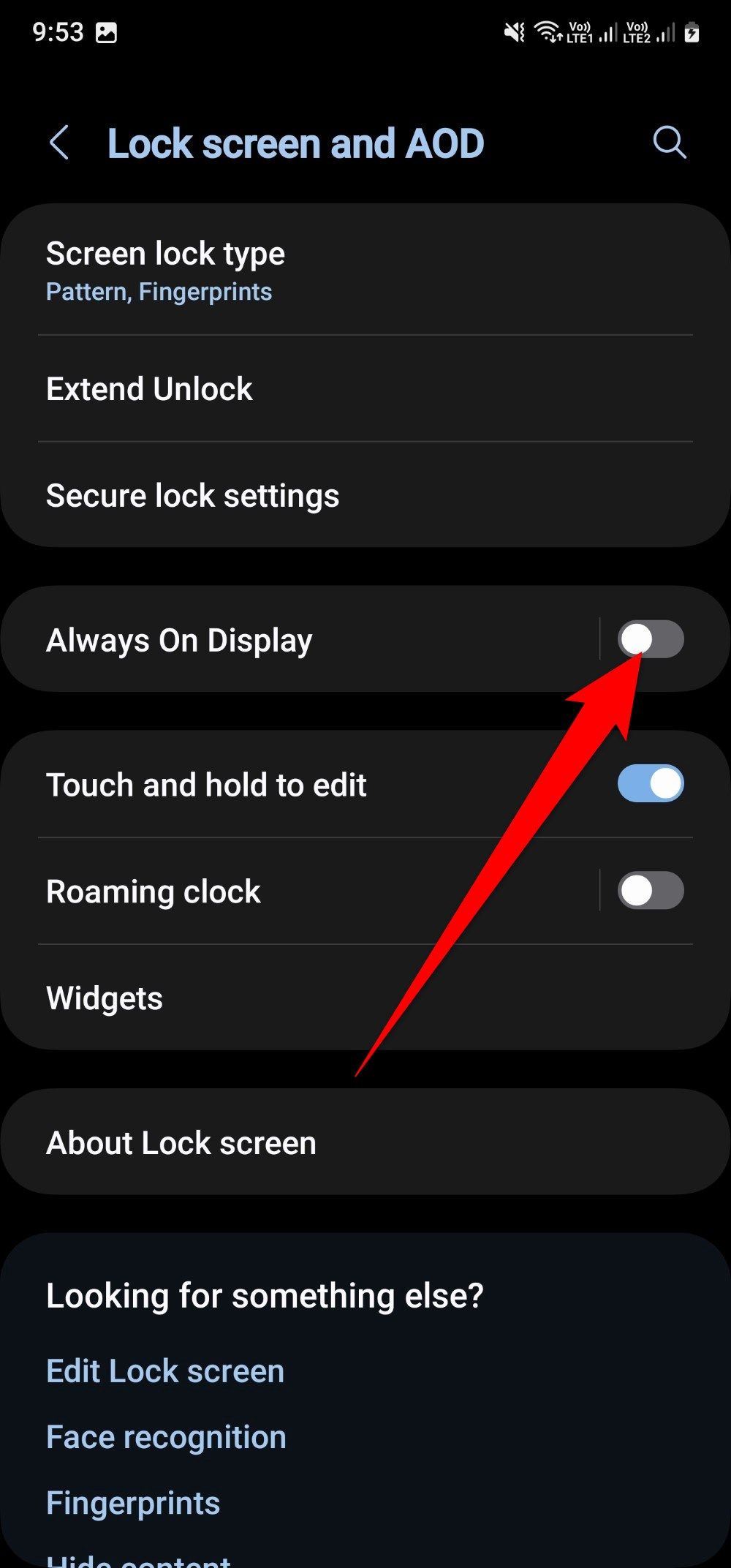
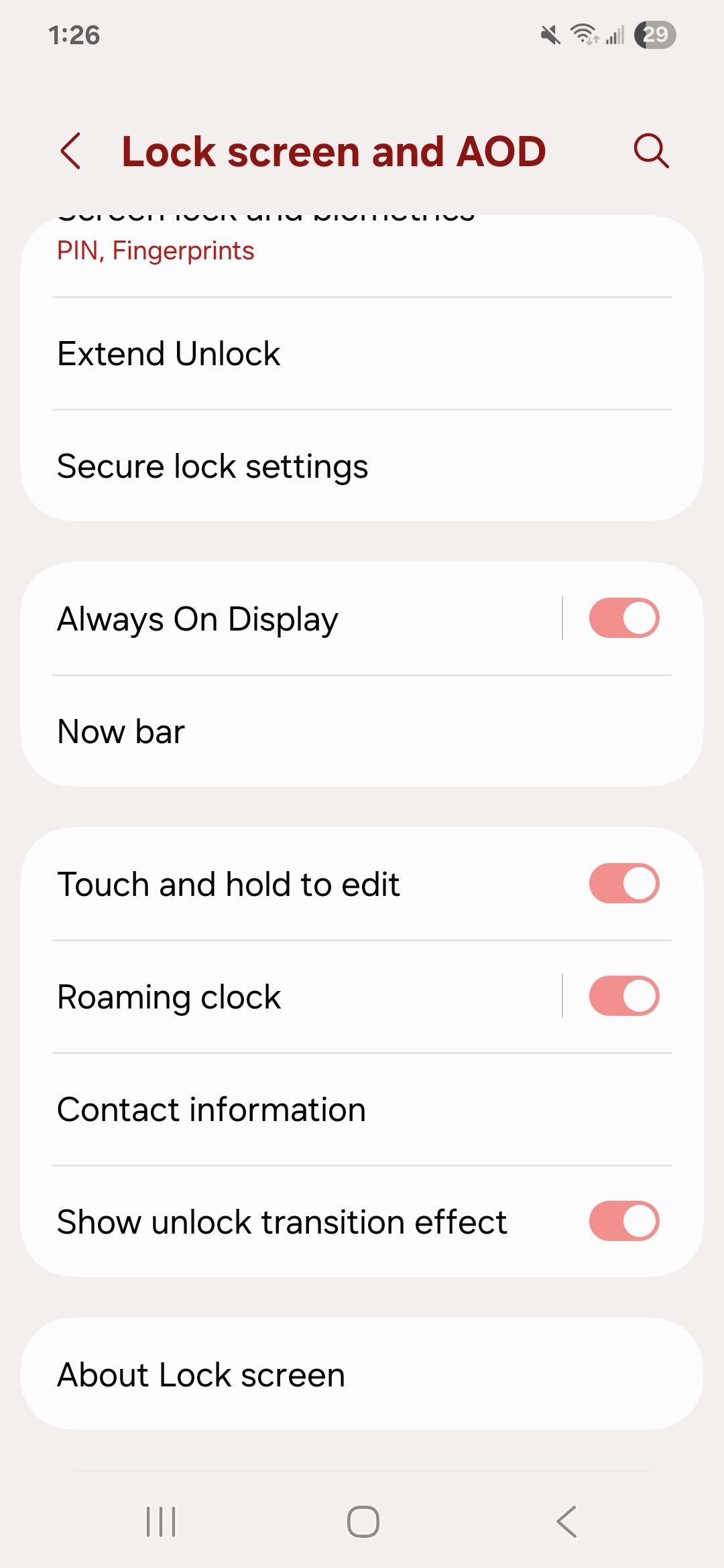
Technically speaking, the display is “always on” when you turn on this feature. However, it only keeps a small portion of the display lit to show date and time, notifications, and battery level.
A full day of AOD usage can drain an average of 5% to 10% of your battery. This isn’t anything major, but it helps when I’m without a charger for hours.
1
Updating the software
![]()
If you’re experiencing battery problems even after activating all the above settings, check whether your phone is running the latest firmware.
I browse the internet to check if there are any reports of battery drain on the firmware my phone is currently running.
It’s still a good idea to install the latest software update even if you don’t see any reports of battery draining on the current firmware.
The software update, along with the other above-mentioned settings, works in most cases.
However, software tricks can’t solve the problem if your phone is suffering from a deeper hardware issue.
Making phones last longer is more than tweaking certain Android settings
Making your phone last longer isn’t only about taking care of the battery.
It also means protecting it from physical damage and resisting the temptation to buy an updated model of your current phone in hopes that you’ll get early access to certain features.
For most people, battery life is a key factor that influences their purchasing decisions.
While you can explore the best phones for battery life, they will fall short of your expectations if you aren’t aware of these Android settings.
If your phone fails to live up to your longevity expectations even after taking all the right measures, consider taking it to a company-authorized repair center. You’ll have to do a cost-benefit analysis of whether it’s worth repairing.
It isn’t as complicated as it sounds. If my phone is only a few months old, and the repair cost is significantly lower than the resale value, I have no hesitation in repairing it instead of buying a new phone.
I also recommend buying a phone insurance plan to get a quick replacement of damaged parts without draining your funds.
You should think in terms of software as well as hardware to extend the lifespan of your phone.