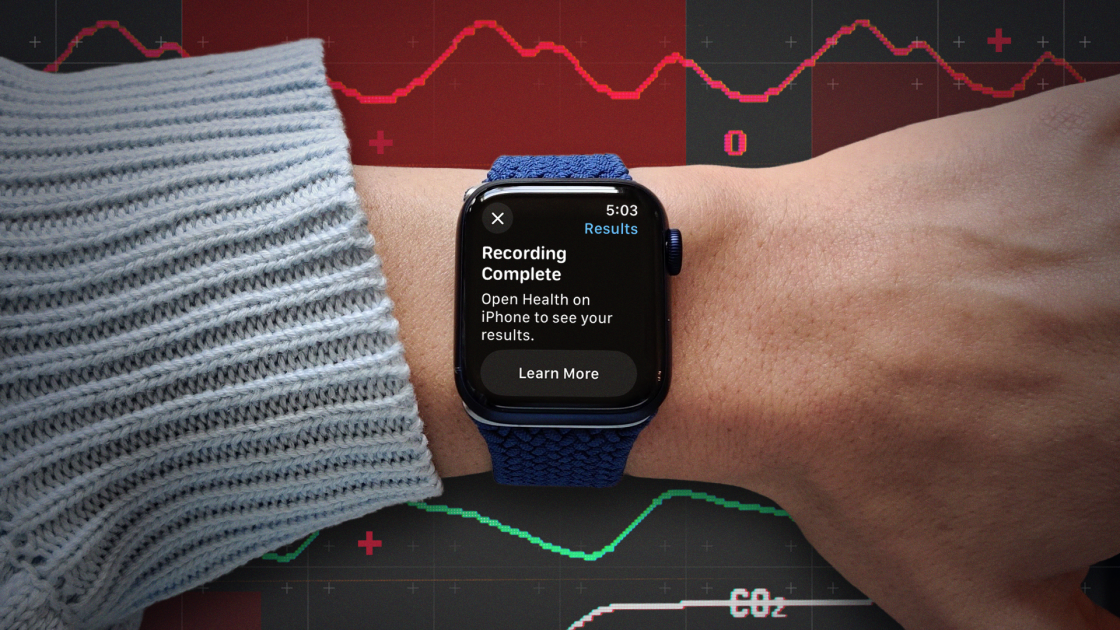Apple has your health in mind when it comes to the Apple Watch, which is why it added a blood oxygen sensor starting with the Series 6. This technology can tell if you’re getting enough oxygen to your brain and other vital organs. More specifically, the sensor measures the percentage of oxygen your red blood cells carry from your lungs to the rest of the body.
Why is that important? A low percentage of oxygen in the blood can be a sign of a pulmonary or cardiac issue, or other related problem. The watch’s oximeter can also take readings during the night to help track other issues, such as sleep apnea.
Blood oxygen measurements were absent from Apple Watches for more than a year amid a patent dispute between Apple and medical tech company Masimo. In mid-August, however, Apple announced it had redesigned the blood oxygen feature, which returned to the Apple Watch Series 9, Series 10, and Ultra 2 with watchOS 11.6.1 and iOS 18.6.1.
The original blood oxygen sensor measured, calculated, and displayed the readings directly on your watch. To overcome the patent issues, the redesigned version uses your paired iPhone to measure and calculate the readings, which you must view on the iPhone.
How It Works
The oximeter uses your watch’s built-in blood oxygen app, which you can use to manually trigger an on-demand blood oxygen check. However, your watch can also conduct periodic background readings over the course of the day.
The blood oxygen sensor is composed of four LED clusters and four photodiodes integrated into the back of your watch case. The green, red, and infrared LEDs shine light onto the blood vessels in your wrist, while the photodiodes assess the amount of light reflected back. The technology then detects the color of your blood as a sign of how much oxygen is present.
In general, a “normal” or safe blood oxygen level should be somewhere between 95% and 100%. Although your mileage may vary slightly, consistent readings less than 90% are considered low and a potential sign of some underlying condition.
A Medical Warning
Though Apple has made strides in positioning its smartwatch as a health device, keep in mind that Apple is not a doctor, and the watch is still a consumer device. Even Apple says, “the Blood Oxygen app measurements are not intended for medical use, including self-diagnosis or consultation with a doctor, and are only designed for general fitness and wellness purposes.”
That means the readings you get from a sensor like the watch’s pulse oximeter shouldn’t be taken as a 100% accurate and reliable medical diagnosis. You may get inconsistent readings, or you may get a low reading if you’re in a low-oxygen environment, such as a high altitude.
Instead, you should use such measurements more as a warning sign, especially if your readings are consistently low. Rather than trying to self-diagnose based on the readings, you’ll want to check with your doctor for further testing and examination.
Turn on Blood Oxygen Measurements
To set up the Blood Oxygen sensor, open the Watch app on your iPhone and tap the setting for Blood Oxygen. Turn on the switch for Blood Oxygen Recordings, if it’s not already on. Next, you can control when the sensor takes background readings.
(Credit: Apple/PCMag)
Since the blood oxygen measurements use a bright red light that shines against your wrist, you may want to turn this feature off in certain situations to avoid distractions. Under the Allow Background Measures section, you can turn off the switch for In Sleep Focus and/or In Theater Mode to ensure the light doesn’t bother you or others when sleeping or in a dark room.
Get Our Best Stories!
Love All Things Apple?

Sign up for our Weekly Apple Brief for the latest news, reviews, tips, and more delivered right to your inbox.
Sign up for our Weekly Apple Brief for the latest news, reviews, tips, and more delivered right to your inbox.
By clicking Sign Me Up, you confirm you are 16+ and agree to our Terms of Use and Privacy Policy.
Thanks for signing up!
Your subscription has been confirmed. Keep an eye on your inbox!
(Credit: Apple/PCMag)
You can also control the settings directly from the Apple Watch. On your Watch, go to Settings > Blood Oxygen. Here, you can turn the sensor on or off and enable or disable In Sleep Focus and In Theater Mode.
Take a Reading
To take an on-demand reading, open the Blood Oxygen app on your watch. The icon is a white circle with red and blue curved lines around the center. The first time you launch the app, it starts by displaying some tips to help ensure a better reading.
(Credit: Apple/PCMag)
You’ll want to make sure your watch is not too low on your wrist and that the band is snug but comfortable. Keep your hand and wrist as still as possible during the reading. Your best bet is to keep your wrist flat on a table.
Recommended by Our Editors
(Credit: Apple/PCMag)
When you’re ready, tap the Start button to begin the scan. The sensor will start with a 15-second countdown. If the measurement is successful, the screen will indicate the percentage of your blood oxygen level. Tap Done.
If your arm is not still enough, the app will tell you to rest your wrist on a table or in your lap. If the sensor is unable to take the measurement, a message will indicate an unsuccessful measurement. In this case, you’ll want to make sure the watch is firm around your wrist without being too tight or too loose, and try to keep your wrist more still. Tap Dismiss and try again.
View History and Data
Your watch will send an alert to your phone; tap that to open the Health app to see your reading. For a history of readings, open the Health app on your iPhone and tap the icon at the bottom for Browse. Then tap Respiratory or Vitals and select the section for Blood Oxygen.
(Credit: Apple/PCMag)
The chart can display readings for the current day, week, month, last six months, or year. Tap the different headings at the top to see the measurements for each duration. Then tap the link to Show More Blood Oxygen Data. At the Oxygen Saturation screen, tap each of the four options at the bottom to see the latest reading, the range of readings, average, and the high elevation environment. When finished, tap Done.
(Credit: Apple/PCMag)
If you scroll all the way down the Blood Oxygen screen, you can learn more about Blood Oxygen and tap a link for the Mayo Clinic website to search for more information. Tap the Learn About Blood Oxygen Levels section to get more details.
Tap Add to Favorites to more easily access your blood oxygen readings from the Health app’s Summary screen. Tap Show All Data to see all your recent readings in a list. You can then tap a specific reading to see detailed information on it.
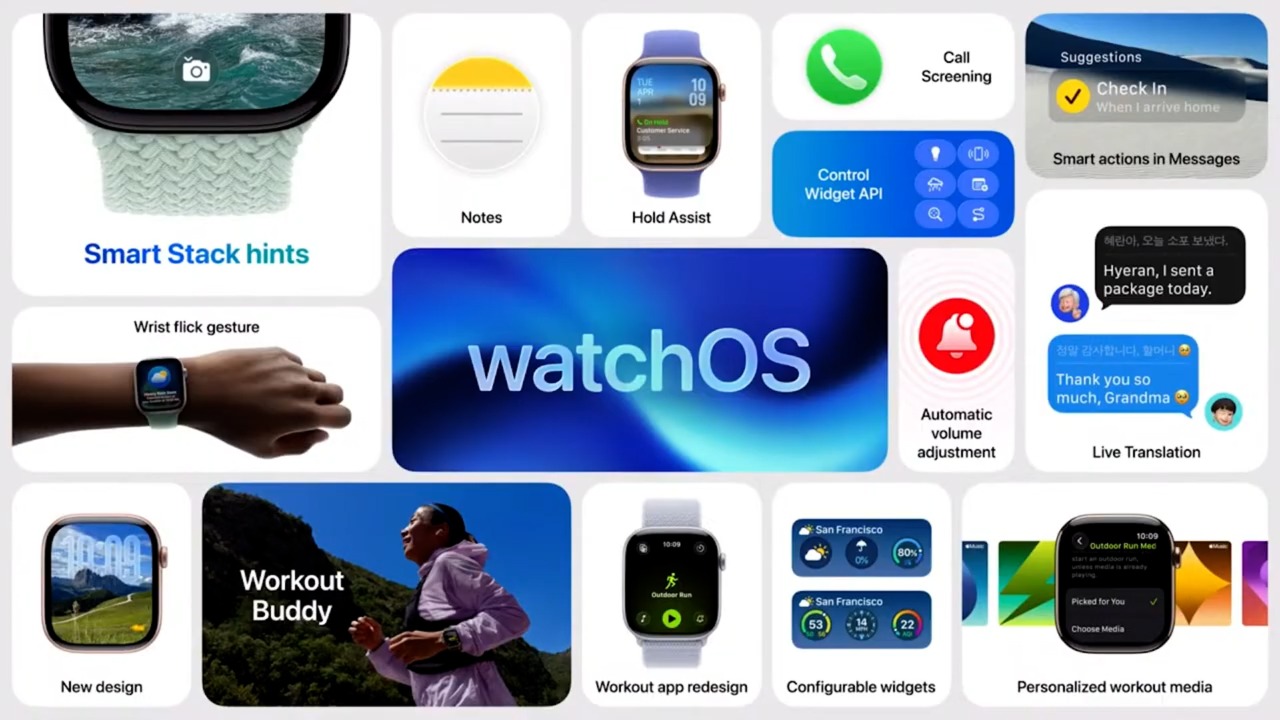
Apple’s WatchOS 26 Gets a New Look and More Features at WWDC25
About Lance Whitney
Contributor

I’ve been working for PCMag since early 2016 writing tutorials, how-to pieces, and other articles on consumer technology. Beyond PCMag, I’ve written news stories and tutorials for a variety of other websites and publications, including CNET, ZDNet, TechRepublic, Macworld, PC World, Time, US News & World Report, and AARP Magazine. I spent seven years writing breaking news for CNET as one of the site’s East Coast reporters. I’ve also written two books for Wiley & Sons—Windows 8: Five Minutes at a Time and Teach Yourself Visually LinkedIn.
Read the latest from Lance Whitney