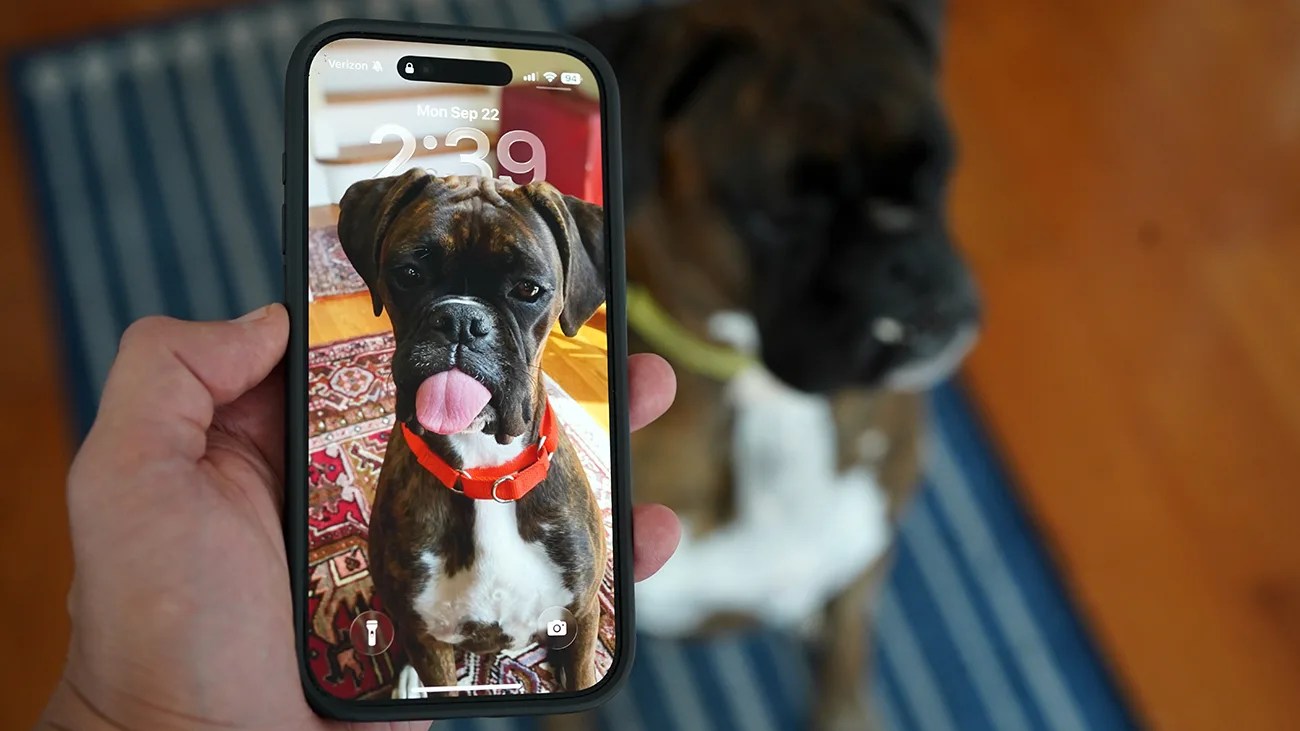How to set a Spatial Scene as your Lock Screen wallpaper
The second and more practical way of experiencing Spatial Scenes is by setting one as your iPhone’s Lock Screen wallpaper. This way, you can actually experience a Spatial Scene every time you look at your iPhone.
To choose a Spatial Scene, long-press your iPhone’s Lock Screen wallpaper (your iPhone must be unlocked). From here, you have a few options.
If you’d like to turn your current Lock Screen’s wallpaper into a Spatial Scene, simply select the “Customize” button and tap the hexagonal icon located on the right.
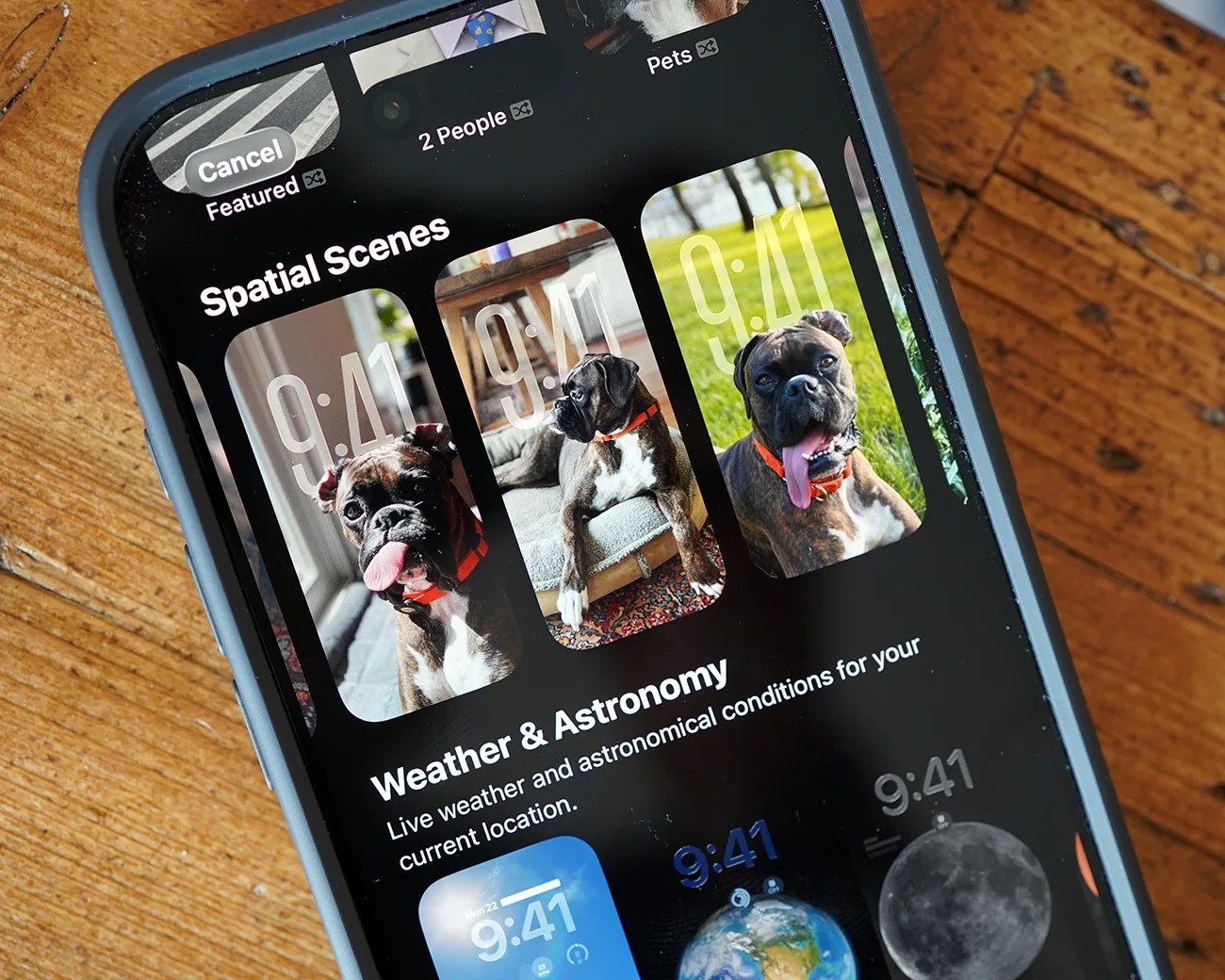 Your iPhone can also recommend photos to turn into Spatial Scenes for your Lock Screen wallpaper. Photo by Tucker Bowe for Gear Patrol
Your iPhone can also recommend photos to turn into Spatial Scenes for your Lock Screen wallpaper. Photo by Tucker Bowe for Gear Patrol
If you want to choose a new photo or image, select the “+” icon next to the big “Customize” button in the bottom-right corner. Then, choose the new photo or image and then select the hexagonal icon to turn it into a Spatial Scene.
Additionally, if you select the “+” icon, there will be a new “Spatial Scenes” row/gallery of photos that your iPhone recommends using. You can shuffle through them and see if one stands out.