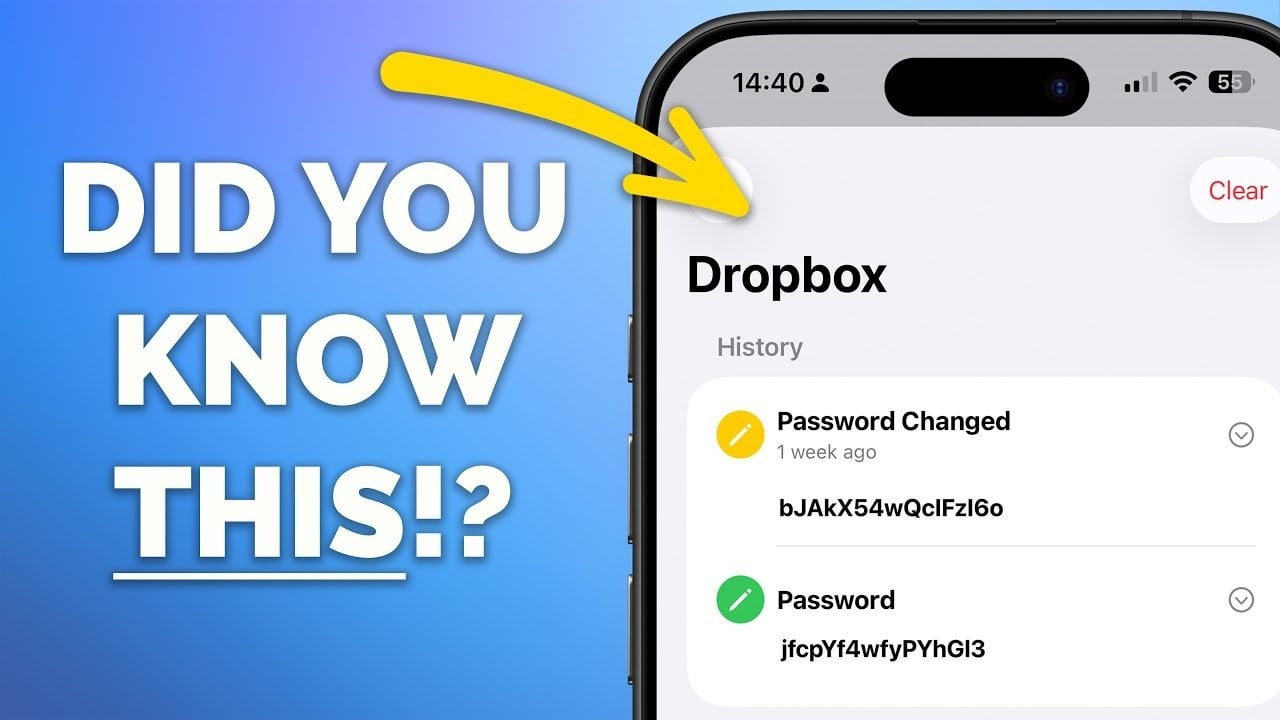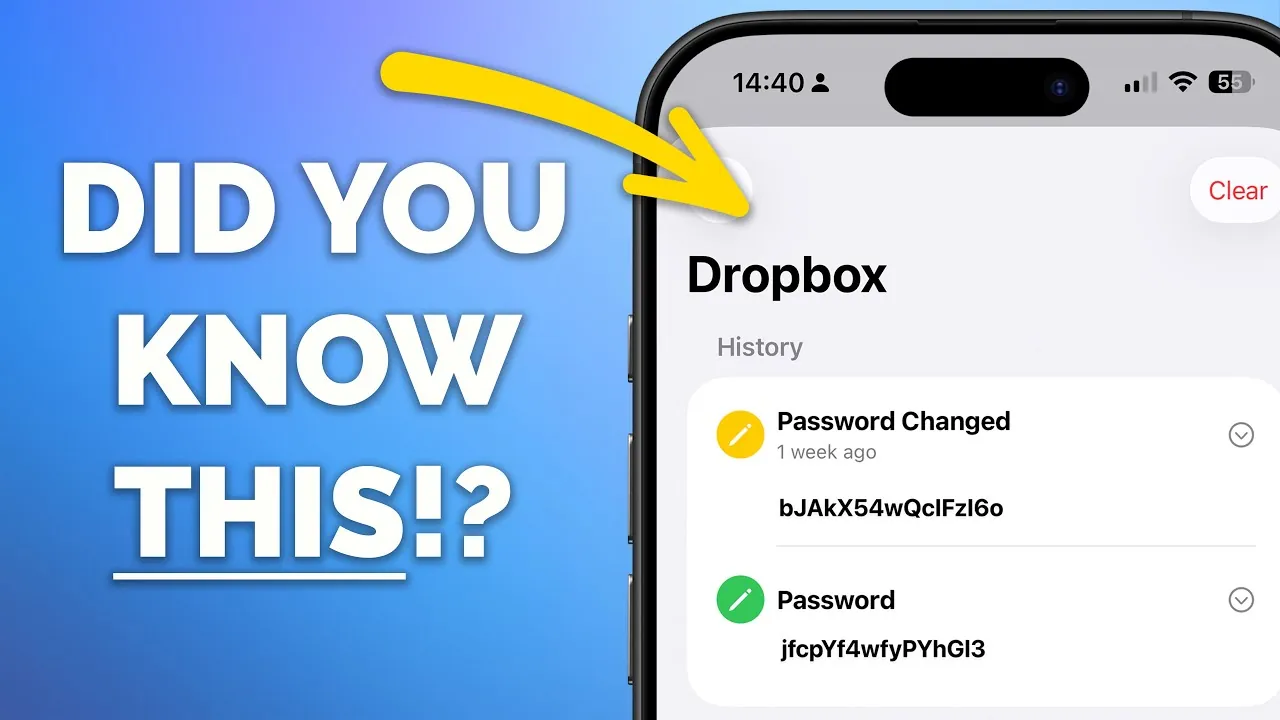
Your iPhone is more than just a communication device; it’s a powerful tool with features that often go unnoticed. Even if you consider yourself an experienced user, there are likely hidden tricks and functionalities that can make your daily tasks easier and more efficient. Below are 10 lesser-known iPhone tips and tricks that can help you save time, boost productivity, and unlock the full potential of your device. The video below from Proper Honest Tech gives us more details on these hidden tips.
1. Create Calendar Events Directly from Spotlight Search
Spotlight Search is a versatile tool that goes beyond finding apps or files. You can use it to create calendar events in seconds. Simply type a phrase like “Dinner with Alex at 7 PM” into Spotlight, and your iPhone will prompt you to add the event to your calendar. This eliminates the need to open the Calendar app, streamlining your scheduling process and saving valuable time.
2. Quickly Access App Settings with Spotlight
Navigating through the Settings app can be cumbersome, especially when searching for specific options. Spotlight Search offers a faster alternative. By typing something like “Camera settings” into Spotlight, you can jump directly to the settings menu for that app. This feature is particularly useful for apps with extensive customization options, allowing you to make adjustments quickly and efficiently.
3. View Detailed Call History for Any Contact
The Phone app provides more than just a basic call log. By selecting a contact and accessing their call history, you can view detailed information such as call duration and whether the call was incoming, outgoing, or missed. This feature is especially helpful for tracking communication patterns, verifying call times, or managing your interactions with specific contacts.
4. Manage Blocked Contacts in One Place
Managing unwanted communications is simple with your iPhone’s centralized blocked contacts list. Located in the “Privacy & Security” section of Settings, this feature allows you to easily add or remove blocked numbers. Instead of navigating through multiple menus, you can review and update your blocked contacts in one convenient location, making sure a hassle-free experience.
5. Set a Default Calling App
If you prefer using apps like FaceTime, WhatsApp, or Skype for calls, your iPhone allows you to set one of these as your default calling app. Head to the “Default Apps” section in Settings to customize this option. This feature streamlines your communication preferences, making it easier to initiate calls through your preferred platform without additional steps.
6. Track Password Changes in the Passwords App
The Passwords app on your iPhone is more than just a storage tool for your credentials. It also keeps a record of password changes, allowing you to retrieve old passwords or confirm when a password was last updated. This feature is invaluable for maintaining digital security and making sure you have access to important account information when needed.
7. Protect Your Hearing with a Volume Limiter
Your iPhone includes a feature to help protect your hearing by setting a maximum volume limit for media playback. Located in the “Sounds & Haptics” menu, this option ensures that your device stays within a safe volume range. Importantly, it does not affect calls, alarms, or notifications, allowing you to enjoy your media safely without compromising functionality.
8. Highlight Specific Text in Messages
When copying text from a message, you don’t have to select the entire conversation. Simply press and hold on the desired text, then drag to highlight only the portion you need. This feature is perfect for sharing specific details, quoting messages, or translating snippets of text without unnecessary clutter. It’s a small but highly practical tool for improving communication.
9. Scan Documents Using the Files App
Your iPhone’s Files app includes a built-in document scanner that eliminates the need for third-party apps. Open the app, tap the three-dot menu, and select “Scan Documents.” Use your camera to capture high-quality scans, which can then be saved locally or uploaded to iCloud. This feature is ideal for digitizing important documents, receipts, or notes on the go.
10. Use Safari’s Hidden Navigation Shortcuts
Safari is packed with shortcuts that can make your browsing experience more efficient. Some of the most useful include:
- Long-press the back button to view your browsing history and quickly return to previous pages.
- Swipe left or right on the address bar to switch between open tabs seamlessly.
- Copy all open tab URLs as a list for easy sharing or saving for later reference.
These shortcuts are designed to enhance multitasking and simplify navigation, making Safari a more powerful tool for everyday use.
Maximize Your iPhone’s Capabilities
By integrating these tips into your daily routine, you can make your iPhone work smarter and more efficiently for you. Whether you’re managing your schedule, customizing settings, or improving your browsing experience, these hidden features are designed to save time and enhance productivity. Explore these tools and discover how they can elevate the way you use your device.
Below are more guides on iPhone tips and tricks from our extensive range of articles.
Source & Image Credit: Proper Honest Tech
Filed Under: Apple, Apple iPhone, Guides
Latest Geeky Gadgets Deals
Disclosure: Some of our articles include affiliate links. If you buy something through one of these links, Geeky Gadgets may earn an affiliate commission. Learn about our Disclosure Policy.