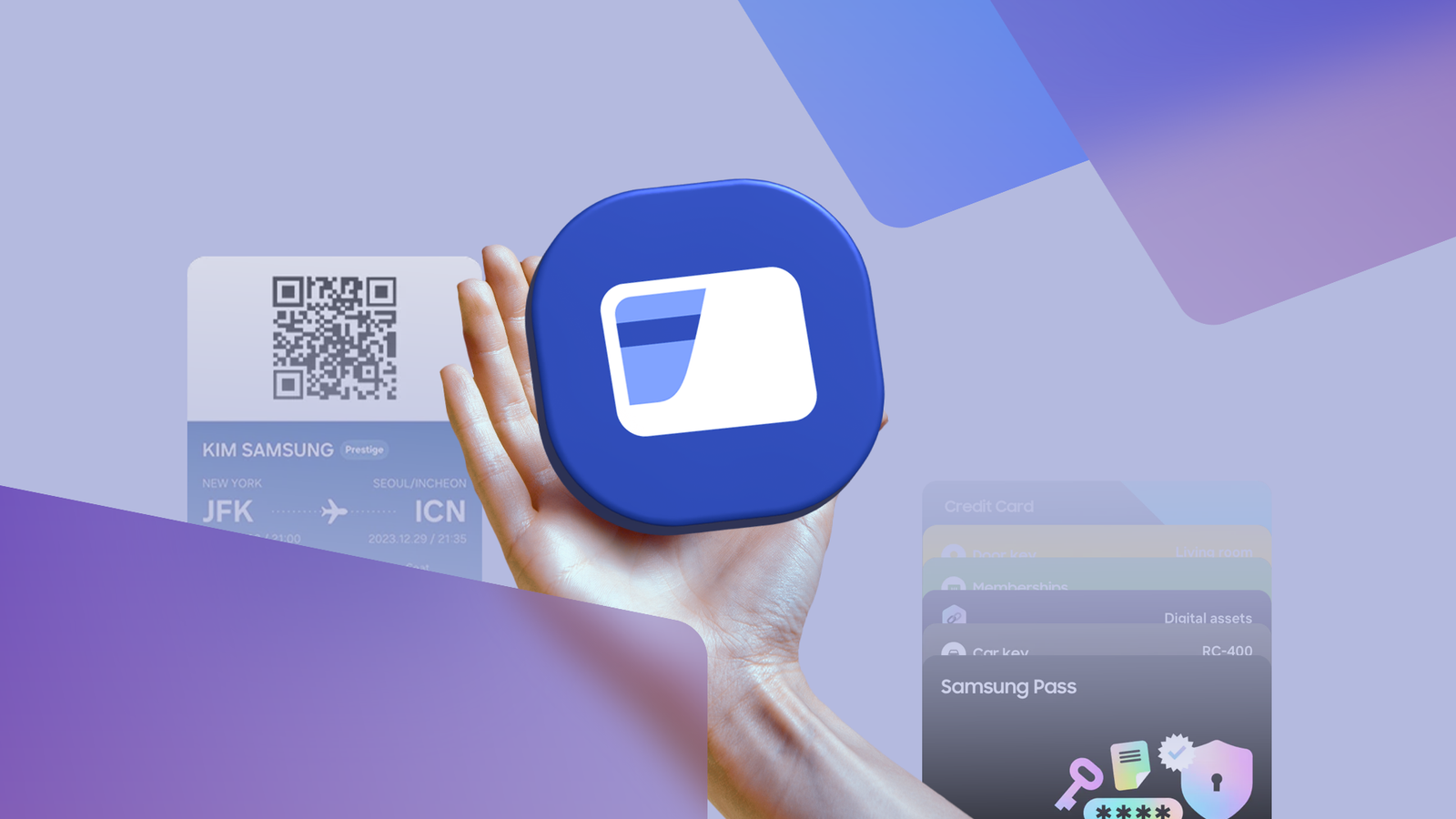There is an app for everything nowadays, but not everything works everywhere, even within the same operating system. The Samsung Wallet app is a well-known example of that kind on Android.
Samsung Wallet is an Android app, but it works only on Samsung Galaxy devices and is deeply integrated into One UI. For many people, Samsung Wallet is also a glue to their Galaxy ecosystem.
However, as simple as the app looks, it has some handy features that hide in plain sight. They appear only when you want them to.
You can use Samsung Wallet without those features to get things done, but some of them can also make the app experience a lot better.
Out of all those, there is one specific hidden feature in Samsung Wallet I rave about the most, and everyone forgets to use it: the swipe-down gesture.
Most people miss this Samsung Wallet’s swipe-down trick
Samsung Wallet isn’t an “everything app,” but you can use it for more than making payments. You can carry your IDs, transit passes, membership cards, gift cards, digital keys, and more.
These are the functionalities that are well documented on Samsung’s official website, but the company doesn’t talk about the swipe-down gesture as much as it should. Perhaps that explains why it’s one of those lesser-known features.
However, lesser known doesn’t always imply complicated. All you do is open the Samsung Wallet app and swipe down from the middle of the screen.
When you swipe down from the middle of the screen, it reveals all your cards, passes, and IDs, neatly stacked. If you have many cards or IDs stored in Samsung Wallet, you need to swipe up or down to see all of them.
This way, it’s easier to identify your cards or passes than mindlessly swiping left and right, hoping to land on the right one.
The stacked view of the Samsung Wallet app also has the option to edit Quick access, allowing you to remove or add new cards, IDs, and passes.
You can also reorder the stacked view by long-pressing on the item and then dragging it to your preferred position.
You can go back to the Home screen’s Quick access page by swiping inward from the left or right side of your screen.
If you use button navigation, tap the back button to go to Samsung Wallet’s Home page.
Why is the swipe-down gesture one of my favorite Samsung Wallet features?

Credit: Lucas Gouveia / Android Police | Samsung
Samsung Wallet is my primary wallet app, and I use it mainly to store my IDs and driver’s license, as well as make payments. Since I have many of those stored in my digital wallet, I can’t remember the order in which they appear when I open the app.
Samsung Wallet opens automatically to the last card or ID you used, and that’s the default setting. It’s convenient for those who store only three or four items in the app. Still, you may have to swipe left or right on the Quick page to find the right card/ID.
However, this isn’t how I use it. I’ve been using Samsung Wallet for years, and it’s become heavy with all the cards, certificates, and passes I’ve added. If this is you, swiping to find the right item will take time.
If you use a specific card to make payments, you can set it as a default payment app on Samsung Wallet. This means the app will automatically open to the default payment card, eliminating the need to swipe to find it and pay.
It doesn’t work for me because I don’t use a specific card to make all my payments. It doesn’t take into account the swiping issue during identification. This is where the swipe-down gesture comes in handy.
No matter which card or ID Samsung Wallet opens with, you can see all your cards stacked on top of each other when you use the gesture. All you do now is spot the one you want to use at the payment terminal or ID checkpoint.
If you’re a regular Samsung Wallet user, this trick can quietly save you time every day, just as it does in my case.
Samsung Wallet works seamlessly on Galaxy devices
Samsung Wallet is loaded with features, but it has nothing that makes it complicated to use. But you do have to know how to use it well to take full advantage of its simplicity.
The swipe-down gesture is just one example. You can also use the swipe up gesture at the bottom of the home screen to quickly launch Samsung Wallet.
Samsung Wallet also works on Galaxy Watch devices, so you can make payments quickly without taking your Galaxy handset out of your pocket.
However, to customize the app, you need to use it on your phone. Changes you make from your phone will also reflect in Samsung Wallet on your Galaxy Watch if you’ve logged in with the same account.
If you have a Galaxy handset or a Watch, the Samsung Wallet app is already available on your device. All you do is set up Samsung Wallet using a few simple steps.