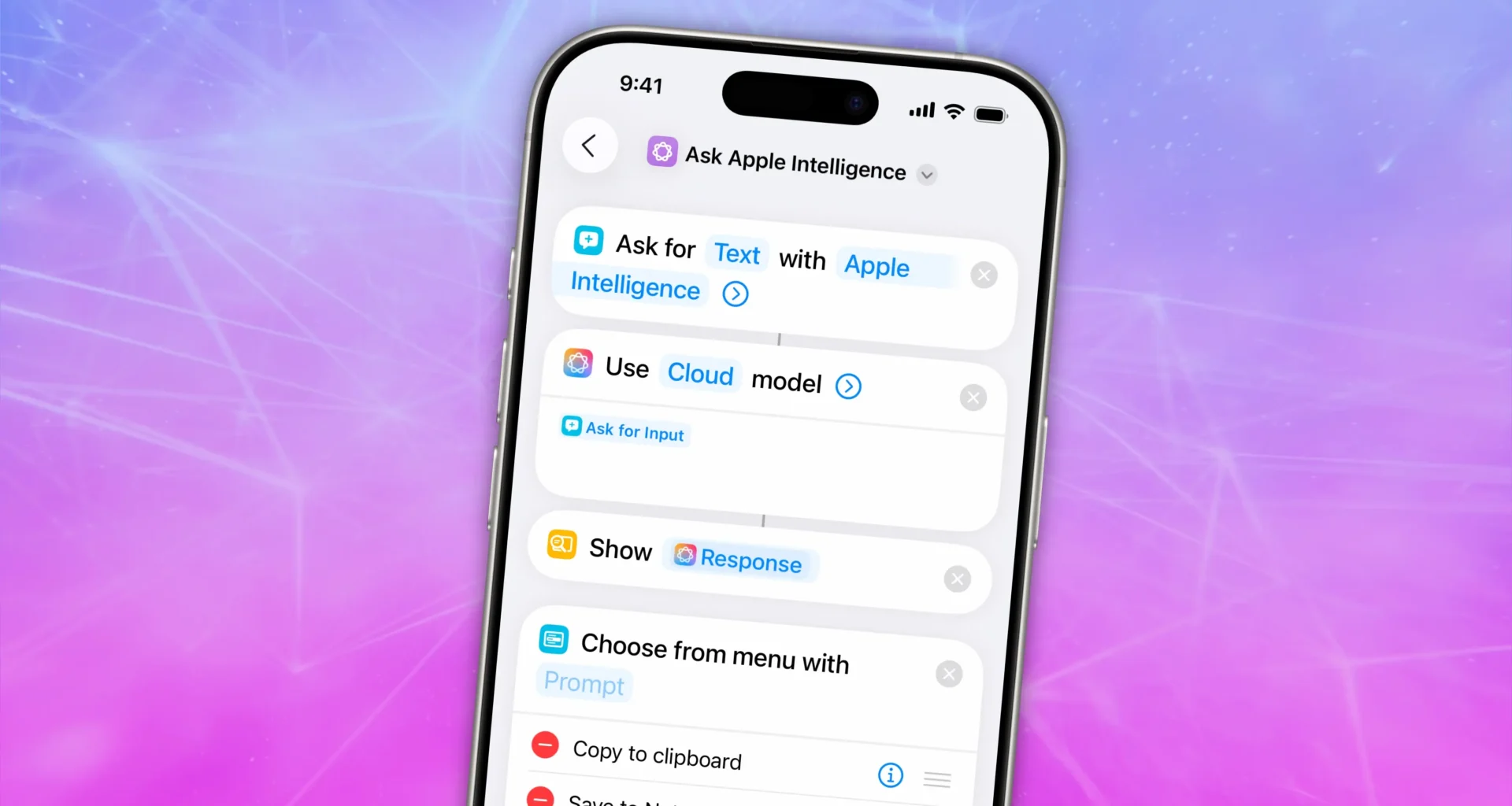Shortcuts are more innovative than ever in iOS 26, thanks to Apple Intelligence. They now support LLM-based actions and automations that can make quick work of various time-consuming tasks. You can streamline audio transcription, movie streaming, food tracking and more.
Best of all, Apple users are sharing an increasing number of user-created shortcuts that you can try out for free. I compiled a list of the 13 most exciting shortcuts powered by Apple Intelligence to give you a taste of just how useful they can be.
List of iOS 26 shortcuts with Apple Intelligence
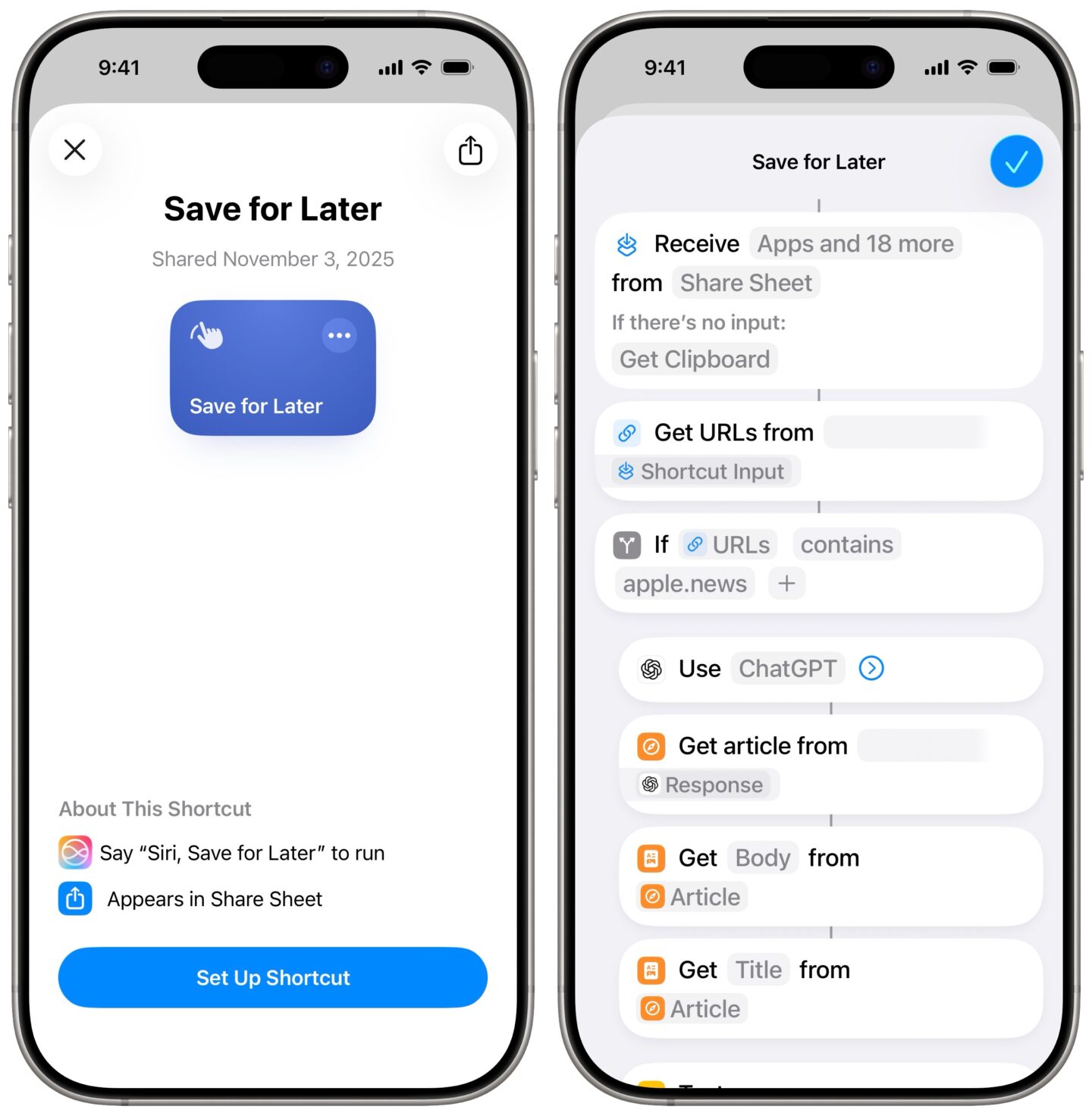 How to add (and get a preview of) a shortcut.
How to add (and get a preview of) a shortcut.
Screenshot: D. Griffin Jones/Cult of Mac
The Shortcuts app was already a powerful (if highly underrated) way to get things done on your iPhone, iPad or Mac. Using Shortcuts, you can automate repetitive or boring tasks with a simple tap or voice command. But in iOS 26, iPadOS 26 and macOS 26, Apple Intelligence makes the automation tool even more capable. Apple added useful enhancements, such as new actions and an improved shortcut editor.
The free Shortcuts app comes preinstalled on recent Apple devices and lets you create your own custom shortcuts. But if you don’t want to get into making your own, you’re in luck.
The active user community keeps coming up with — and sharing — imaginative custom shortcuts. Stephen Robles and the Shortcuts community created quite a collection.
I picked out 13 of the most interesting ones that I’m sure you’ll use every day.
Note: For each of these, you first need to download the shortcut itself. (If you have Shortcuts enabled to sync over iCloud, downloading it on your iPhone will add it to your iPad and/or Mac.)
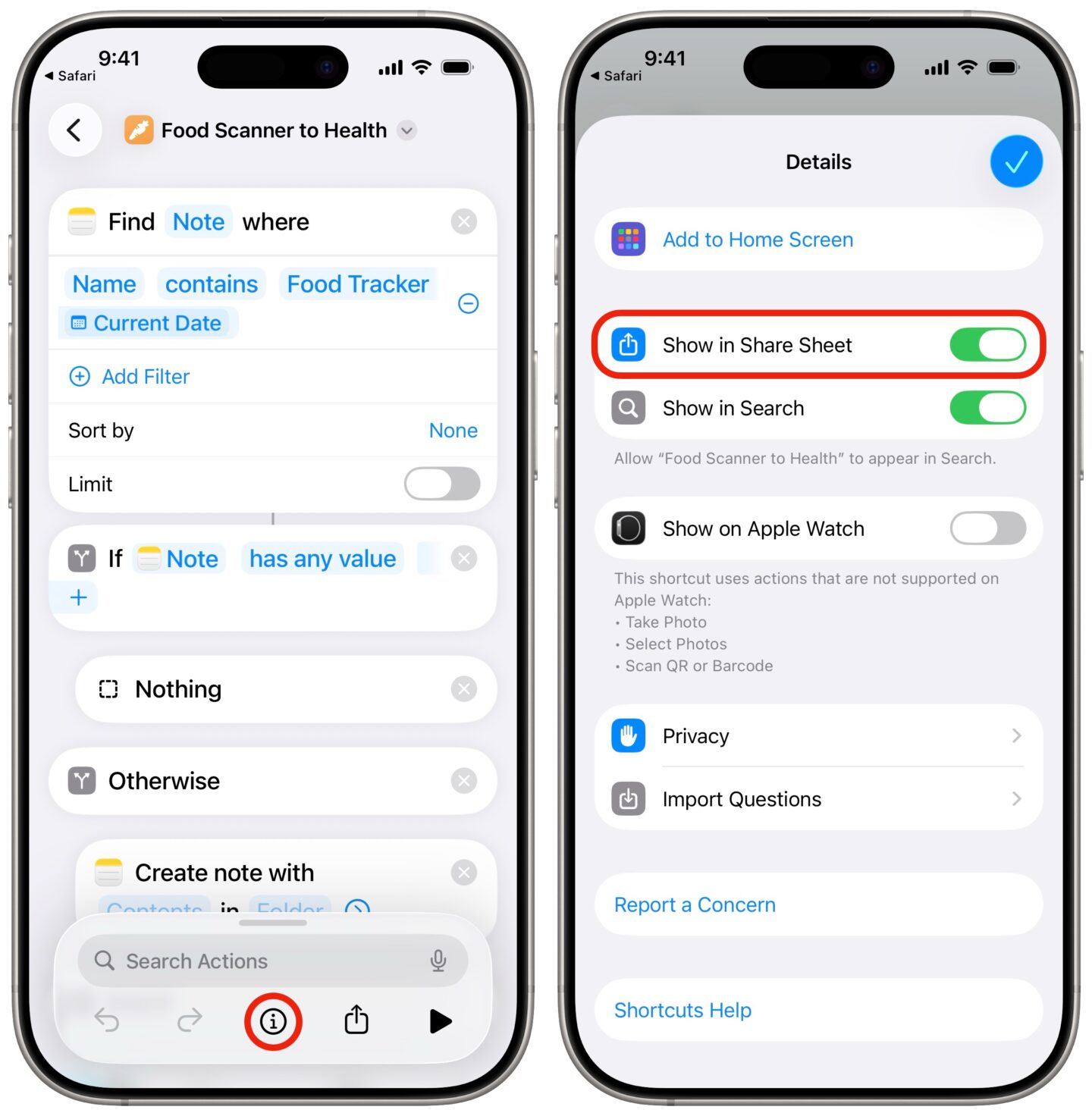 Make sure it’s visible anywhere you see the share sheet.
Make sure it’s visible anywhere you see the share sheet.
Screenshot: D. Griffin Jones/Cult of Mac
After downloading it to your iPhone, make sure you allow the shortcut to show up in the share sheet. This makes it quicker and easier to run the shortcut from anywhere. After you tap Add Shortcut, tap ⋯ to open the shortcut, tap the ⓘ icon at the bottom, and make sure you enable Show in Share Sheet. You will need to do this for each shortcut individually.
Now, let’s get into it …
Table of contents: iOS 26 shortcuts with Apple Intelligence
1. Summarize documents
Summarize Doc AI is a nifty shortcut that will grant you a three-sentence summary with key points for any document. You can use it with three LLM models: ChatGPT, On-Device and Cloud.
Keep in mind that the on-device and cloud models have a maximum character limit. So, if you need to summarize longer documents, choosing ChatGPT is your best bet.
To use this shortcut, tap and hold a document you want to summarize. Then, tap the Share button, and you’ll find Summarize Doc AI in the share sheet. Activate it and you’ll get a quick summary in no time.
Download the Summarize Doc AI shortcut.
2. Brainstorm and dictate ideas
The Brainstorm Ideas AI shortcut is great if you’re the type to think aloud. Basically, you can freely dictate your ideas, and it will format your speech as an Apple note.
You can save all your musings as a formatted note, with the date, a bullet point list and a full transcript. It’s also really quick!
Additionally, the on-device LLM models work even without internet access.
Download the Brainstorm Ideas AI shortcut.
3. Food tracker
If you’re keeping a close eye on your diet, you should check out the Food Scanner to Health shortcut. It’s a food scanner and tracker that makes it easy to get nutritional information about your food just by scanning bar codes and taking pictures of food.
It uses the Open Foods API to look up the food and show you the macronutrients it contains. You can also log that information in Apple Notes and Apple Health.
And best of all, with the Today’s Totals option, Apple Intelligence will calculate your macros for the day.
Download the Food Scanner to Health shortcut.
4. Save for later
If you have a habit of bookmarking links but always forget about them, you’ll love the Save for Later shortcut. It can handle websites, social media posts, news articles and YouTube videos. In a nutshell, it will save all the contents from the source to Apple Notes. You’ll see the title, a quick summary and a link.
You can also save items in specific folders to keep things organized.
Download the Save for Later shortcut.
5. Transcribe and summarize audio files
With the AI Transcribe and Summary shortcut, you can transcribe and summarize audio files as an Apple note. You’ll get a summary, a list of key points, and a full transcript.
Simply choose an audio file, then tap the Share option, and tap the AI Transcribe and Summary shortcut.
Again, you can choose between different LLM models. However, ChatGPT works best for longer transcripts, so keep that in mind.
Download the AI Transcribe and Summary shortcut.
6. Voice memo transcription
You can transcribe any voice memo on your phone with the Transcribe Latest Memo GPT shortcut. Similar to the previous tool, this shortcut will grant you a detailed summary and a full transcript.
Note: The iPhone and iPad versions of this shortcut are less powerful than the Mac version. It can work with hours of audio on Mac, while on iPhone and iPad, it can handle recordings only up to 20 minutes long.
Download the Transcribe Latest Memo GPT shortcut.
7. Screentime report
The Daily Screen Time Report shortcut will provide you with a list of your most-used apps with usage time. You can customize it to pull activity for today, yesterday or a specific day, week or month.
Moreover, you can choose a target device, including devices from iCloud Family Sharing.
Download the Daily Screen Time Report shortcut.
8. Describe images
Did you know that Apple Intelligence can recognize and describe images? The Describe Image AI shortcut is a must-have for users with any kind of visual impairment.
To use it, select an image, then tap Describe Image AI from the share sheet. It will then tell you what it sees in the image in great detail and with excellent accuracy.
Download the Describe Image AI shortcut.
9. Recognize people in photos
You can ask Apple Intelligence whether there are people in your photos with the Are People in This Photo shortcut. You can change the output type for the answer to text, a number, a boolean (yes or no) and more. The shortcut will scan the image and tell you what it sees.
Additionally, you can set it up so that all images without people in them go to your Landscapes photo album. Or, if the shortcut spots people in the pictures, you can save them to another album.
Download the Are People in This Photo? shortcut.
10. Daily news report
If you enjoy your morning news, this is the shortcut for you. The News Report AI shortcut pulls news directly from RSS feeds and saves them to an Apple note. For example, you can tell it to get 50 items from the CNN homepage feed and filter them based on time.
Apple Intelligence will summarize all the articles and create a note with the header image, summary, full text and a link to the source.
You can automate it to run at specific times of the day. So, you could wake up and immediately enjoy your news in summarized form.
Download the News Report AI shortcut.
11. Football schedule AI
Never miss a game with Football Schedule AI. This shortcut will look up the websites of your favorite teams and their schedules and turn the info into HTML.
Apple Intelligence will then create a list of all your teams with their next scheduled games. You can also keep track of whether they’re playing today.
Download the Football Schedule AI shortcut.
12. Movie search and stream
The Ultimate Movie to Note AI shortcut will help you find movies on the go. You can search for movies, find out where they’re streaming, and choose the platform, all from one shortcut.
When you look up a title, it will pull the list of results from the Movie Database API. Choose the one you want, and you’ll see several streaming options right in the shortcut. Finally, it will create an Apple note with the movie poster and a link to watch it.
Download the Ultimate Movie to Note AI shortcut.
13. Ask Apple Intelligence
If you want the fastest possible answer to a question, you can ask Apple Intelligence using your device’s built-in access to the Apple Foundation Model. This works offline and entirely on-device. The answers may not be entirely up to snuff with ChatGPT — it’s a much smaller model, after all. On the plus side, it’s incredibly fast and reliable.
The shortcut asks you to type in a question and gives you the Apple Intelligence-powered response. You then have the option to save its answer to a new note or copy it to the clipboard.
I recommend creating a folder in Notes called “Apple Intelligence,” and editing the shortcut to save its answers there. This will separate its notes from the rest.
Download the Ask Apple Intelligence shortcut.
Conclusion
iOS 26 shortcuts with Apple Intelligence are suitable for various situations. Whether you’re dictating ideas, summarizing documents, or looking for a sports stream, you can now simplify it using these tools. Once you download them, you can easily find them in your share sheet in just a few taps.
So, which of these shortcuts do you like the most? And which shortcuts do you rely on for your daily routine. Let us know in the comments below.
Selma is an experienced tech writer and editor with keen troubleshooting instincts. If you have a problem, she’ll find a way to solve it. Initially an Android fan, she is now a full-time iOS enjoyer. She is also certified by IBM in cybersecurity, and hardware and OS.