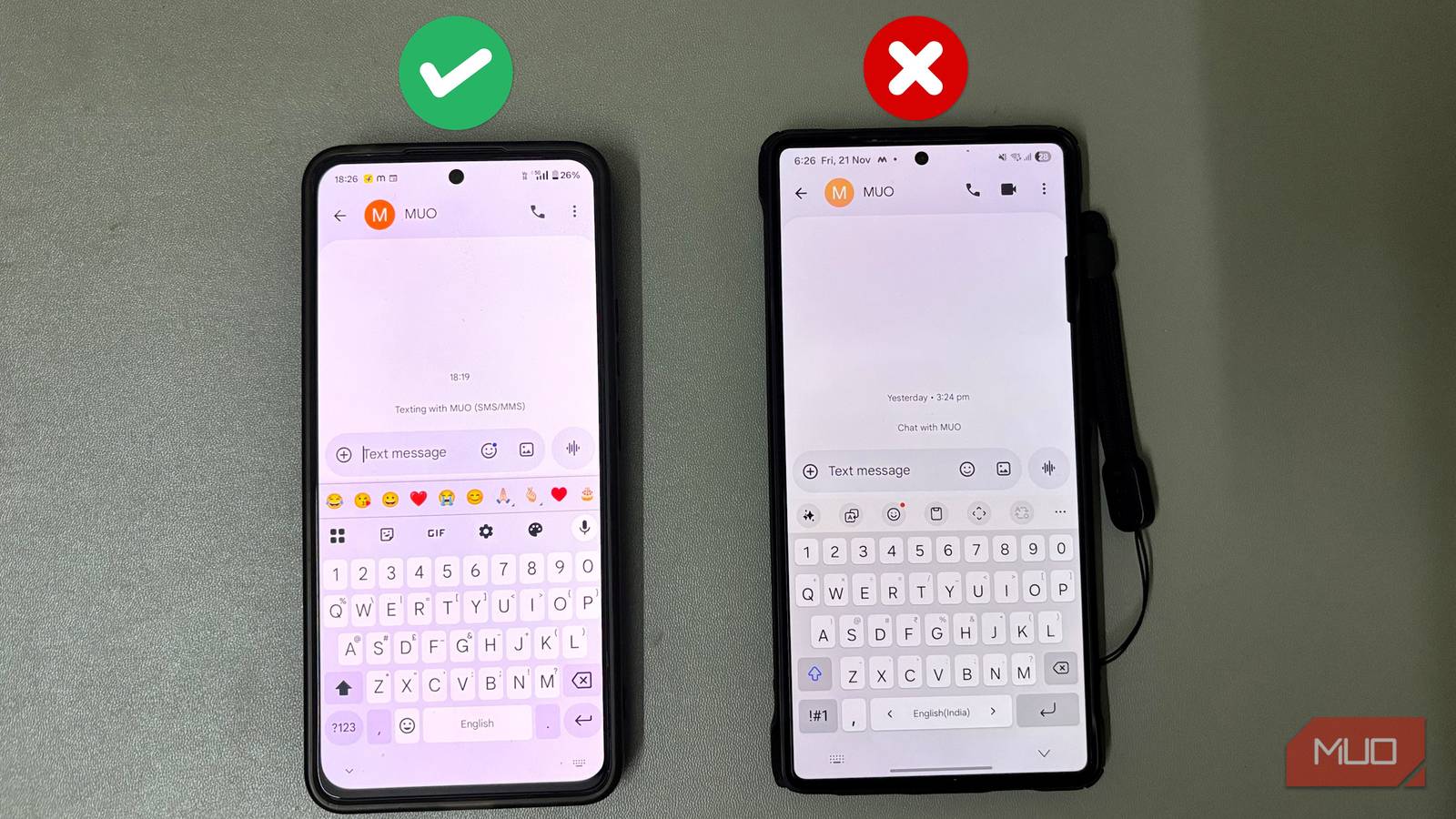Switching keyboards was never something I bothered with. I always used Samsung’s keyboard on my S25 Ultra because it was already there and worked fine for regular typing. But one day, I installed Gboard out of curiosity after seeing its recommendation so often. I thought it would be just a quick test, but I noticed a difference quickly. Gboard predicted my next words more accurately and helped me find emojis faster. That short trial ended up becoming my go-to keyboard for everything from quick replies to longer notes.
Typing was like dragging my shoes on Samsung
Where Samsung’s predictions missed the mark
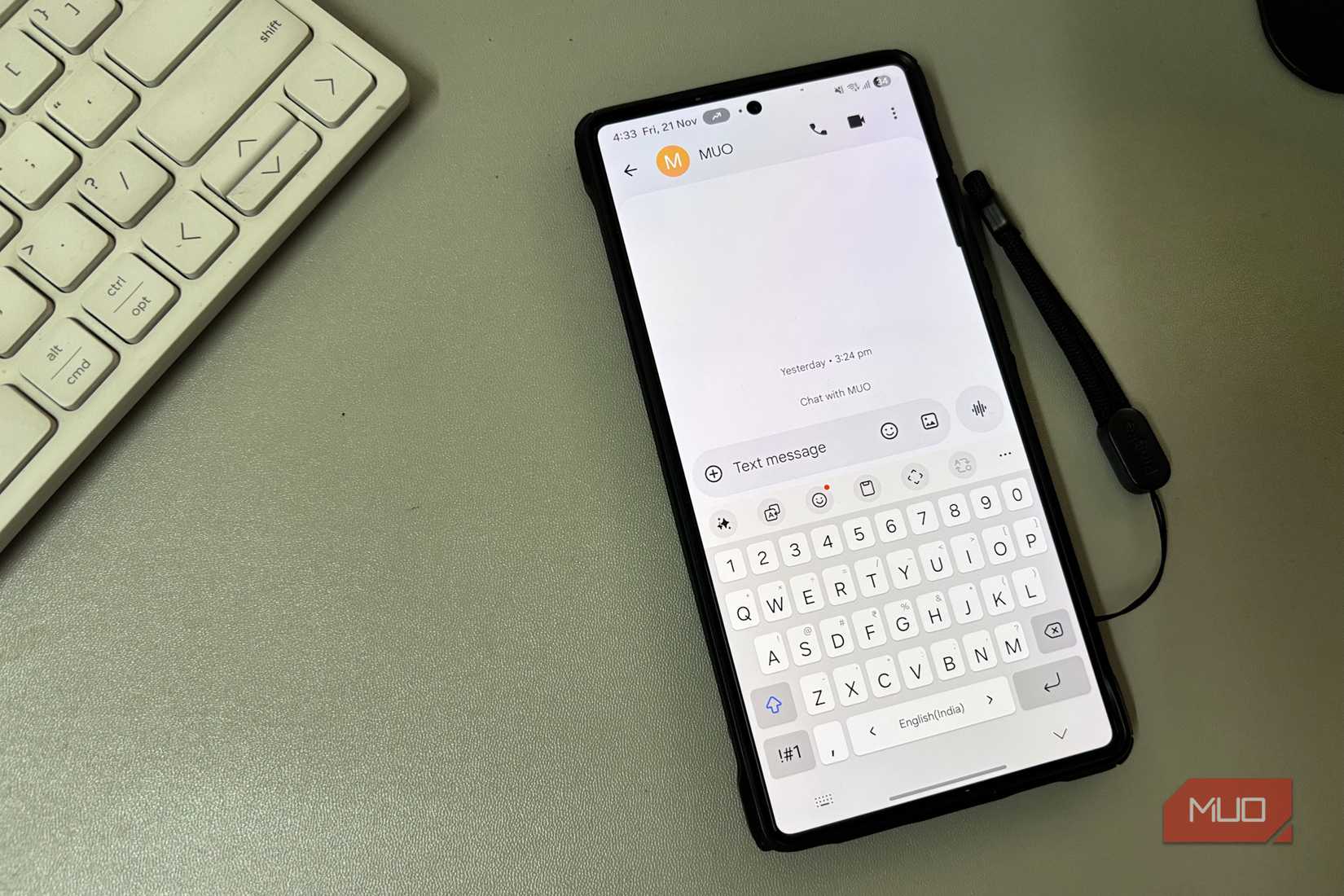
Samsung’s keyboard helped in a few important ways. It blends well with One UI and adds useful tools directly to the typing area. Writing Assist sits on the keyboard and helps me clean up sentences without moving text into another app. Samsung Pass also makes sign-in easier. My saved logins appear above the keys, so I can fill them in with a tap and keep typing.
After adding Keys Café, I could customize the keyboard even further. I adjusted the key shapes and effects until the layout matched the way I liked to type. But even with these options, the limits became clear in everyday use. Predictive text often suggested words that did not match the sentence I was trying to write. It mixed up casual phrases and changed names I used all the time.
I spent more time correcting suggestions than accepting them, and longer replies took more effort than they should. Even after months of use, the keyboard did not adapt to my typing patterns. It kept guessing at my words instead of learning from them. At that point, I assumed this was normal and simply how typing on Samsung worked.
Gboard earned its place on my home screen
How Gboard outperformed Samsung in real use
That changed when I came across several Reddit threads where users compared Samsung Keyboard with Gboard. Many described the same problems I had lived with for months. They talked about correct words being swapped for the wrong ones and simple sentences turning into extra work because of repeated corrections. Reading through those comments showed me the issue was not my typing style. The keyboard itself was getting in the way.
I installed Gboard after that and used it in my normal chats. Its suggestions lined up with what I wanted to write. When I typed “Can you trust,” the strip offered options that completed the phrase instead of drifting into unrelated words. With “Can you come,” it suggested “by” and “to,” and with “Ok, I’m coming,” it suggested “back” and “to.” Most of the time, the top suggestion matched what I planned to type, so I could finish the sentence with a tap.
I also noticed I needed fewer taps to say the same things. Gboard keeps the number row and special characters within reach just like Samsung, but it takes away extra steps. The emoji fast access row sits above the keys in apps such as Google Messages and WhatsApp, so I didn’t have to open a separate panel each time. And when I need to mix numbers, letters, and symbols in one line, I can usually stay on the same layout instead of switching screens.
The suggestion bar itself became useful instead of something I ignored. Gboard can pull contact names and email addresses from my address book, suggest short phrases that match the conversation, and pick out details from text I copy. If I copy a long message that includes a phone number or address, those pieces appear in the strip so I can share only what is relevant.

I Lock My Phone in a Cupboard—and 6 Other Odd Productivity Hacks
The weirder the hack, the better the focus.
Subtle tweaks that changed my typing rhythm
After switching to Gboard, I explored its settings and found a few built-in shortcuts and gestures that made typing easier. One of the first things I tried was Gboard’s formatting shortcut. When I highlight a line and tap Shift once, Gboard capitalizes the first letter of every word. Tapping Shift twice turns the entire line into uppercase.
For edits, swiping left on the backspace key selects the words or characters I want to remove, and lifting my finger clears only that part. To use it, I open the keyboard settings, tap Glide typing, and enable Gesture delete. On a large screen, one-handed typing can feel awkward, so this shortcut helps. Long pressing the comma or enter key opens a small panel where I can choose the one-hand icon, then move the keyboard to either side and resize it, so my thumb can reach every key.
Flick keys make symbols faster to enter. In Gboard settings under Preferences, I turn on Flick keys to enter symbols. Pulling down on a key inserts its symbol instantly, so I don’t have to change layouts just to add punctuation. Below that toggle, the Flick input sensitivity options range from Low and Mid-low to Normal, Mid-high, and High. Normal works well for me, and adjusting it changes how quickly the gesture reacts to a downward swipe.
With these shortcuts, Gboard makes my typing flow much more smoothly. I still use Samsung’s keyboard, especially Keys Café, to adjust the look and layout in ways Gboard cannot match, but for actual typing, Gboard stays quicker and easier to use.