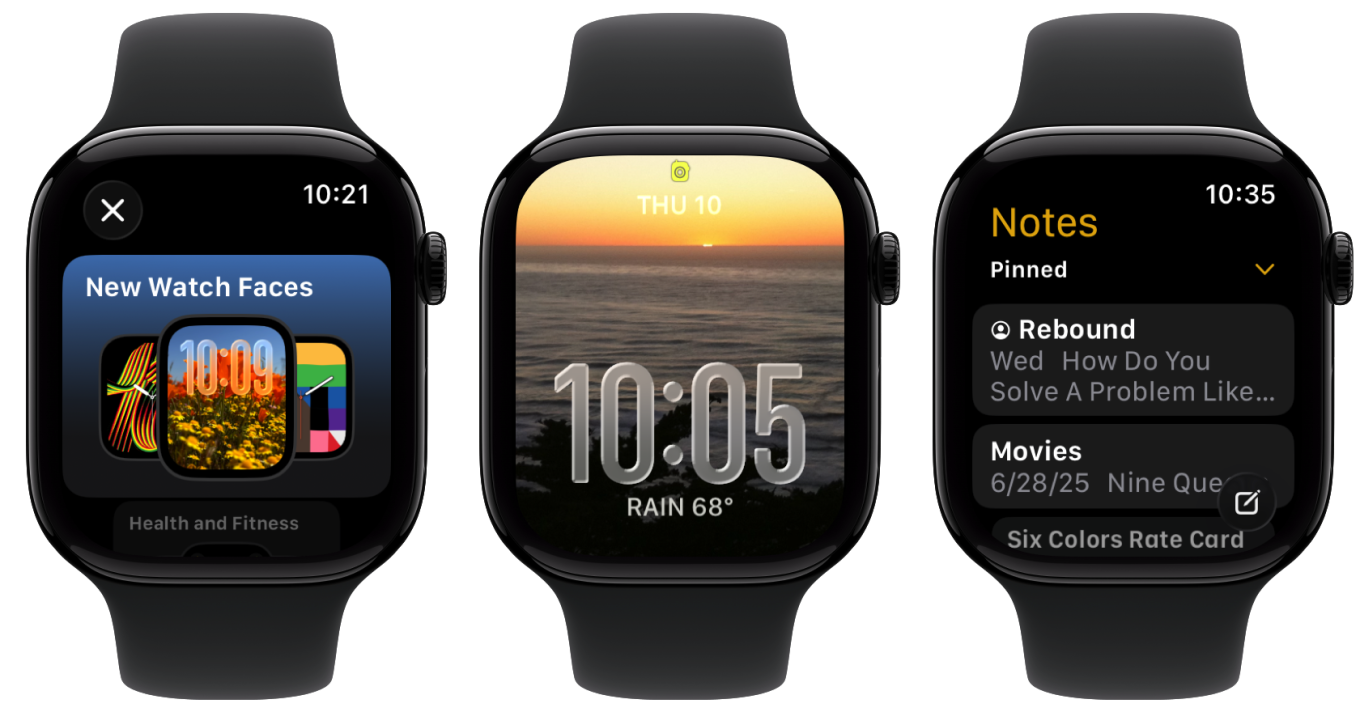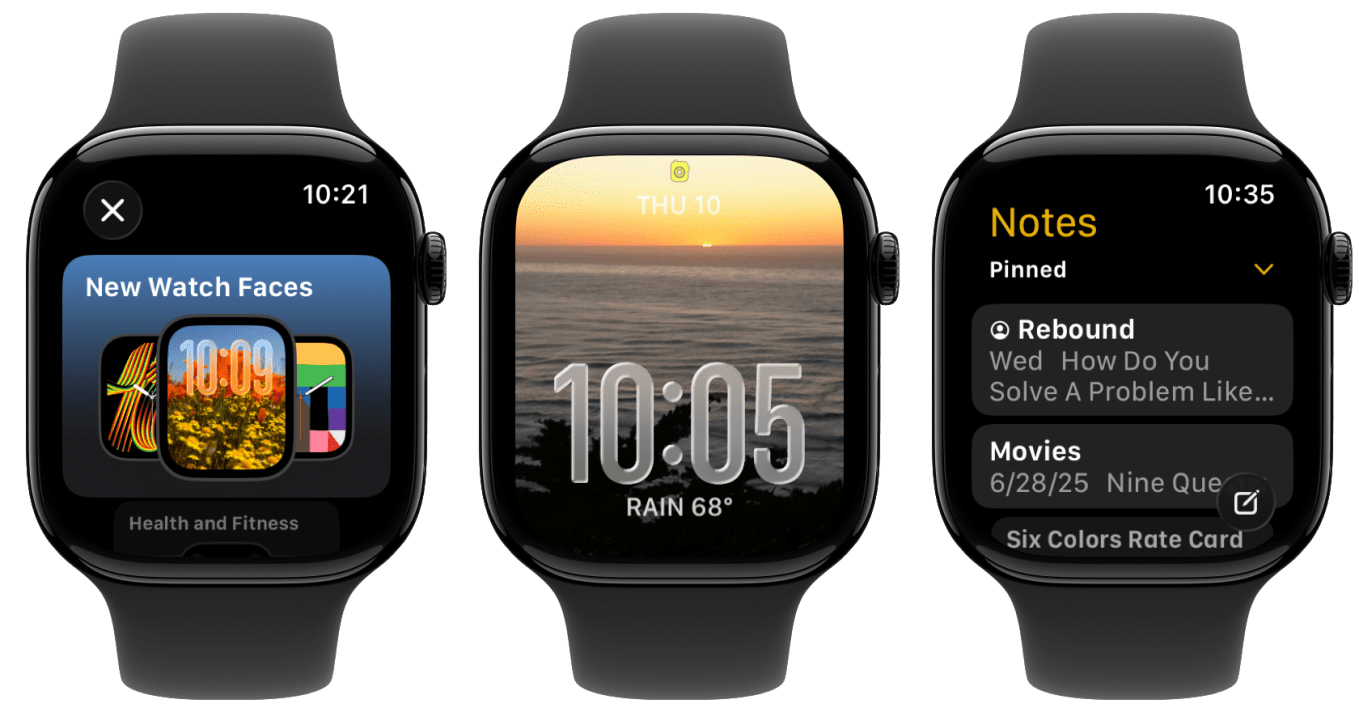
After a pretty big overhaul a few years back with watchOS 10 and a more modest update in watchOS 11, I’d describe this year’s update—now numbered 26 like the rest of Apple’s platforms, and available as a public beta—more focused.
Sure, there’s a new Liquid Glass design that aligns with the rest of the company’s platforms, but the vast majority of big new features focus on a single app—Workout—which gets not only its own UI overhaul, but also a big new Apple Intelligence feature, Workout Buddy.
watchOS 26 isn’t without its tweaks and enhancements, though how much they help you may rely more on both what version of the Apple Watch you’ve got, as well as the ins and outs of how you use your Apple Watch everyday. And, of course, there are a few features debuting across Apple’s platforms this year that show up on the Apple Watch too.
Through the looking glass
Like the rest of Apple’s platforms this year, watchOS 26 gets a new Liquid Glass look. You’ll see this most prominently on the Photos watchface, where the numerals of the digital clock are now refractive. It’s…a look. I’m not sure I love it on the Apple Watch, but bear in mind that my personal watch, on which I installed the beta, is a Series 7 that lacks either the nice wide-angle OLED display of the Series 10 or the larger display of the Ultra/Ultra 2.
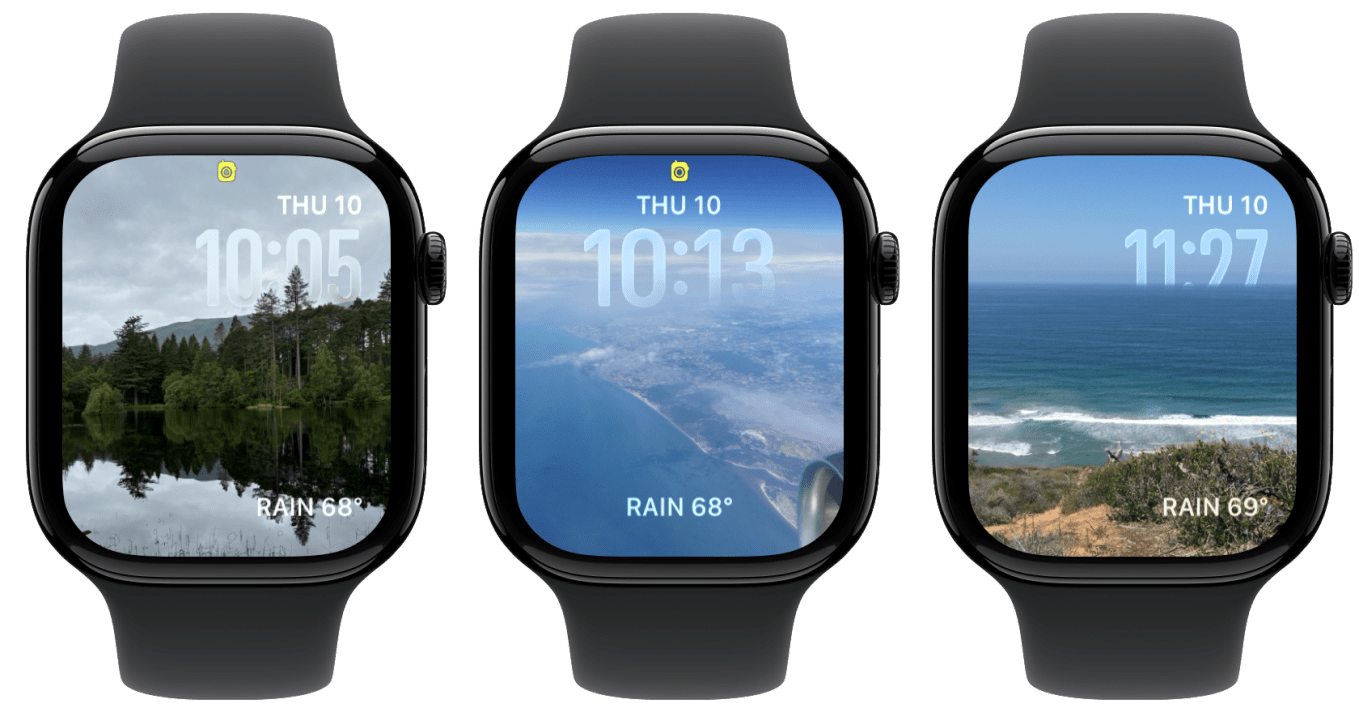 Crouching numbers, hidden time.
Crouching numbers, hidden time.
Given the size of the numerals on the screen, I often found them harder to read when against a bright or varied background. My usual watchface is a rotating set of photos of my wife and kid, which can have a lot of fine detail—I made a separate Photos face with nature pictures, which fared better (and definitely ended up with cooler layering effects for the numerals).
One interesting note: as opposed to the iPhone, where the clock changes from Liquid Glass to a more solid look when the display is dimmed in its Always On mode, the Apple Watch retains the glass look when dimmed. I think I prefer the iOS approach here; it’s less attention-grabbing and more legible, which is what I want when the display is inactive.
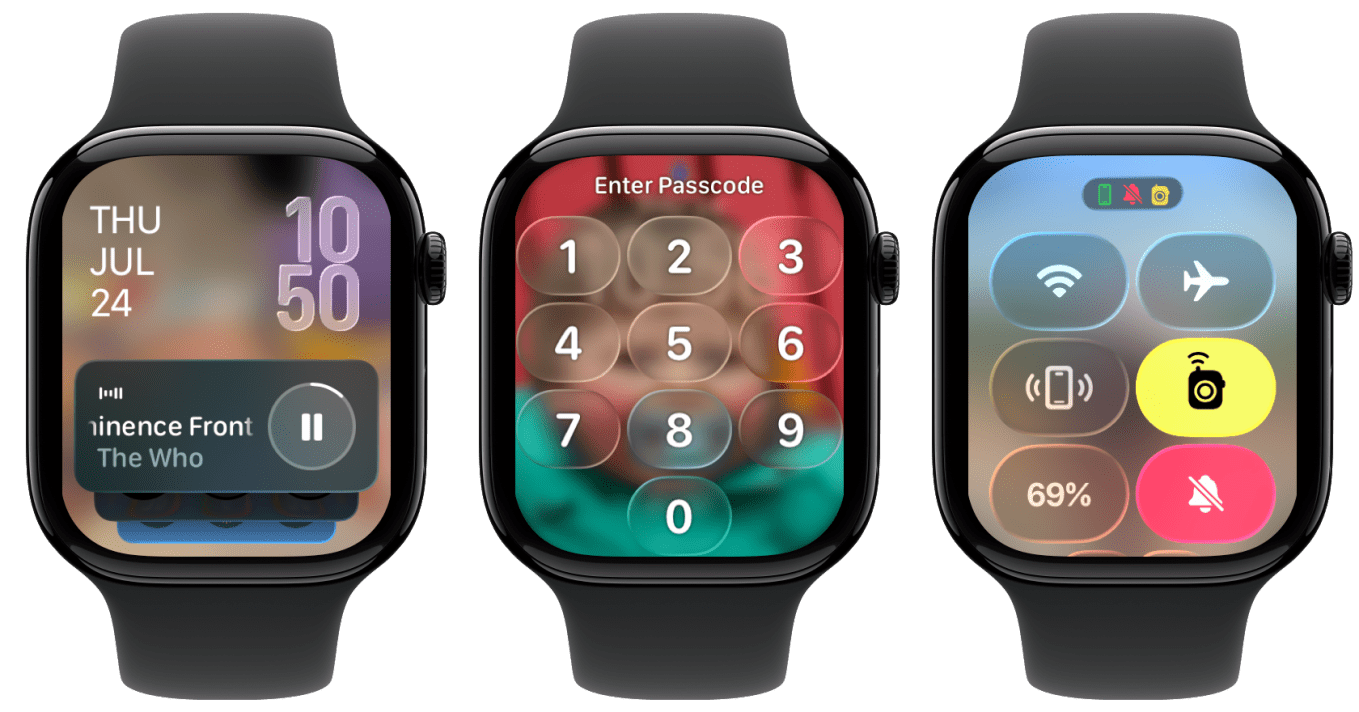 Besides in the Photos face, you’ll see Liquid Glass most prominently in watchOS 26’s system UI elements.
Besides in the Photos face, you’ll see Liquid Glass most prominently in watchOS 26’s system UI elements.
You’ll also see the new look in other places throughout watchOS’s user interface, such as notifications, the Smart Stack, and Control Center. Even the numeric keypad you use to unlock your Apple Watch has gotten a a glassy overhaul. As with all of Liquid Glass, one of the challenges is that it can seem somewhat distracting: for a stated goal of getting the UI “out of your way” it all to often seems to yell “look! look how cool I am!” And on the watch, where the UI is rarely overlaying actual content, I have questions about how much that stated goal really applies.
For all of that, Liquid Glass is generally less prominent on the Apple Watch, given the more limited screen size and content. If you don’t like it for the clock on the Photos watchface, good news: you can easily switch the tint of the colors to solid white or any color you like.
Workout, buddy?
Sometimes it feels a bit like Apple has one of those machines they pick lottery balls from, and every year it picks a ball to decide which app is going to be lavished with attention. This year it’s Workout’s turn. Not only does it get a big new Apple Intelligence-powered feature, Workout Buddy, but it gets an extensive redesign that reminds me of the overhauls seen by Fitness and Weather back in watchOS 10.
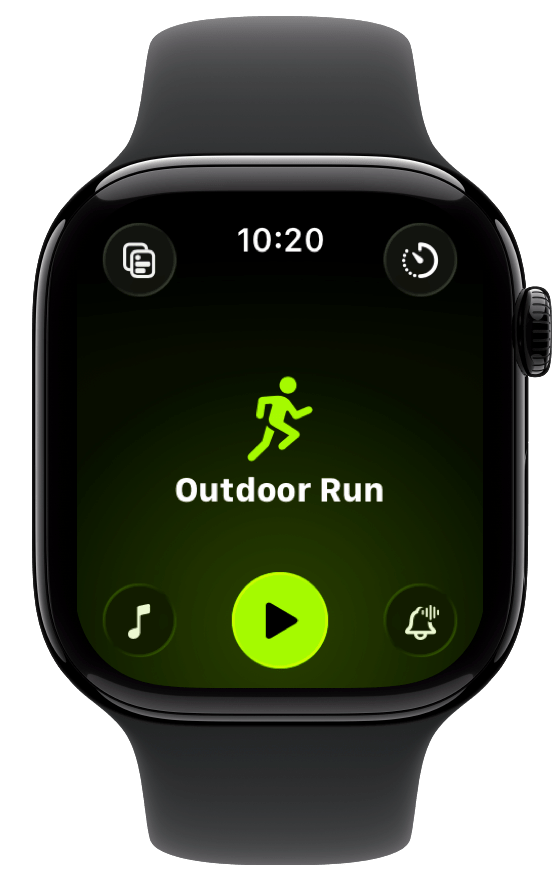 The interface for Workout has been redesigned to a more watchOS 10-style.
The interface for Workout has been redesigned to a more watchOS 10-style.
The stacked “cards” of workouts have been replaced by a full-screen model, though you can still cycle through the available options by using the Digital Crown or by swiping up and down. Rather than burying functions behind one of those three-dotted More buttons, as it previously did, Apple’s now divided them up into several different icons at the corners of the interface: in the top left you’ll find options to customize your workout view; in the top right, options for your workout such as goals or routes; in the bottom left, media options; and in the bottom right, notification settings, including Workout Buddy. And of course, there’s a big button right in the middle to start your workout.
While I may not be a die-hard exercise fanatic, I have long used the outdoor walk and outdoor cycling workouts, and lately I’ve been trying to run more regularly with the Nike Run Club app, so let’s say I dabble. I like some of the new features, in particular the ability to have a workout start playing a certain playlist—and keep in mind, that this is specific to type of workout. You can have it start playing your running playlist for outdoor runs, or your podcast queue—or nothing—for outdoor walks. It can choose music it thinks is appropriate for the workout you’re doing or you can specify the audio you want. And, in the latter case, you’re not limited to Music—media from the Apple Podcasts app is also available, as is audio from third-party apps that support the requisite API.
I do think the different types of workouts require a few more taps than they used to, but I do appreciate that you can create and store different workouts and then launch any of those at a tap, whether distance-, time-, or calorie-based, as well as more complicated workouts like intervals, pacers, or race routes.
And then there’s Workout Buddy. This feature compiles and analyzes fitness data from your previous workouts, compares them to your current workout, and then gives you feedback using one of three synthesized voices.
Look, I may be a bit biased: as I said above, I’ve been using the Nike Run Club to get back into running recently, and it offers Guided Runs recorded by a real live human coach. I’m going to say, flat out, that a synthetic voice that keeps you updated on your progress is no substitute at all for a real person. While a human coach can offer thoughts and even emotional support, Workout Buddy is far more focused on metrics. It peppers those with occasional bits of encouragement, it’s true, but overall it’s closer to a spoken notification—there’s no soul there. Sorry, robots. You’re not quite ready to dream of electric sheep yet.
That said, I don’t want to discount that some people may find value in it. Perhaps it will help you avoid looking at your watch to see how far you’ve gone. Perhaps those little bits of encouragement are all you need. And, as always, Apple’s feature could be an on-ramp for people who might otherwise never try something like this, and could prompt them to check out other options.
But there are some limitations to the feature that might also impact people: for one, it requires an Apple Intelligence-capable iPhone be near your Apple Watch during use, so you’ll need at least an iPhone 15 Pro or later in order to use it. It also means you’ll have to carry your iPhone with you on your workout, which might be a non-starter for some folks. (Personally, I prefer to run with just my Apple Watch and AirPods Pro.)
Stacked roster
Starting in watchOS 10, the Smart Stack redesigned one of the main aspects of the Apple Watch experience. No longer were you limited to either small complications on the watchface or a full-blown watch app. Instead, you could scroll down to view a variety of widgets that apps could offer, including Live Activities that showed up when appropriate.
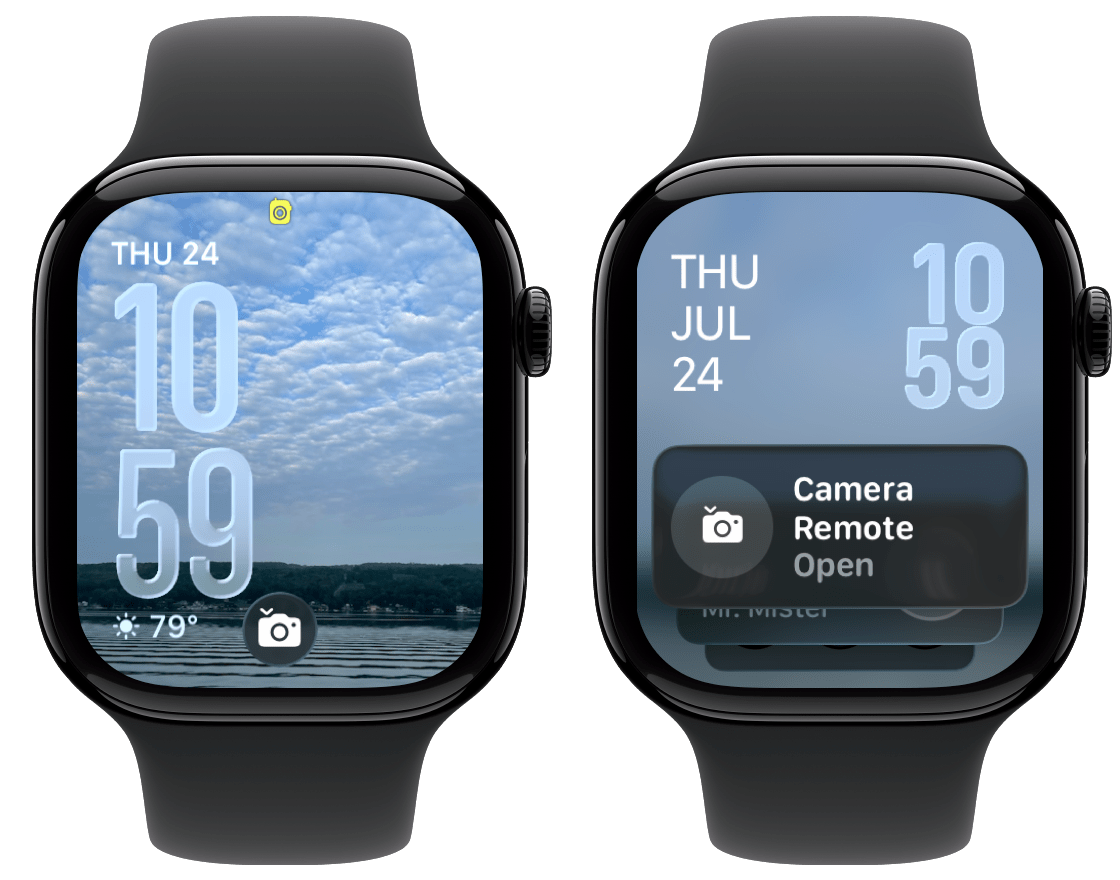 The Smart Stack hint for the Camera Remote is subtle, but then you have to tap again to actually use it.
The Smart Stack hint for the Camera Remote is subtle, but then you have to tap again to actually use it.
In general, I’m a fan of the Smart Stack widgets. For me, they strike a nice balance of providing more detailed information than a complication without having to launch a whole app. watchOS 26 adds a few small improvements to the Smart Stack to try and make it more useful.
First, there are Smart Stack hints. These take the form of a little icon that pops up when watchOS detects you doing something where you might want to open an app. For example, if you open the Camera app on your iPhone, you’ll see a little icon prompting you to open Camera Remote on your Watch—no sound, no haptic, just an unobtrusive icon.
But here’s the first headscratcher. Tapping that icon does not open the Camera Remote. Instead, it scrolls you down into the Smart Stack to a full widget that you can tap to open the Camera Remote. I suppose that this is in line with it being a gentle hint, but it feels like if I’m being prompted to do a thing, it shouldn’t take two taps to do it.
The next frustration is that, in my time so far with the watchOS 26 beta, this is the only Smart Stack hint I’ve gotten to appear reliably. Apple says that the system uses “improved prediction algorithms that fuse on-device data and trends from your daily routine” to surface suggestions, but so far, I guess I don’t do anything regularly for the system to provide hints. I’ll be keeping an eye on this for the rest of the beta period to see if it does end up finding more utility.
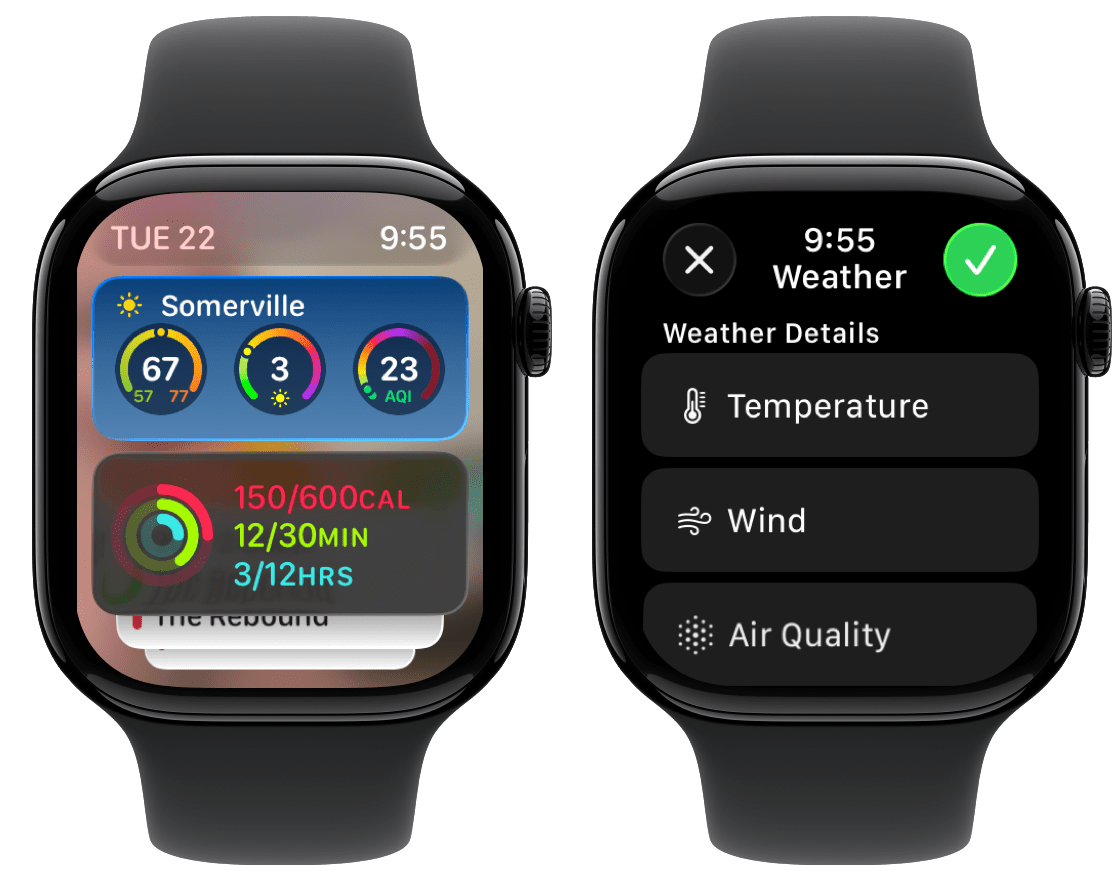 Glory be, you can finally configure the three-up widget style that Weather and other apps use with just the data you want.
Glory be, you can finally configure the three-up widget style that Weather and other apps use with just the data you want.
The other tweak to the Smart Stack is equally small, but more welcome: some widgets with multiple types of data on them are now more configurable. The prime example here is the Weather widget, which defaults to three gauges showing temperature, windspeed, and air quality. Personally, I rarely care about windspeed, but I do care about the UV index; now I can just swap that in, rather than having to add an entirely separate Weather widget for it.
I’m not sure how many other widgets take advantage of this particular format and thus will offer these configurations, but even just offering it in the Weather widget is a tangible improvement for me.
Bits and bobs
In addition to a few of the features available across several Apple platforms this year—Call Screening and Hold Assist in the Apple Watch, Live Translation and backgrounds in Messages—there are a handful of other features that come to the Apple Watch.
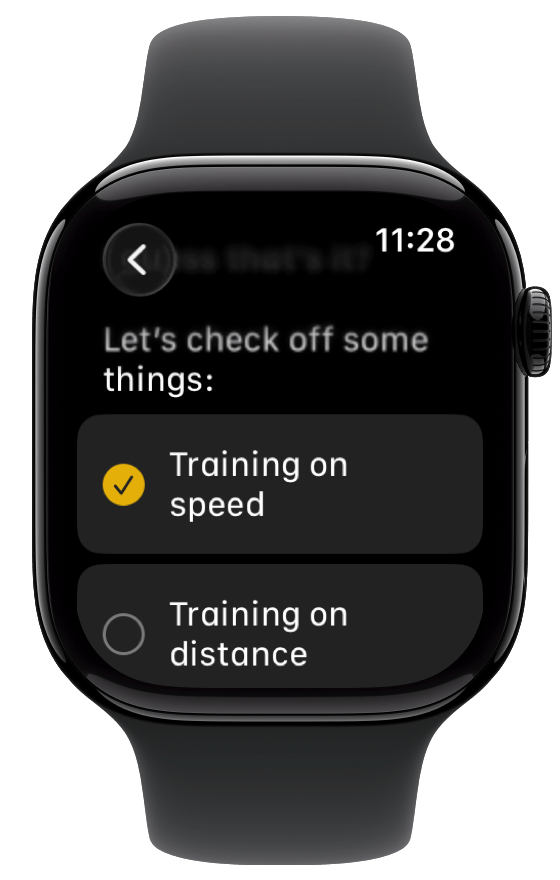 Note to self: story checks out.
Note to self: story checks out.
After a decade of absence, Notes finally comes to the iPhone. You can view existing notes, add a new note with Siri or via the keyboard, and trash or pin notes. But while you can interact with certain elements—most significantly checking off checklist items—you can’t edit the content of your notes.
There’s a new gesture, Wrist Flick, which lets you quickly dismiss a notification or mute calls. Handy, but unfortunately, it’s only available on the Series 9 and later (not including the SE) and the Ultra 2, so I wasn’t able to test it on my Series 7.
For those absolute monsters who don’t mute their Apple Watch, a new automatic volume adjustment feature promises to detect the noise level of your environment and tweak your watch’s volume so that you don’t get a loud DING when you’re some place quiet. Or you could just leave your watch on silent like a good person.
Even Apple has realized that the watchface situation has gotten overwhelming, so it’s reorganized the Face Gallery (which you see when you add a new watchface) into categories, including new, health and fitness, photos, clean, data rich, and more.
For users of Live Listen, you can now view a live transcript of what’s being heard right on your Apple Watch, including the ability to jump back ten seconds if you missed something. It’s an impressive piece of technology, hopefully helpful to those who need it.
While this year’s Apple Watch update might be on the smaller side, there are definitely things to like about it. And not every year needs to be a blockbuster revision of everything that comes before. Sometimes quality of life improvements are worth it just for that: improving your life’s quality. And for a device that often goes everywhere with people, that they wear right on their body, improving the quality of life can have a meaningful impact.
[Dan Moren is the East Coast Bureau Chief of Six Colors. You can find him on Mastodon at @dmoren@zeppelin.flights or reach him by email at dan@sixcolors.com. His latest novel, the sci-fi spy thriller The Armageddon Protocol, is out now.]
If you appreciate articles like this one, support us by becoming a Six Colors subscriber. Subscribers get access to an exclusive podcast, members-only stories, and a special community.