Apple’s widgets can be your best friend when you’re trying to spruce up your iPhone’s home and lock screens. With many third-party apps also offering widget options, there’s a lot you can do with custom widgets (and even interact with them without opening any app).
But beyond the shiny aesthetic of neatly arranged blocks and icons on your display screens, widgets can help you get things done more efficiently. Here’s all you need to know about widgets so you can get the best out of them.
How to Add Widgets
Adding widgets to your home screen is a quick and easy process. To start, hold down on your home screen’s wallpaper (outside any app or folder) until the screen enters editing mode. Then, tap on Edit > Add Widget. From here, you can search for any widget from your Apple apps or third-party apps, find a suitable widget (since some apps offer multiple widgets), and select “Add Widget.”
Once you see the widget on your home screen, press down on it to drag and drop it wherever you want. Tap “Done” to exit editing mode. You can also remove widgets by entering editing mode and tapping the “-” (minus) sign in the upper-left corner of the widget. You can also long-press on a widget to change its layout (you have four size options), make edits to details like location, or remove it.
You can also add widgets to your iPhone’s lock screen. To do so, long-press your lock screen, then tap Customize > Lock Screen > Add Widgets. Select and add an available widget (options for the lock screen are limited, given the space constraint), and tap “Done” to exit editing mode. You can remove widgets in the lock screen by entering editing mode, tapping once on the widget icon, and clicking “-” (minus) in the upper-left corner of the icon.
Now that you know how to add and edit widgets, here are eight things to keep in mind before you start customizing your display screens with your widget options.
Smart Stack, which allows you to stack multiple widgets on top of each other, is one of the best widget features to start using when you’re customizing your display. A default Smart Stack automatically refreshes your widgets based on things like your location, activity, or the time of day, which means a constant widget rotation throughout your day.
To create a default Smart Stack, long-press your home screen until the apps jiggle, then tap Edit > Add Widget > Smart Stack. You can choose any of the three options and add them to your screen, then tap “Done.”
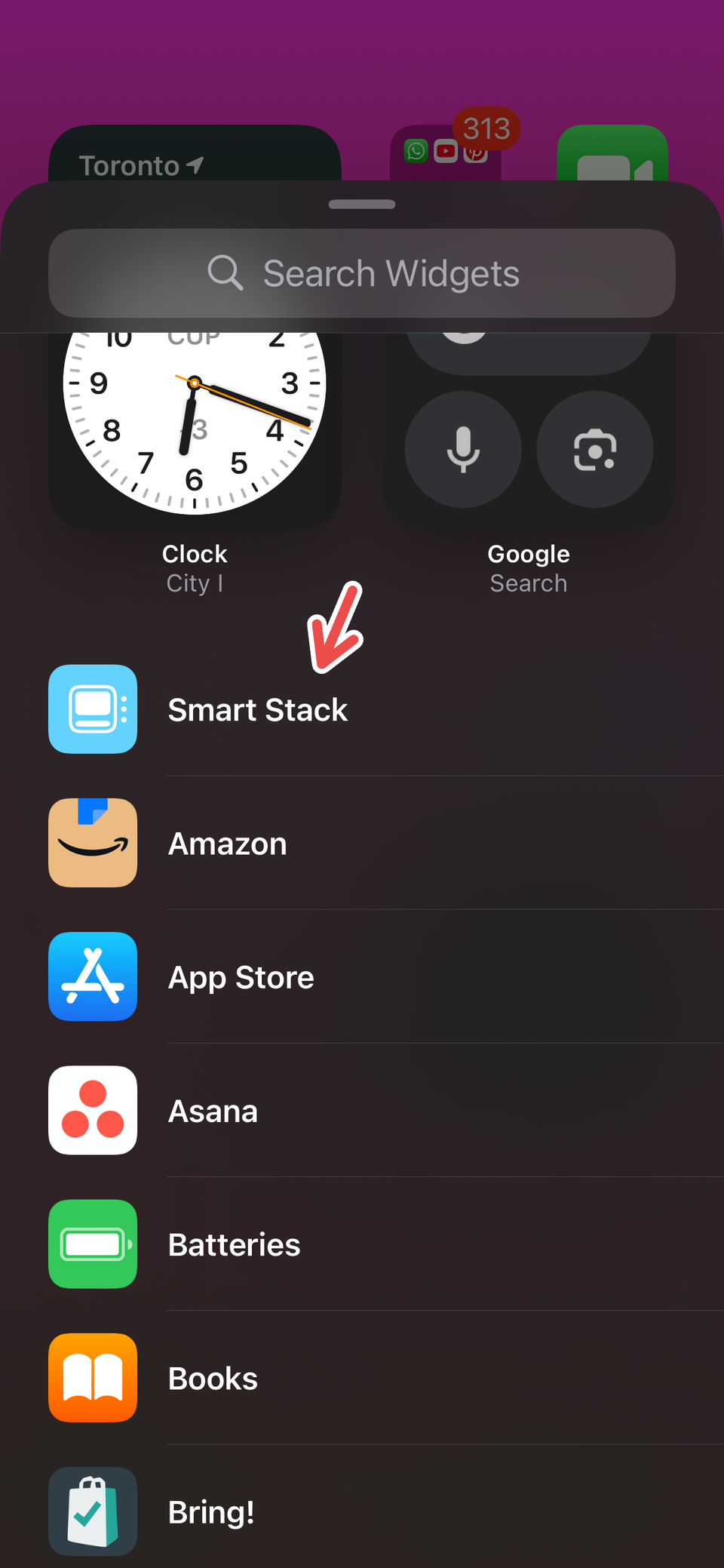
Alternatively, you can create a custom Smart Stack so you can scroll between different widgets within one widget. After you search for a widget in editing mode, add a widget to your home screen, then search for another and drag it on top of the first one. You can stack ten widgets together this way, then scroll up or down inside the widget to change the widget.
Smart Stacks save space efficiently on your home screen and help you create an uncluttered look if you’re someone who wants to add multiple widgets to one page.
When it comes to figuring out where to place your widgets, try to figure out what you want to prioritize so you aren’t stuck in a never-ending loop of widget clutter. How you place, size, and stack widgets on your home screen can determine how effective they are at getting their job done, be it quick access, giving bite-sized information, or interactive purposes like checking off items.
Something to keep in mind in terms of widget layout is Today View, the display space that’s to the left of your home screen’s first page. This is dedicated to widgets, and you can club a couple of your favorite widgets together and access them instead of stacking everything on your home screen. I like to keep essentials like Calendar, battery percentage, and screen time widgets in Today View. You can use Smart Stack on these widgets, too.
To access Today View, swipe right on your home screen. You can long-press your screen outside the widgets to edit, remove, and size widgets in this space.
Interactive widgets are my absolute favorite. These widgets let you log or check off items, start timers, and scroll to see more information, among other actions, without opening any app. Launched with the release of iOS 17, interactive widgets can be used on your home screen, lock screen, and Standby Mode.
Some examples of interactive Apple widgets include Podcasts, Apple Music (playback controls can be used from the widget for both), and Reminders (check off completed items). Third-party apps like Things 3 and Overcast also support interactive widgets.
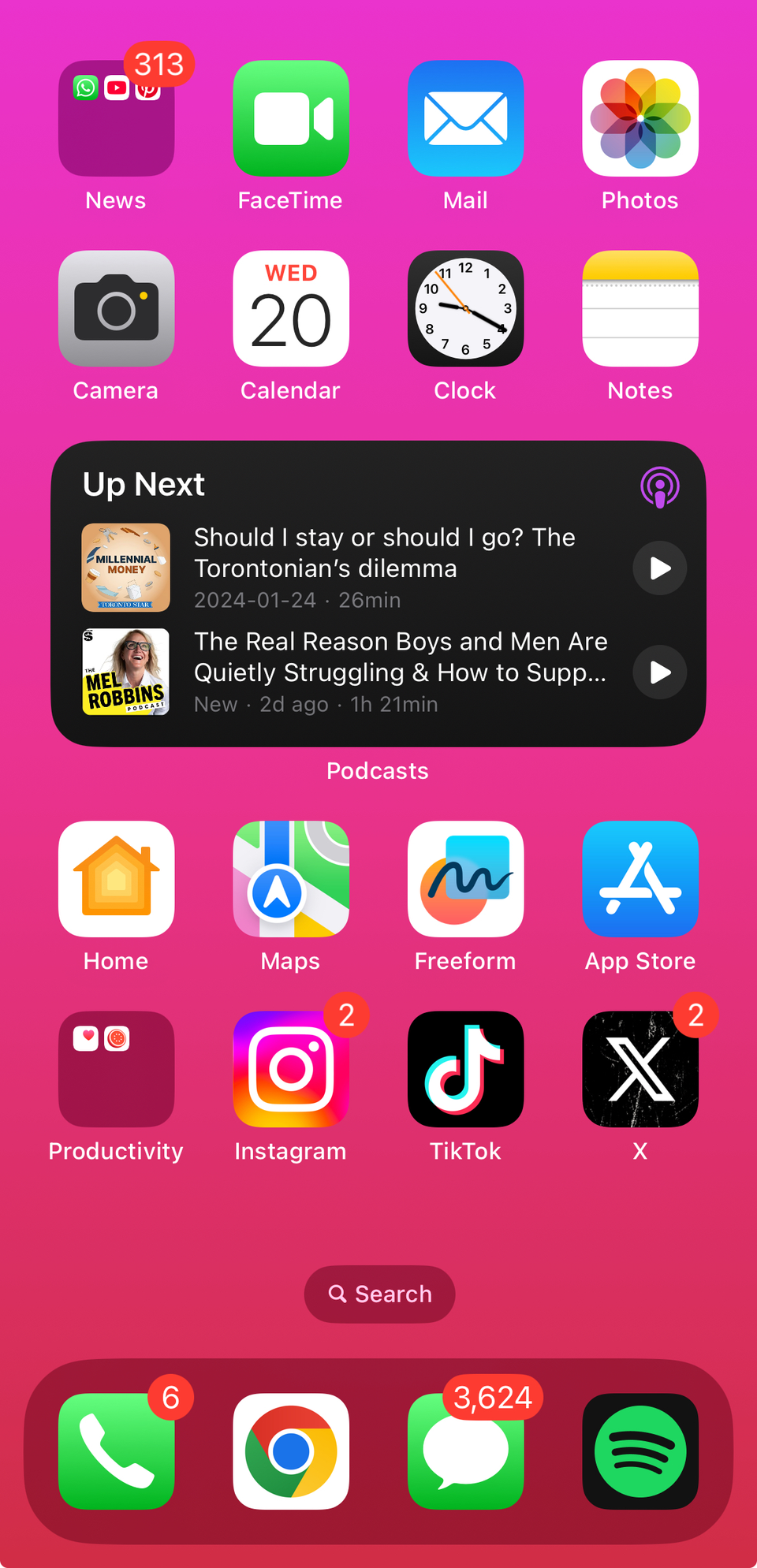
Speaking of third-party apps, you can’t skip out on some of the amazing widget options that they offer for your iPhone. Some of my favorite third-party app widgets include CARROT Weather, a weather forecast app with a dose of snarky humor (options include hourly and daily forecasts, weather maps, and snarky forecasts) and Dark Noise, An app that plays ambient noises (options include quick play, multi-noise icons, and configured sound buttons).
Essential productivity apps like Gmail, Asana, Slack, and Outlook offer various options for your iPhone screen, which come in handy during a hectic workday when you need to keep your eyes on a million different things. While some apps have also added icon options for the Control Center after the iOS 18 update, the widget variety you can find on your favorite third-party apps for iPhone is diverse. You can try apps like Widgetsmith to explore more customization and layout options for your native and third-party widgets.
If you’ve tried adding widgets to your lock screen, you may have noticed that, unlike your home screen, there are a few restrictions in terms of app variety and layout options. You can only add widget icons for most apps or features, and slightly larger widgets for apps like Calendar and Gmail.
While you can only add a maximum of four widgets (sometimes only two or three, depending on the size of the widget) to your lock screen at a time, you can add different widgets for different lock screens (and home screens, too, for that matter). This means you can swap between lock screens with different widgets, and hide widgets by adding them to certain lock screens.
While I’m not the biggest user of lock screen widgets, I assign them to certain lock screens (those scheduled for my Focus Modes) so I can quickly, directly access my Spotify or check my inbox without going to my home screen and end up getting distracted by other apps.
If you want to get the best out of widgets, then try using them with your custom Focus Modes. When setting up a personalized Focus Mode, you can also set up custom home and lock screens that are displayed when the Focus takes effect.
To use this feature, go to Settings > Focus. Click on an existing Focus Mode or create a new one by tapping “+” (plus) > Custom. Then, name and color your Focus, tapping “Next” when you’re done. Tap “Customize Focus.” From here, go to “Customize Screens,” tap on “Choose” under the lock or home screen options, and pick from your existing screens.
This Focus feature can be used to boost productivity by assigning distraction-free, focus-first screens that contain your favorite work or study widgets to certain Focus Modes. For instance, I assign a very minimal home screen with only work-related widgets like Reminders and Shortcuts and essential productivity apps for my Work Focus, so I don’t get distracted by my home screen’s apps or folders.
Some widgets, like Weather, Maps, and Find My, use live location to give you accurate information right on your home screen. The downside to this, however, is that widgets that use live location and background activity to refresh constantly can end up draining your iPhone’s battery.
An easy solution to this is to use customized home screens, with live location widgets assigned to a separate home screen that you can swap and change as needed. Alternatively, try to switch up your widgets once in a while or remove widgets that drain your iPhone’s battery.
This was the most important lesson that I’ve learned from months of using widgets consistently while switching things up constantly. Not everything needs a widget, especially in instances where you would be better off just opening the app directly. In my experience, widgets can be a faster way to get things done efficiently without the app, or glance at information quickly while scrolling through your phone.
If you want to access certain icons or features quickly, you can also add them to your Control Center, since it supports multiple, customizable pages and icons.
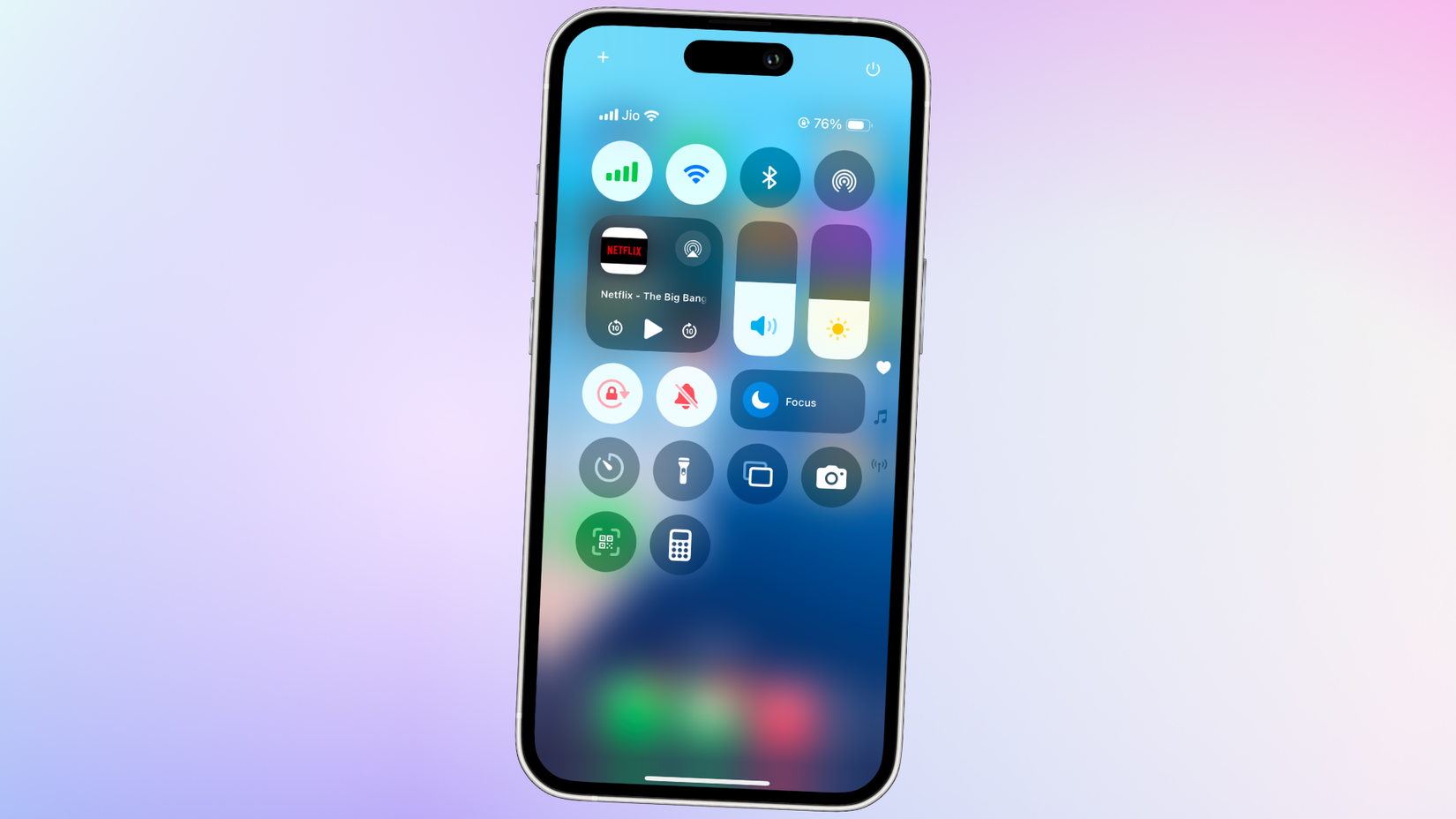
Apps like Weather, Reminders, and Mail are good examples of efficient Apple widgets that you can glance at or interact with to get information faster. These always stay on the first page of my home screen, so I keep a constant eye on my mailbox, schedule, and tasks. Some third-party apps (my favorite one for widgets is Locket, which updates every time a long-distance friend posts a picture) are designed around widgets, so having them on the initial pages of your home screen fits perfectly.
Another trick to make quick widgets, which can come in handy when you’re trying to remodel your home screen, is to long-press an app’s icon and click a widget layout if options are available to you. This saves you the time of going into editing mode if you don’t want to browse widget function options for the app.
