When you buy through links on our articles, Future and its syndication partners may earn a commission.

Credit: Future
Your iPhone’s speakers handle most everyday situations well enough, but sometimes you need more volume than the default settings provide. Whether you’re watching videos in a noisy environment or playing music for a small gathering, these adjustments can help squeeze out extra loudness.
Before diving into settings changes, check the obvious first. Press the volume up button on the side of your iPhone until it reaches maximum. If that’s still not cutting it, the methods below target different aspects of your iPhone’s audio system to increase output.
Here’s how you can make your iPhone louder by changing these settings.
1. Check your volume level first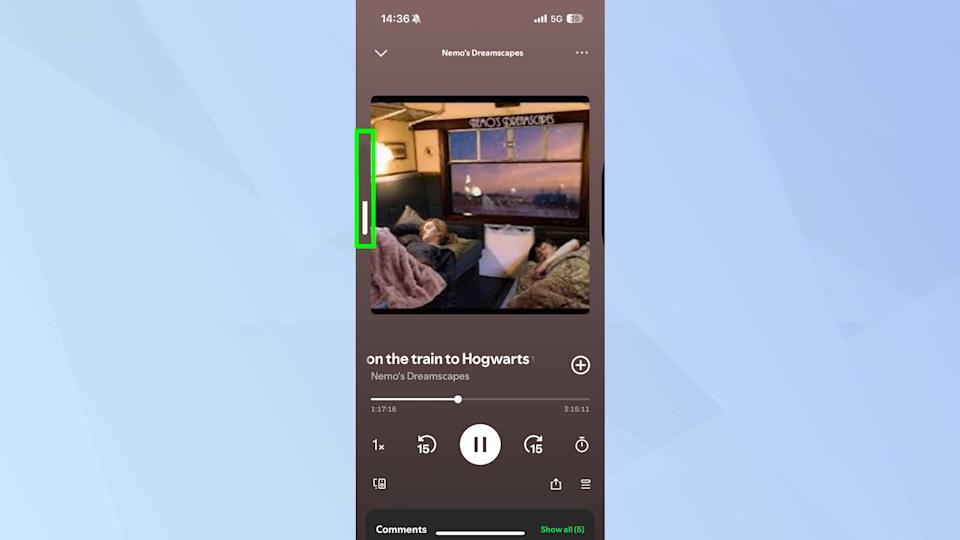
(Image: © Tom’s Guide)
Press the volume up button on the side of your iPhone until the on-screen indicator shows maximum level. This sounds obvious, but it’s worth confirming you’re actually at full volume before trying other methods.
Look for the volume slider on your screen when you press the button to verify it’s completely filled. Sometimes the volume gets turned down accidentally in a pocket or bag without you noticing.
Test the volume after confirming it’s maxed out to establish a baseline. This helps you determine whether the other methods in this guide actually make a noticeable difference.
2. Enable Late Night EQ in Apple Music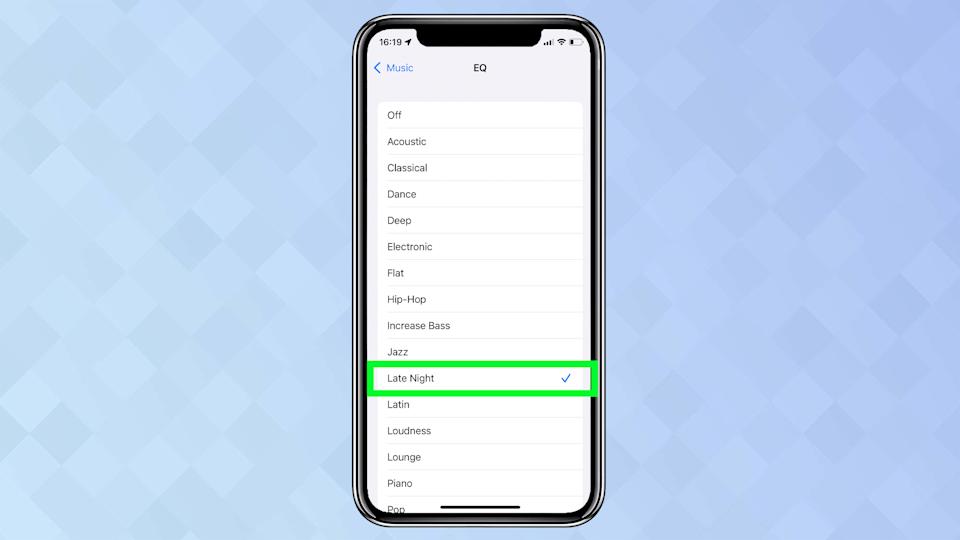
(Image: © Tom’s Guide)
Open Settings and scroll down to Music, then tap it to access audio options. The EQ settings live here rather than in the Music app itself.
Tap EQ in the Audio section to see the full list of equalizer presets available on your iPhone. Each preset adjusts different frequency ranges to change how music sounds.
Select Late Night from the list to normalize audio levels by bringing quieter sounds closer to the volume of louder sections. This makes Apple Music playback sound consistently louder without actually changing the maximum volume.
3. Set Spotify to Loud volume level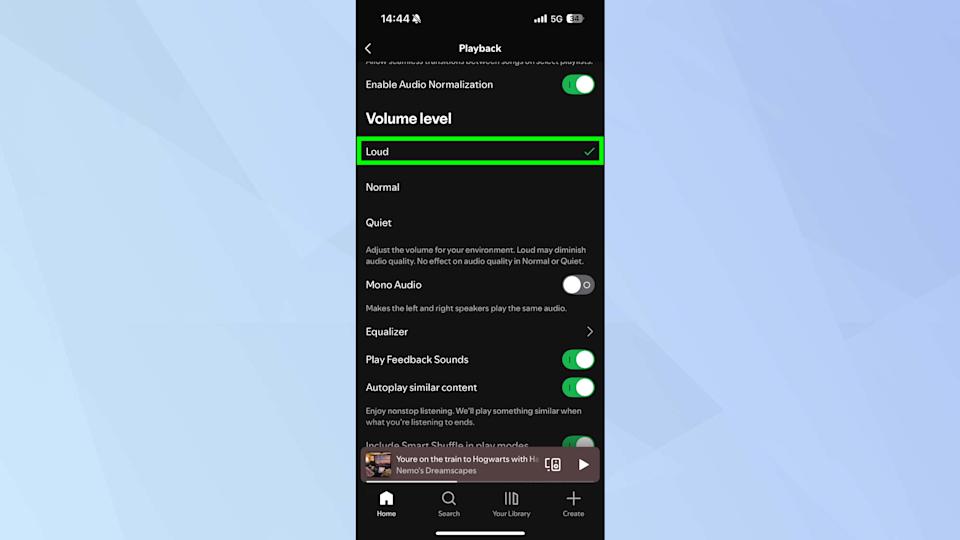
(Image: © Tom’s Guide)
Open Spotify and tap your profile icon. Then go to Settings and privacy and tap Playback to find audio-related options including the volume level controls.
Here you’ll see volume level options ranging from Loud, Normal and Quiet. Make sure the checkmark is next to Loud. This increases Spotify’s default playback volume compared to the Quiet or Normal settings.
4. Turn off Reduce Loud Sounds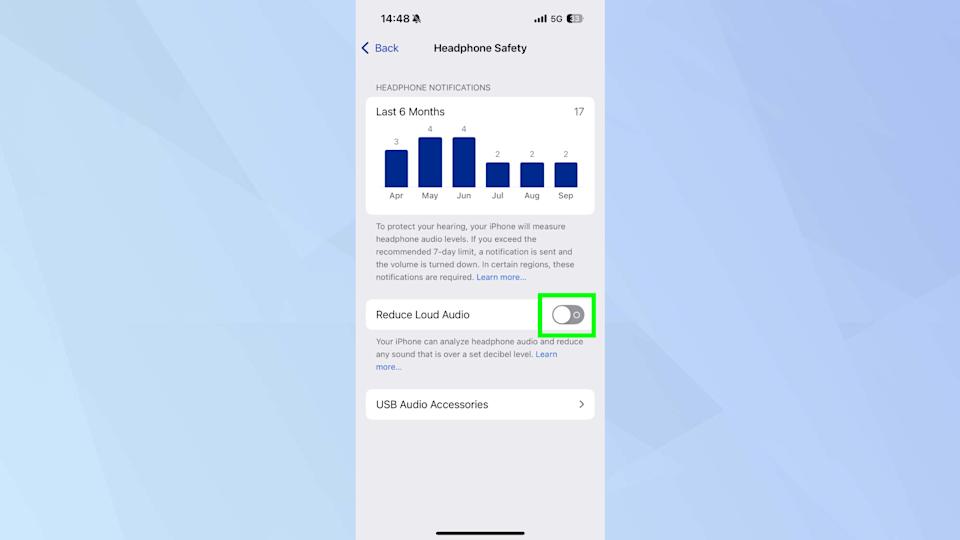
(Image: © Tom’s Guide)
Go to Settings, then tap Sounds & Haptics (or just Sounds on older iOS versions). This section controls all audio output settings on your iPhone.
Scroll down until you find ap Headphone Safety and tap it to access volume limiting features. These settings were designed to protect hearing but can restrict maximum volume.
Make sure the toggle for Reduce Loud Sounds is turned off by tapping it if it’s currently green. When this feature is on, it caps how loud your iPhone can get even at maximum volume.
5. Connect to a Bluetooth speaker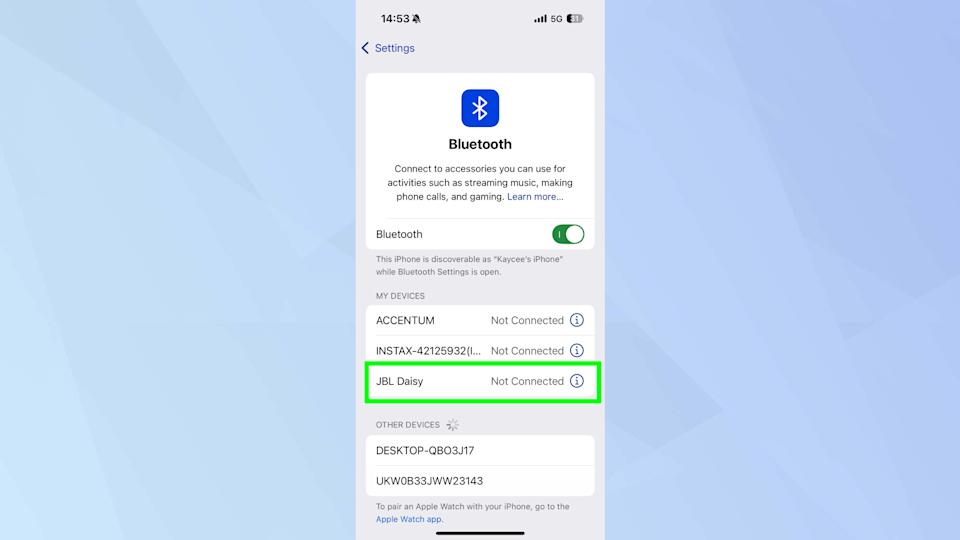
(Image: © Tom’s Guide)
Pair your iPhone with a Bluetooth speaker when the built-in speakers simply can’t provide enough volume. Open Settings, tap Bluetooth, and select your speaker from the list of available devices.
Bluetooth speakers deliver significantly more volume and better sound quality than any iPhone’s internal speakers can manage. They’re worth considering if you regularly need louder audio for gatherings or outdoor use.
Check out our best Bluetooth speakers guide to find options that fit your budget and needs. Whether you want something portable for travel or a larger speaker for home use, external audio makes a bigger difference than any software tweak.
Keep a portable Bluetooth speaker charged for situations where you know iPhone volume won’t cut it. Small portable options fit in bags and provide much better sound than struggling with maxed-out phone speakers.
Follow Tom’s Guide on Google News and add us as a preferred source to get our up-to-date news, analysis, and reviews in your feeds. Make sure to click the Follow button!
More from Tom’s Guide
